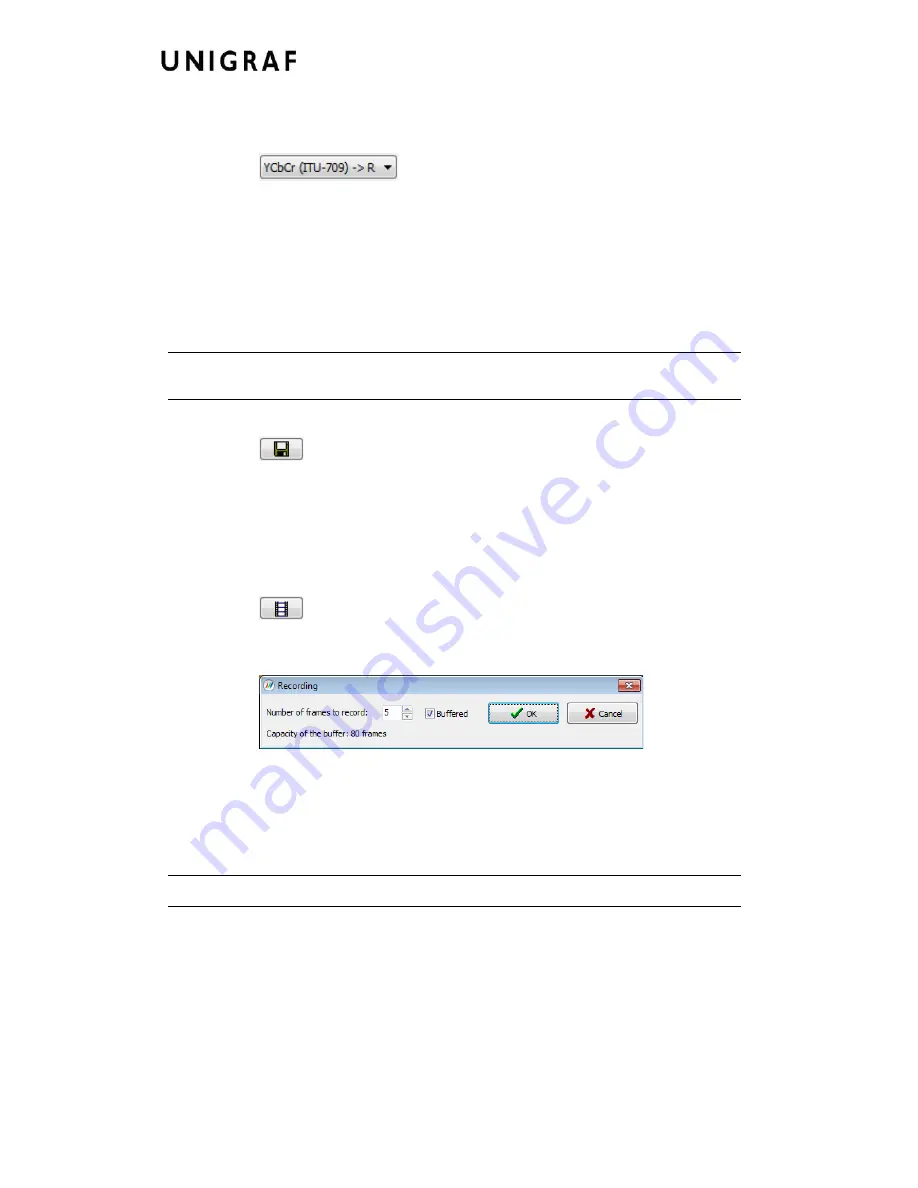
Virhe. Määritä Aloitus-välilehdessä Heading 1, jota haluat käyttää tähän kirjoitettavaan
tekstiin.
18.
The top ribbon of the tab has the following controls:
Color mode for preview
•
No Conversion: The captured color components are interpreted as R, G and B
respectively. No color conversion will be done.
•
Automatic: The color mode is selected based on the information in the MSA. If there
is no color information available, “No Conversion” is used.
•
YCbCr (ITU-709) - > RGB: The captured data components are interpreted as Y, Cb,
and Cr respectively. Color conversion to RGB is done based on ITU-709 standard.
•
SMPTE 170M - > RGB: The captured data components are interpreted as Y, U, and
V respectively. Color conversion to RGB is done based on SMPTE 170M standard.
Note:
Please note that the color mode selection applies to the preview window only. All
internal functions use the raw image data as captured from the input channel.
Save one frame
Capture and save one video frame as a bitmap file in the PC. The format and storage
location can be selected in Tools > Options pull-down menu. The available bitmap formats
are PPM, BMP and JPG.
In Tools > Options menu you can define if the frame bitmap will be stored as captured from
the display interface or if the color mode conversion selected for preview will be applied.
Sequence recording
Clicking the button opens a dialog where you can enter the amount of frames that you want
to record. You can also enable the buffered mode in this dialog.
In buffered mode, all input frames are captured non-drop until the on-board frame buffer
will be full. E.g. for Full HD (1920×1080) input 242 frames and for UHD 3840×2160 input
64 frames can be stored.
In non-buffered mode, only one input frame is buffered at a time. Frames will be skipped if
the transfer of the data to the PC is slower than the input data rate.
Note:
Please note that buffered mode cannot be used when Audio preview is enabled.
Содержание UCD Console
Страница 1: ...UCD Console for UCD 400 User Manual ...
















































