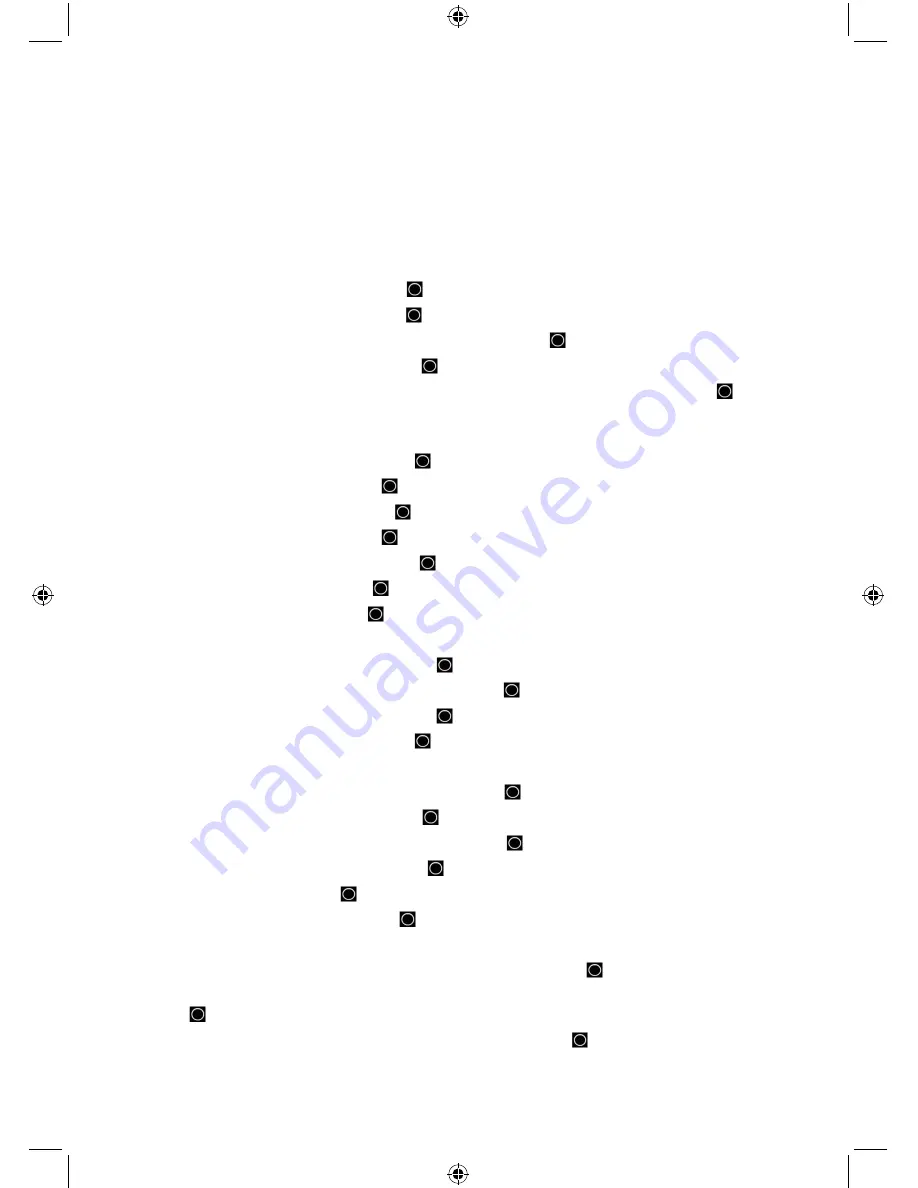
82
Edit Custom Search
Quick Search
Auto Step Size Chart
Custom Search
Searching
EDITING A SERVICE SEARCH
To Edit a Service Search:
1.
Press
MENU
.
2.
Scroll to ‘Search for...’ and press
E/
.
3.
Scroll to ‘Edit Service’ and press
E/
.
4.
Scroll to the service search you want to edit and press
E/
.
5.
Scroll to Set Delay Time and press
E/
.
6.
Scroll to the desired delay time (-10, -5, -2, 0, 1, 2, 5, 10, or 30 secs.) and press
E/
to
save and exit.
7.
A negative delay will force a resume after that number of seconds.
8.
Scroll to Set Attenuator and press
E/
.
9.
Scroll to On or Off and press
E/
to save and exit.
10. Scroll to Set Record and press
E/
.
11. Scroll to On or Off and press
E/
to save and exit.
12. Scroll to Set Audio AGC and press
E/
. See also Adjust Audio AGC.
13. Scroll to ‘Analog’ and press
E/
to toggle on or off.
14. Scroll to ‘Digital’ and press
E/
to toggle on or off.
15. Press
MENU
to return.
16. Scroll to P25 Waiting Time and press
E/
.
17. Set the Wait Time from 0 to 1000 ms and press
E/
.
18. Scroll to Search with Scan and press
E/
.
19. Scroll to Set Quick Key and press
E/
.
(Used for ‘Search with Scan’ only):
1.
Scroll to 0-99 or
.No
for no quick key and press
E/
to save and exit.
2.
Scroll to Set Startup key and press
E/
.
3.
Scroll to 0-9 or .
No
for no startup key and press
E/
to save and exit.
4.
Scroll to Set Number Tag and press
E/
.
5.
Enter 0-999 and press
E/
.
6.
Scroll to Set Lockout and press
E/
.
(Used for ‘Search with Scan’ only):
1.
Scroll to ‘Unlocked’, ‘Temporary L/O’, or ‘Lockout’ and press
E/
to save and exit.
2.
Scroll to Set Hold Time (the amount of time the search will search in Scan Mode) and press
E/
.
3.
Enter the hold time (
0-255
seconds) you desire and press
E/
to save and exit. (0 will
search the whole band before continuing)






























