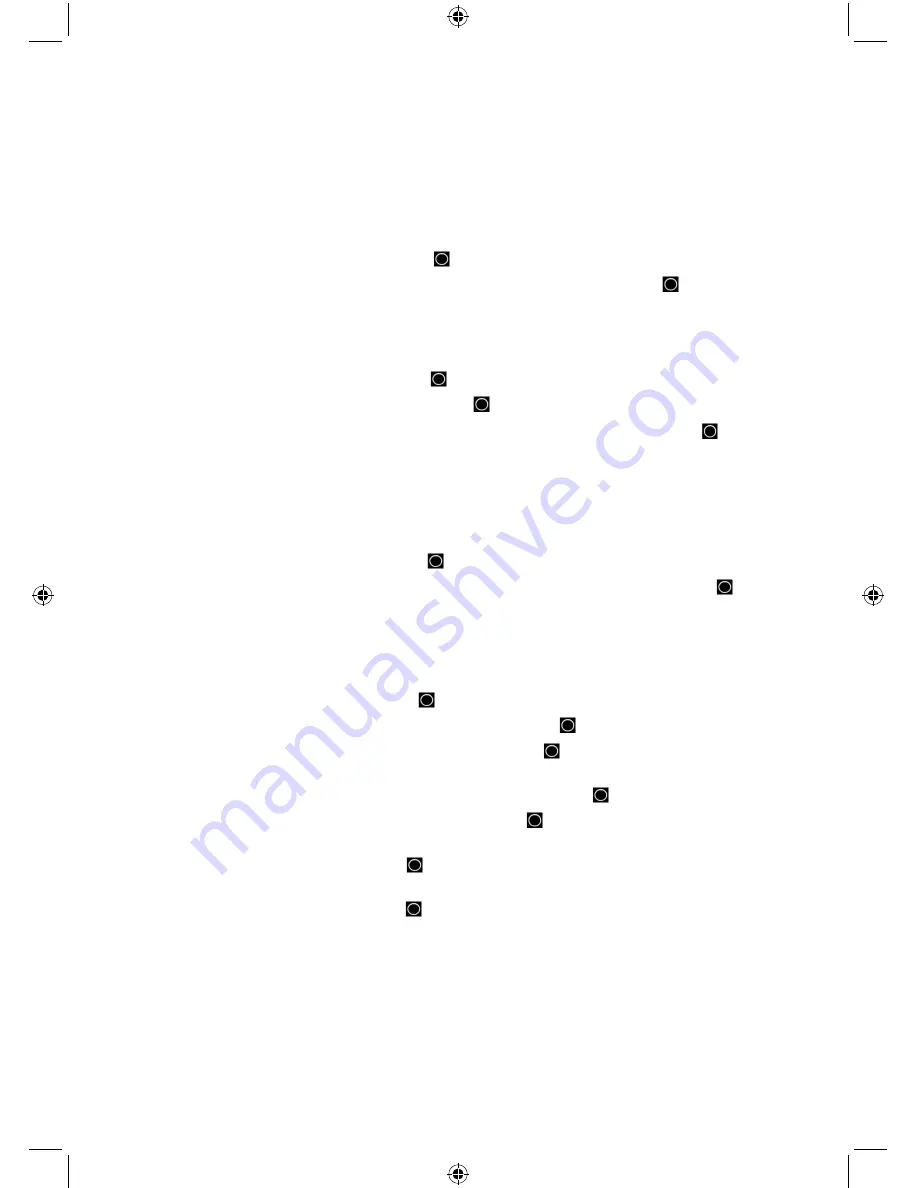
46
Edit Fleetmap (Motorola
Type I/IIi only)
Set ID Format (no EDACS
SCAT)
P25 NAC Option (P25-1Tr only)
Priority ID Scan (no
EDACS SCAT/P25-1Tr)
Set Record
Set Number Tag
allows you to number a system. The default setting is no number tag (blank).
See also Using Number Tags.
1.
Scroll to ‘Set Number Tag’ and press
E/
.
2.
Enter the number tag (
0-999
) (Press
.N
o to clear the display) and press
E/
to save and
exit.
ID Scan/Search (no EDACS SCAT)
sets whether the scanner scans the programmed ID groups
(ID Scan) or searches for all IDs (ID Search) in a trunking system. The default setting is ID search.
1.
Scroll to ‘ID Scan/Search’ and press
E/
.
2.
Scroll to ‘ID Scan’ or ‘ID Search’ and press
E/
to save and exit.
Note: You can also toggle this while scanning each trunked system by pressing then
SCAN/SEARCH
.
Set Delay Time
sets the delay (in seconds) the amount of time the scanner stays on a channel
after the transmission has ended before moving to the next channel. A negative delay will force
a resume after that number of seconds. This setting applies to all channels in the system. You
cannot set the delay on a ‘per channel’ basis. The default setting is 2 seconds.
1.
Scroll to ‘Set Delay Time’ and press
E/
.
2.
Scroll to the desired delay time (-10, -5, -2, 0, 1, 2, 5, 10, or 30 secs.) and press
E/
to
save and exit.
Edit Fleetmap (Motorola Type I/IIi systems only)
allows you to select a preprogrammed
fleetmap or program a fleetmap for Motorola Type I systems. You must program a system fleet
map in order for the scanner to properly track and display talkgroup ID’s.
1.
Scroll to ‘Edit Fleetmap’ and press
E/
.
2.
To select a Preset Fleetmap, scroll to ‘Preset’ and press
E/
.
3.
Scroll to the number of the preset fleetmap and press
E/
to save and exit. See Preset
Fleetmaps.
4.
To program a Custom Fleetmap, scroll to ‘Custom’ and press
E/
.
5.
At ‘Block 0’ scroll to the size code (0-14) and press
E/
See Size Codes.
6.
The scanner will prompt you to the next available block so you can scroll to and enter the
next size code (0-14) then press
E/
.
7.
The scanner will prompt you to the next available block so you can scroll to and enter the
next size code (0-14) then press
E/
.
8.
Repeat for each block as needed (0-7) and you will return to the ‘Edit Sys Option’ menu.
Note: If you select size code 12, 13, or 14, these restrictions apply:
• 12 can only be assigned to Blocks 0, 2, 4 or 6.
• 13 can only be assigned to Blocks 0 and 4.
• 14 can only be assigned to Block 0.
Since these size codes require multiple blocks, you will be prompted for the next available block.
For example, if you assign Block 0 as 12, the scanner prompts you for block 2, the next block






























