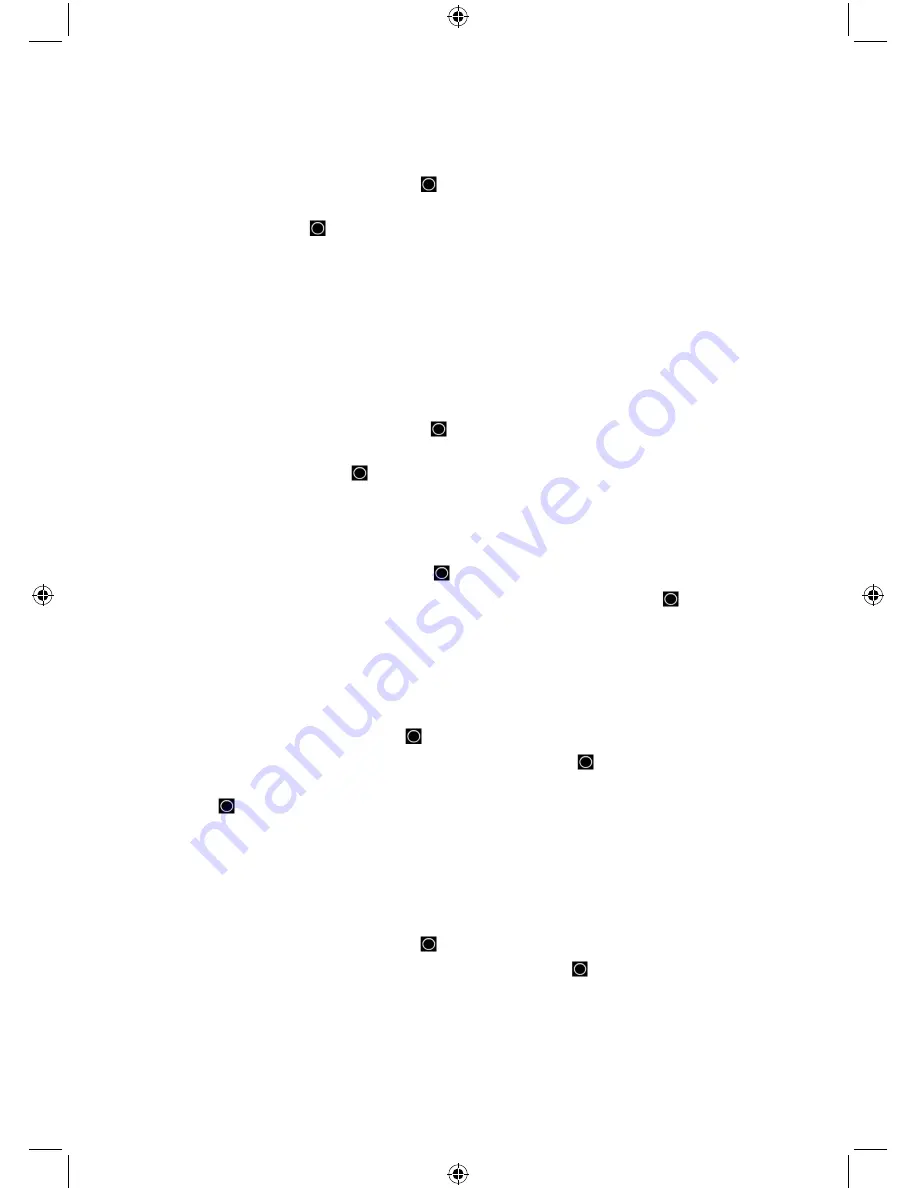
33
Set Quick Key
Assigns a quick key to a system. The system will be scanned when its quick key is enabled. The
default setting is no quick key.
1.
Scroll to ‘Set Quick Key’ and press
E/
.
2.
Scroll to the quick key number (0-99 or .No for no quick key) you want assigned to the
system and press
E/
to save and exit.
Note: Pressing the first number of a 2-digit quick key will get you closer, 1 for 10, 2 for 20,
etc. then scroll to second digit.
Set Start-up Key
Allows you to automatically lock or unlock a system when you turn on the scanner. If you hold
down the system’s start-up key while turning on the scanner, the system (and other systems
assigned to the same key) will be unlocked, and systems with different start-up keys will be locked
out (systems with no start-up key assigned will not be affected). This does not affect the quick key
status, only the lock/unlock status. The default setting is no startup key.
1.
Scroll to ‘Set Startup Key’ and press
E/
.
2.
Scroll to (or enter) the startup key number (
0-9
or
.No
for no startup key) you want assigned
to the system and press
E/
to save and exit.
Set Number Tag
Allows you to number a system for rapid access. The default setting is no number tag (blank). See
also Using Number Tags.
1.
Scroll to ‘Set Number Tag’ and press
E/
.
2.
Enter the number tag (
0-999
) (Press
.No
to clear the display) and press
E/
to save and
exit.
Set Lockout
Determines whether a system will be scanned or not (even if the quick key for the system is
turned on). ‘Temporary L/O’ locks out the system until you cycle power. The default setting is
unlocked.
1.
Scroll to ‘Set Lockout’ and press
E/
.
2.
Scroll to ‘Temporary L/O’, ‘Unlocked’ or ‘Locked’ and press
E/
to save and exit.
Note: You can also toggle system lockout by holding on the system in scan mode and
pressing
E/
then L/O.
Set Hold Time (in seconds)
Determines the amount of time the scanner will scan the system before moving on to the next
system. When set to 0, all (unlocked) channels will be scanned at least once. The scanner moves
to the next system after the hold time expires, any current transmission ends, and the channel
delay time expires. The default setting is 0 seconds for each system.
1.
Scroll to ‘Set Hold Time’ and press
E/
.
2.
Enter the hold time (
0-255
seconds) you desire and press
E/
to save and exit.






























