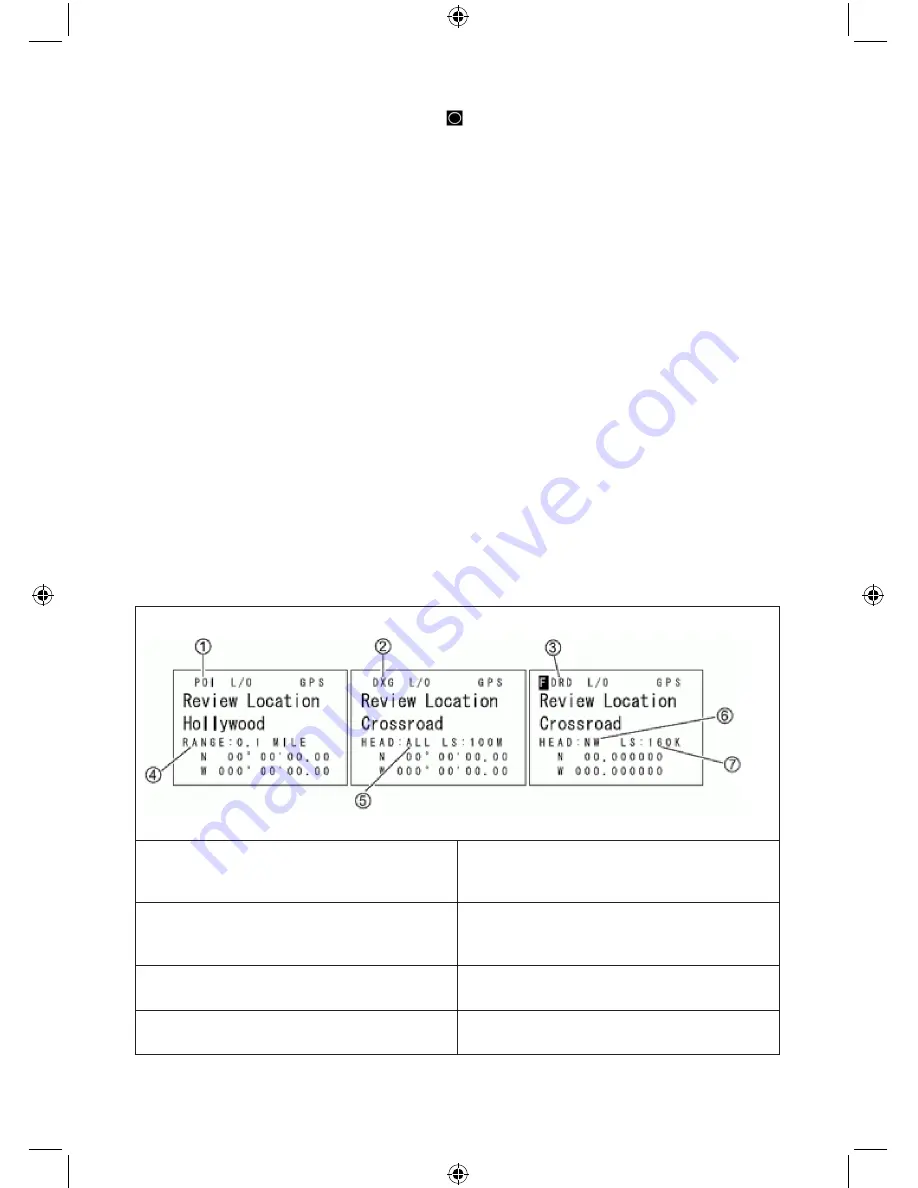
66
4.
To View ‘Review Location’ Mode press
E/
.
Notes: All sites/groups (with quick keys enabled and gps enabled for the site/group) not
within range of your current location will be temporarily locked out. If you try to use a quick
key to enable a site/group for scan that is out of range of your current location, you will see
‘Location L/O’ and then site/group name (only once), and it will temporary lock out the site/
group.
If you disconnect/turn off your GPS unit, you will see ‘No GPS Input’ in GPS display
mode and the scanner will return to scanning any sites/groups that the scanner did not
temporary lock out. To restore all sites/groups, cycle the scanner off then on.
If you lose the satellite signal, you will see ‘Searching for Satellite’ until the GPS unit
reacquires a signal.
If a GPS is detected as soon as the scanner is turned on, the scanner displays “GPS
CONNECTED” instead of displaying individual lock/unlock messages for groups/sites. It
applies the location-based rules to all systems at one time.
GPS REVIEW LOCATION MODE
If you have programmed data for a Point of Interest, Dangerous Crossing, and a Dangerous Road,
you can review the type, range setting, and location information for each location.
Press GPS then E/Yes. The most recently stored location is displayed. Use the scroll control to
display the next screen for review.
Note: the scanner will mute in this mode.
Important:
while you are in Review Location Mode and press and hold GPS for 2 seconds, the
data of the new point will overwrite the currently displayed data.
1. POI
- Indicates a Point of Interest location.
5. Head
- Indicates the selected heading to
the designated Dangerous Crossing from any
direction.
2. DXG
- Indicates a Dangerous Crossing
location.
6. Head
- Indicates the selected heading to
the designated Dangerous Road from a set
direction.
3. DRD
- Indicates a Dangerous Road
location.
7. LS
- Indicates the maximum Speed Limit
you set.
4. Range
- Indicates the programmed distance
to your POI.






























