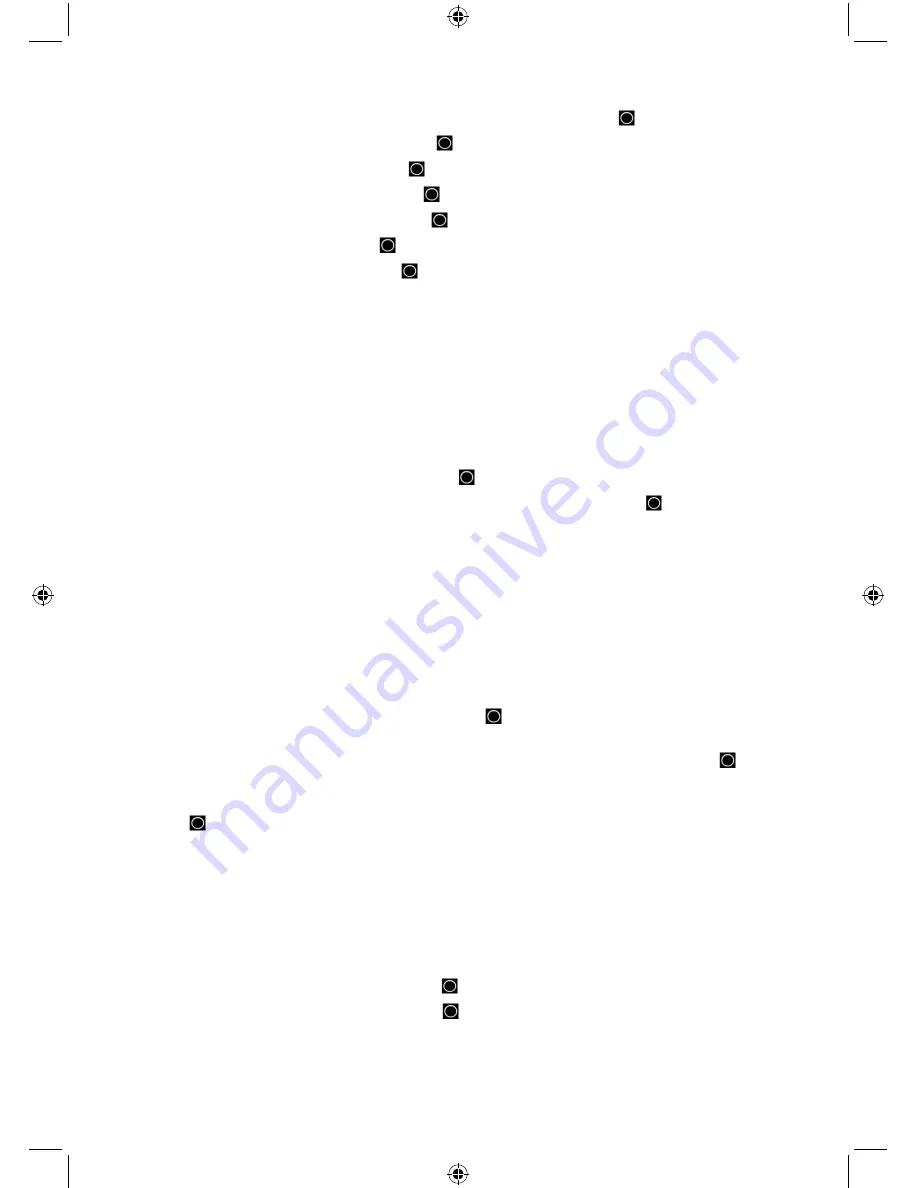
30
3.
Scroll to ‘DMS:DDD MM”SS.ss’ or ‘DEG:DDD.dddddd’ and press
E/
to save and exit.
4.
Scroll to ‘Set Time Format’ and press
E/
.
5.
Scroll to ‘12H’ or ‘24H’ and press
E/
to save and exit.
6.
Scroll to ‘Set Time Zone’ and press
E/
.
7.
Scroll to ‘Your Time Zone’ and press
E/
to save and exit.
8.
Scroll to ‘Set Unit’ and press
E/
.
9.
Scroll to ‘mile’ or ‘km’ and press
E/
to save and exit.
10. Press
MENU
to return.
Set GPS Baud Rate
Allows you to set the baud rate for the front and rear serial ports. You typically set the front port to
match the speed used to communicate with BC-GPSK (default 4800 bps) and the back port to the
speed used to communicate with an attached GPS device (default 4800 bps). Note that the back
port is male. You may need a gender changer and a null modem adapter to use a typical DB9
serial cable from the rear port.
1.
Scroll to ‘Set GPS Baud Rate’ and press
E/
.
2.
Scroll to Off, 4800, 9600, 19200, 38400, 57600, or 115200 and press
E/
to save and exit.
3.
Press
MENU
twice to return.
Band Defaults
This setting allows you change the ‘Auto’ values you can select while programming frequencies,
searches, etc. to whatever you feel ‘Auto’ should be for each band (vs. the radio defaults). Since
all of the step and modulation settings default to ‘Auto’, this allows you to skip those settings when
programming.
Note: these setting have no effect on service searches.
1.
Scroll to the band you wish to edit and press
E/
. Refer to Auto Step Size chart to help find
the bands in the menu.
2.
At ‘Set Modulation’ scroll to AM, NFM, FM, WFM, or FMB (Broadcast) and press
E/
to
save and exit.
3.
At ‘Set Step’ scroll to Auto, 5, 6.25, 7.5, 8.33, 10, 12.5, 15, 20, 25, 50, or 100 kHz and press
E/
to save and exit.
4.
Scroll to any other bands you wish to edit and repeat. Press
MENU
to return
P25 LP Filter
This setting lets you set the scanner to apply a software filter that removes the 4kHz tone you
can hear on some P25 systems. Note that turning on ~ and install the latest firmware upgrade for
the scanner if you don’t already have it. Check the Wiki to find all the information necessary to
upgrade your firmware.
1.
Scroll to ‘See Scanner Info’ and press
E/
.
2.
Scroll to ‘Firmware Version’ and press
E/
.
3.
Press
MENU
twice to return.






























