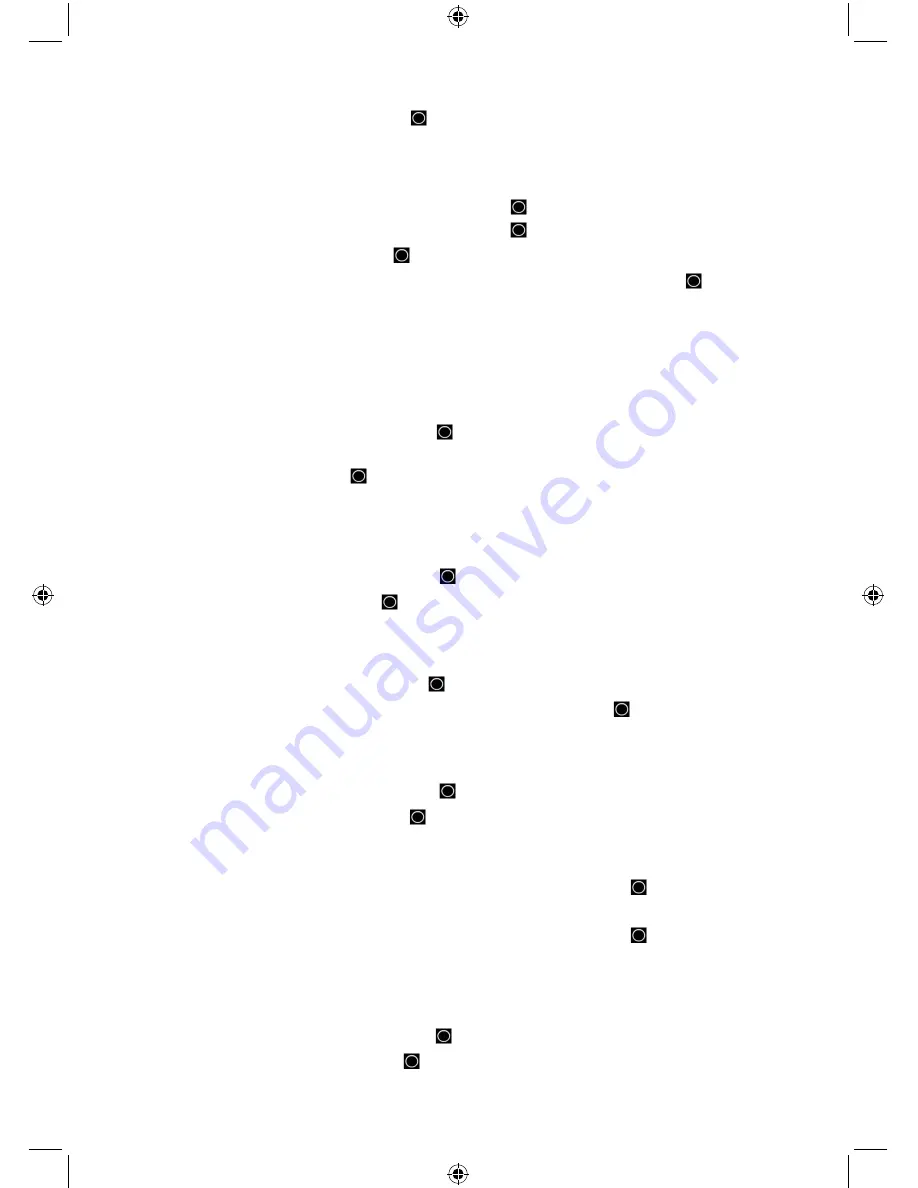
29
4.
Scroll to 1 of 2 options and press
E/
to save and exit.
‘+ Polarity’ - if the orange wire gets 12V when you turn on the headlights.
‘- Polarity’ - if the orange wire is switched to chassis ground when you turn on the
headlights.
For vehicle use - Scroll to ‘Manual’ and press
E/
.
5.
Scroll to ‘High’, ‘Middle’, ‘Low’, or ‘Off’ and press
E/
to save and exit.
6.
Scroll to ‘Set Color’ and press
E/
.
7.
Scroll to Off, Blue, Red, Magenta, Green, Cyan, Yellow, or White and press
E/
to save
and exit.
8.
Press
MENU
to return
.
Adjust Key Beep
This setting turns the key beep on or off and adjusts the volume level.
1.
Scroll to ‘Adjust Key Beep’ and press
E/
.
2.
At ‘Set Level’ scroll to ‘Level 1-15 or Auto’ (the scanner sets the alert beep to the master
volume level) and press
E/
to save and exit.
Set Upside-Down
T
his setting allows you to reverse the display so you can mount the scanner upside-down and
hear the speaker from the top.
1.
Scroll to ‘Set Upside-down’ and press
E/
.
2.
Scroll to On or Off and press
E/
to save and exit.
Adjusting the Display Contrast
This setting controls the display’s contrast.
1.
Scroll to ‘Adjust Contrast’ and press
E/
.
2.
At ‘Contrast 1-15’ scroll to the preferred contrast level and press
E/
to save and exit.
Set C-CH Output
Allows you to choose how you want the scanner to handle control channel data output.
1.
Scroll to ‘Set C-CH Output’ and press
E/
.
2.
Scroll to 1 of 3 options and press
E/
.
Off
- The scanner will not output the control channel data.
On
- The scanner will output the control channel data.
3.
At ‘Select Comm Port’ scroll to ‘Front Port’ or ‘Rear Port’ and press
E/
.
Extend
- The scanner will output the control channel data along with any description.
4.
At ‘Select Comm Port’ scroll to ‘Front Port’ or ‘Rear Port’ and press
E/
.
Set GPS Format
Allows you to set the GPS format to DD,MM,SS or decimal degrees (DD.000000), time format,
time zone, and units.
1.
Scroll to ‘Set GPS Format’ and press
E/
.
2.
Scroll to ‘Pos Format’ and press
E/
.






























