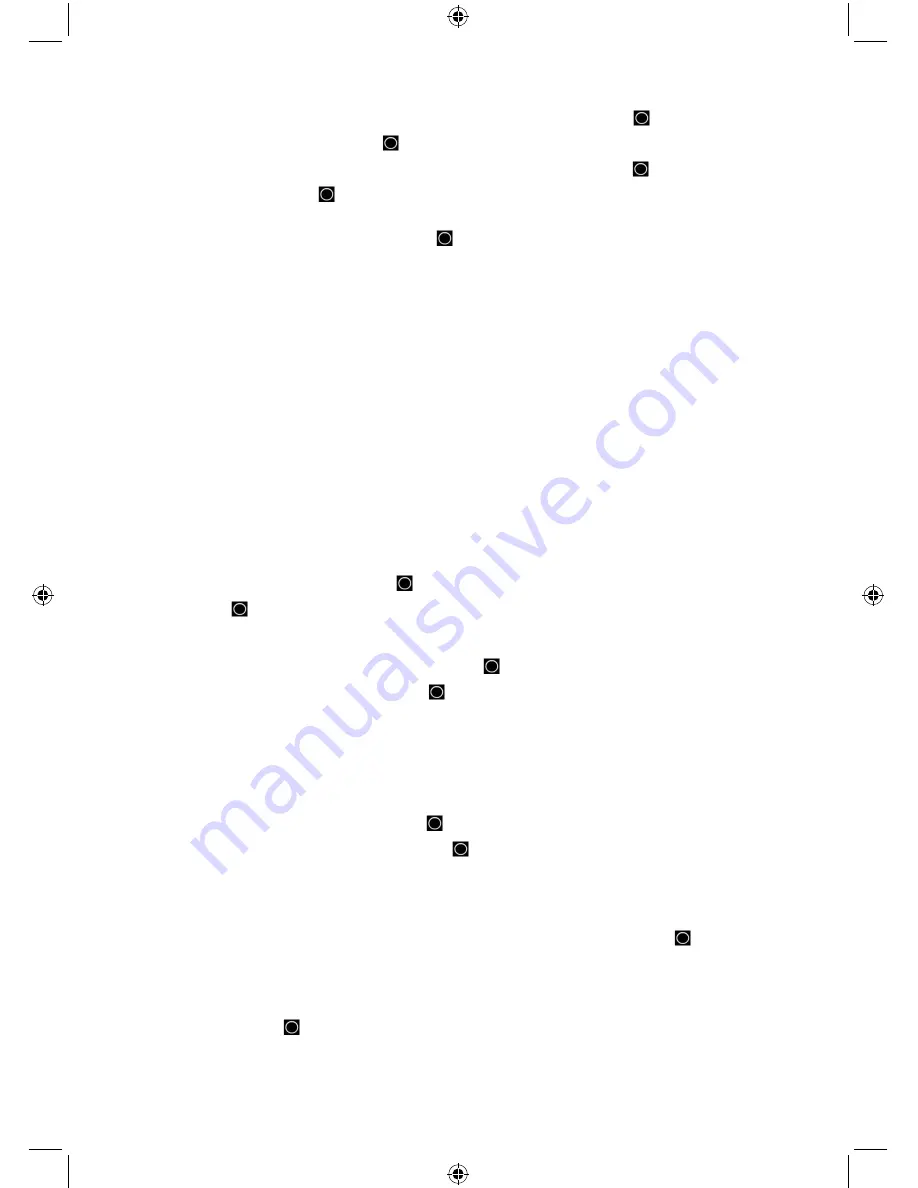
57
5.
Scroll to the Group that has the channel you want to edit and press
E/
.
6.
Scroll to ‘Edit Channel’ press
E/
.
7.
At ‘Select Channel’ scroll to the channel you want to edit and press
E/
.
8.
You can also press
E/
when the channel is displayed in scan mode. (Press
.No
to cancel
storing a CTCSS/DCS tone or NAC code if asked).
9.
Scroll to the options below and press
E/
.
10. Press
SCAN/SEARCH
to return to scanning when done with editing.
Edit Name
Set Attenuator
(conventional
only)
Volume Offset
Edit Frequency or
TGID
Set Priority
Copy/Paste Channel
Set Audio Type
(conventional/
Motorola only)
Set Alert
Delete Channel
Set Number Tag
Set Record
New Channel
Set Modulation
(conventional only)
Set Lockout
Edit Name
if you do not enter a channel name, the scanner displays the frequency for
conventional systems or the talkgroup ID for trunked systems when it stops on a channel.
1.
Scroll to ‘Edit Name’ and press
E/
. See Entering Text.
2.
Press
E/
to save and exit.
Edit Frequency or TGID.
See also ‘Entering IDs’.
1.
Scroll to ‘Edit Frequency or TGID’ and press
E/
.
2.
Enter the frequency or ID and press
E/
to save and exit.
Set Audio Type (Conventional/Motorola only)
choose ‘Digital Only’ or ‘Analog Only’ according
to the signal type. Select ‘All’ if this channel might contain both digital and analog signals.
Notes: If you are sure the channel is analog, set the channel to ‘Analog Only’. This will
prevent the ‘P25 Waiting Time’ for the conventional system or Motorola site from losing the
first part of the transmission up to the wait time you set there.
3.
Scroll to ‘Set Audio Type’ and press
E/
.
4.
Scroll to one of three options and press
E/
.
All
- The scanner automatically determines whether the audio is analog or digital.
Digital Only
- The scanner will receive the channel only if it is carrying APCO 25 digital
audio.
5.
At ‘P25 NAC Option’ (conventional only) scroll to 1 of 2 options and press
E/
.
Search
- The scanner searches and displays any NAC tone with the transmission.
Set P25 NAC -
Allows you to program a NAC code. See Entering Text.
Note: you can also store a (blinking) NAC code in when receiving a frequency in scan
mode by pressing
E/
.
Analog Only
- The scanner will receive the channel only if it is carrying analog audio.
See also Understanding CTCSS/DCS.






























