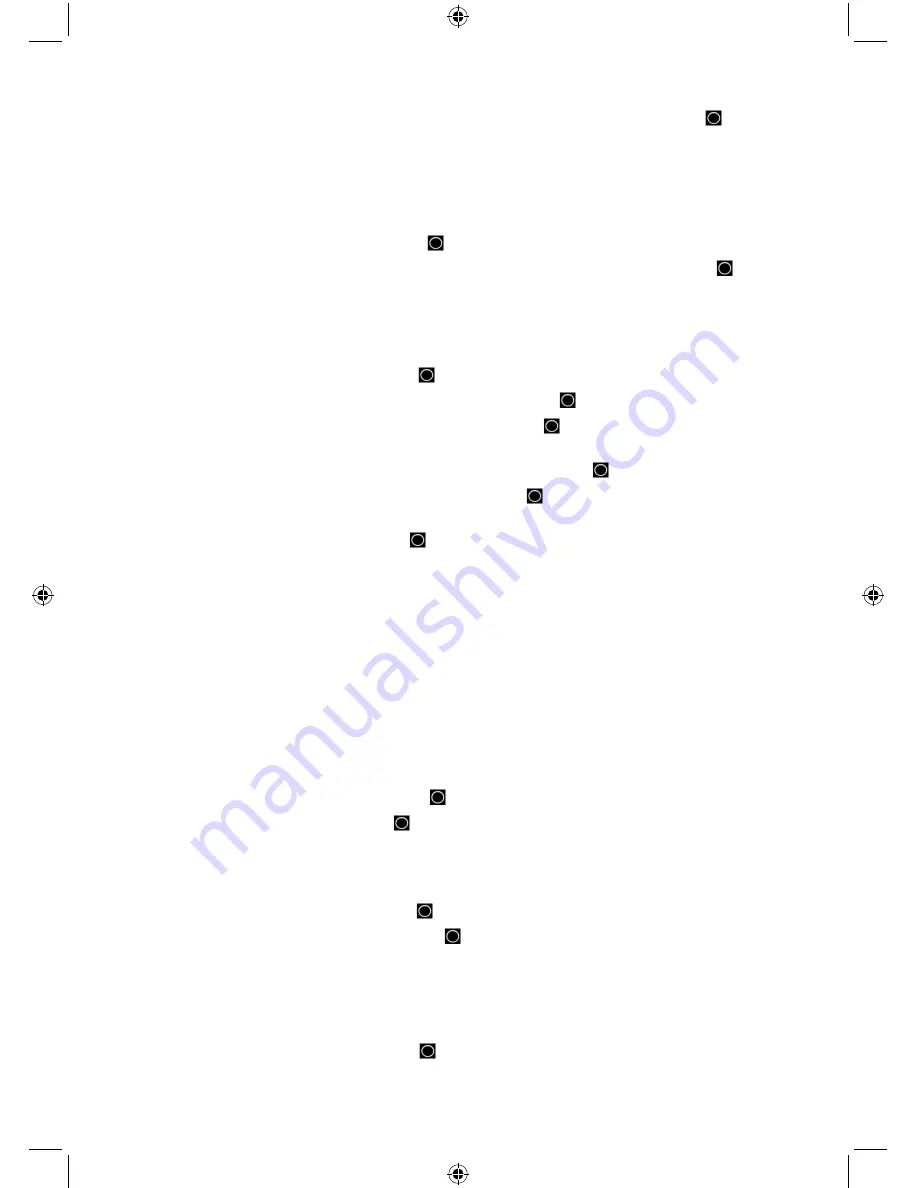
37
Note: You can also toggle this while scanning each trunked system by pressing
then
SCAN/SEARCH
.
Set Delay Time
sets the delay (in seconds) the amount of time the scanner stays on a channel
after the transmission has ended before moving to the next channel. A negative delay will force
a resume after that number of seconds. This setting applies to all channels in the system. You
cannot set the delay on a ‘per channel’ basis. The default setting is 2 seconds.
1.
Scroll to ‘Set Delay Time’ and press
E/
.
2.
Scroll to the desired delay time (-10, -5, -2, 0, 1, 2, 5, 10, or 30 secs.) and press
E/
to
save and exit.
Edit Fleetmap (Motorola Type I/III systems only)
allows you to select a preprogrammed
fleetmap or program a fleetmap for Motorola Type I systems. You must program a system fleet
map in order for the scanner to properly track and display talkgroup ID’s.
1.
Scroll to ‘Edit Fleetmap’ and press
E/
.
2.
To select a Preset Fleetmap, scroll to ‘Preset’ and press
E/
.
3.
Scroll to the number of the preset fleetmap and press
E/
to save and exit. See Preset
Fleetmaps.
4.
To program a Custom Fleetmap, scroll to ‘Custom’ and press
E/
.
5.
At ‘Block 0’ scroll to the size code (0-14) and press
E/
.
See Size Codes.
6.
The scanner will prompt you to the next available block so you can scroll to and enter the
next size code (
0-14
) then press
E/
.
7.
Repeat for each block as needed (
0-7
) and you will return to the ‘Edit Sys Option’ menu.
Note: If you select size code 12, 13, or 14, these restrictions apply:
• 12 can only be assigned to Blocks 0, 2, 4 or 6.
• 13 can only be assigned to Blocks 0 and 4.
• 14 can only be assigned to Block 0.
Since these size codes require multiple blocks, you will be prompted for the next available block.
For example, if you assign Block 0 as 12, the scanner prompts you for block 2, the next block
available, instead of block 1. If you assign Block 0 as 14, you would not see another prompt
because 14 uses all available blocks.
Priority ID Scan (no EDACS SCAT/P25-1Tr)
allows you to use Priority Scan with IDs.
1.
Scroll to ‘Priority ID Scan’ and press
E/
.
2.
Scroll to ‘On’ or ‘Off’ and press
E/
.
Set Status Bit (Motorola only)
sets how your scanner works with status bits (also called S-bits),
letting you control how the scanner interprets and displays Motorola talkgroup IDs. The default
setting is ignore.
1.
Scroll to ‘Set Status Bit’ and press
E/
.
2.
Scroll to one of two settings and press
E/
to save and exit.
Yes - the scanner treats all received ID’s as unique ID’s.
Ignore - the scanner rounds all received ID’s down to the next interval of 16.
Set End Code (Motorola only)
sets how the scanner handles the transmission end code sent by
most Motorola systems.
1.
Scroll to ‘Set End Code’ and press
E/
.






























