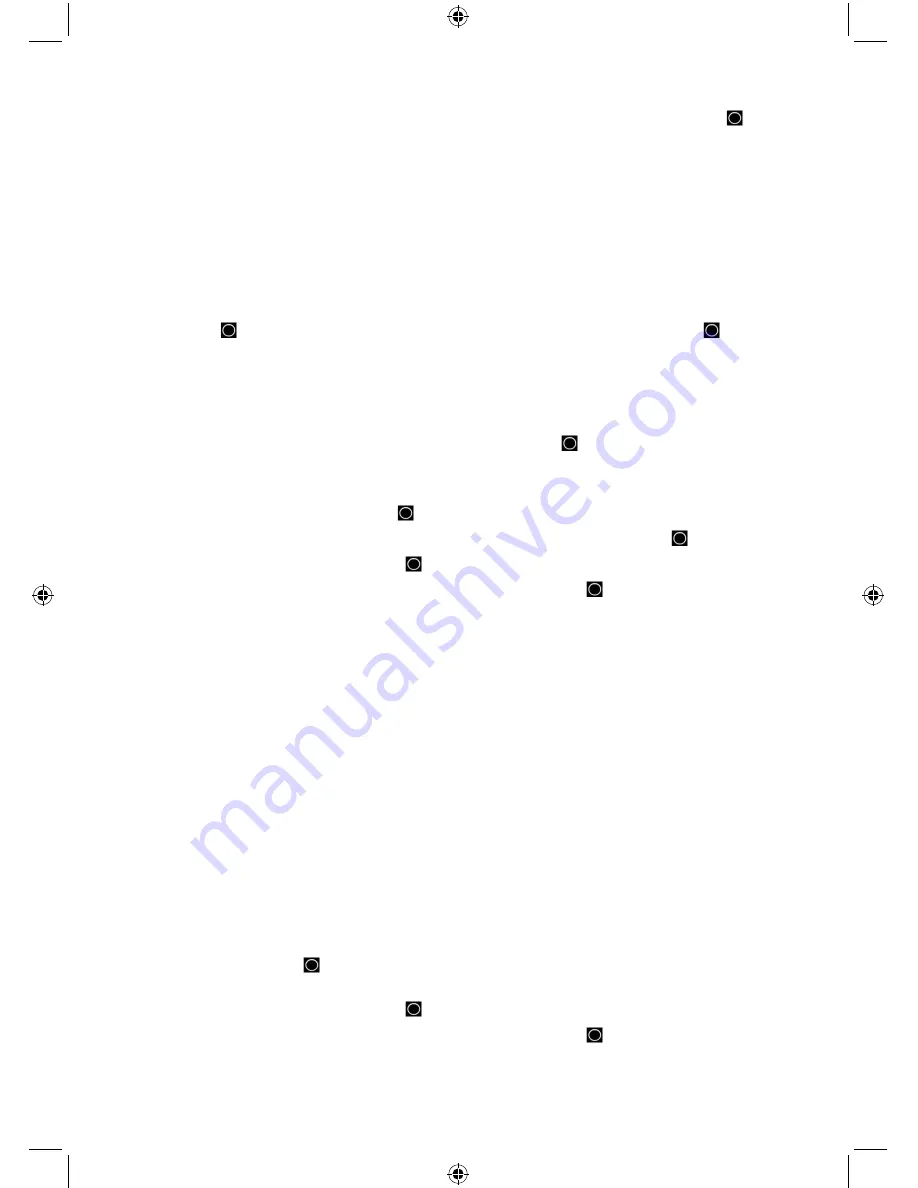
74
To Unlock a Conventional System/Trunked Site/Search in Scan Mode
press and hold to
‘lock’ function mode.
Rotate the scroll control until the system/site/search you want to unlock appears. Press
L/O
(each
time) to toggle ‘Unlocked’, ‘Temporary L/O’, or ‘Lockout’. (You have to be quick to get ‘Lockout’).
Press
SCAN/SEARCH
to return.
Note: You will see ‘Nothing to Scan’ if the quick key is not turned on for the system/site/
search (if one is assigned). Press
SCAN/SEARCH
to return to scanning.
Or, use
MENU
to drill down to the system/site/search options and unlock it there. See ‘Edit
Conventional System Options’, ‘Edit Site Options’, ‘Edit Service Search’, or ‘Edit Custom Search’.
To Unlock All Conventional Systems, Trunked Sites, Groups, Channels, and Searches in scan
mode press then press and hold
L/O
until ‘Unlock All Systems?’ appears. Press
E/
.
LOCKING/UNLOCKING GROUPS
Remember, unlocking or locking out a group is not the same thing as enabling/disabling it (turning
the quick key on or off).
To Lock out or Unlock a Group in Scan Mode
press and hold
to ‘lock’ function mode.
1.
Rotate the scroll control until the system that has the group you want to lock or unlock
appears. Press
MENU
.
2.
Scroll to ‘Edit Group’ and press
E/
.
3.
At ‘Select Group’ scroll to the group you want to lock or unlock and press
E/
.
4.
Scroll to ‘Set Lockout’ and press
E/
.
5.
Scroll to ‘Unlocked’, ‘Temporary L/O’, or ‘Lockout’ and press
E/
.
6.
Press
SCAN/SEARCH
or
L/O
to exit.
Note: ‘Temporary Lockout’ means unlocked the next time you cycle power the group will
be unlocked.
Or, use
MENU
to drill down to the group options and lock/unlock it there. See ‘Edit Group
Options’.
LOCKING/UNLOCKING CHANNELS
There are several ways to get to a channel. Some ways are quicker than others. Some ways you
have to be quick with those keys, other ways you can take your time pressing them. Use what
works best for you.
To Lock out a Channel while Scanning
quickly press
L/O
when the channel appears in the
display to toggle ‘Unlocked’, ‘Temporary L/O’, or ‘Lockout’.
Note: ‘Temporary Lockout’ means unlocked the next time you cycle power the group will
be unlocked.
1.
Or, quickly press
HOLD
to hold on the channel. Press
L/O
to toggle ‘Unlocked’, ‘Temporary
L/O’, or ‘Lockout’.
2.
Or, quickly press
E/
to go to the menu for that channel. (Press
.No
to cancel storing a
tone code if asked).
3.
Scroll to ‘Set Lockout’ and press
E/
.
4.
Scroll to ‘Unlocked’, ‘Temporary L/O’, or ‘Lockout’ and press
E/
.






























