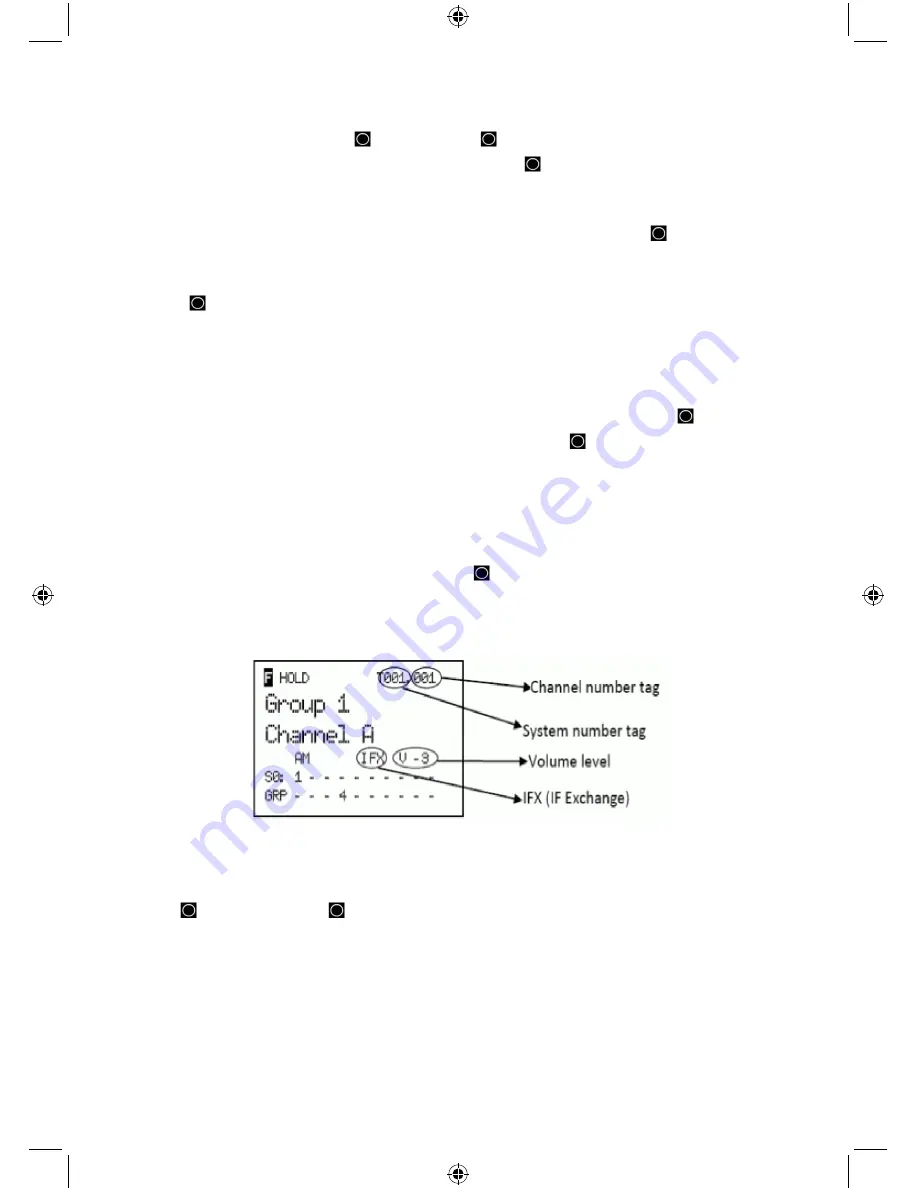
72
To view GPS Display Mode press
GPS
. Press
SCAN/SEARCH
to exit.
To view P25 Display Mode press then
Vol
. Press then
Vol
to exit.
To view Band Scope Mode Hold on any channel and press then
3(Srch 3)
. (set to Search Key
3 by default).
Storing a Displayed ID in ID Search Mode
1.
To store a displayed ID into an existing group during ID Search, press
E/
.
2.
You will see ‘Quick TGID Save?’ in the display then press
.No
.
3.
At the ‘Select Group’ prompt, scroll to the group where you want to store the ID and press
E/
.
4.
After storing the ID, you will be at the ‘Edit Channel’ menu to complete the settings for the
new channel.
5.
If you don’t want to edit the channel settings or are done editing the channel, press
SCAN/
SEARCH
to return to scanning.
6.
To store a displayed ID into a ‘Quick Save Group’ during ID Search, press
E/
.
7.
You will see ‘Quick TGID Save?’ in the display then press
E/
again.
8.
The scanner stores the ID into a (created) channel group called ‘Qck Save Grp’ and you will
be at the ‘Edit Channel’ menu to complete the settings for the new channel.
9.
If you don’t want to edit the channel settings or are done editing the channel, press
SCAN/
SEARCH
to return to scanning.
Note: If the ID is already stored in the group, ‘TGID Exists’ Accept? (Y/N)’ appears. Press
.No
to return to searching (or search hold) or
E/
to go to the ‘Edit Channel’ menu.
USING NUMBER TAGS
To View Number Tags for a Channel and/or System
press
HOLD
to hold on the channel or
system.
Press
(or press and hold
to view longer) to view the current system and channel number
shown in the top left corner of the display as “T000. 000”.
For example “T002. 043” would indicate the current system is 2 and the current channel is 43.
To Go to a Channel in the Current System Hold
on the current system. Enter the channel
number and press
MENU
. Press
HOLD
to resume.
To Go to a Channel in a Different System Hold
on any system.
Enter the system number, press
.No
, then the channel number and press
MENU
. Press
HOLD
to
resume.






























