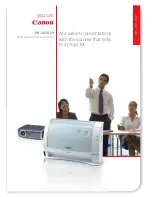Friday, November 07, 2008
130
F+[Scan / srch] key
If the current system is a conventional system or search range:
࣭
Press this key to display the prompt for starting Quick Search.
࣭
Press [E / yes / gps] to start Quick Search.
࣭
Press [. / no / pri] to go to
Search for..
.
.
࣭
Press [L/O] to cancel the prompt.
࣭
Press [Hold /
] to go to Quick Search Hold Mode for the current frequency.
If the current system is a trunked system:
࣭
Press this key to switch between ID Search and ID Scan.
F+[Hold /
] key
Press this key to toggle Close Call functions.
Long press this key to start Close Call Only Mode.
F+[L/O] key
Press this key once to temporarily lock out a system, site, or a search range. When the scanner is turned
off, this is unlocked.
Press this key twice in a second to lockout a system, site or a search range. When the scanner is turned off,
these lockouts remain.
Long press this key to display the prompt
͞
Unlock All Systems?
͟
to unlock all systems, sites, search ranges
and Close Call Hits system and enable all Quick Keys for all systems/sites.
Press [E / yes / gps] to unlock all data.
Press [. / no / pri] to return to the previous mode without unlocking.
F+[1
Ȃ
9, 0] key
Press this key to enable or disable GQKs for the current system.
F+[. / no / pri] key
Press this key to toggle Priority Mode for conventional priority.
F+[E / yes / gps] key
Press this key to change to the GPS Mode.
Long press this key to store the current location. Then the scanner prompts you to select the location type.
F+[MENU] key
Press this key to go to the editing menu for the current system or current search range.
If the current system is a protected system, the scanner displays the
͞
Protected System
Access Not
Allowed Press Any Key
͟
and sounds an error tone.