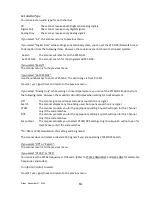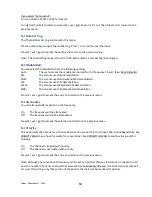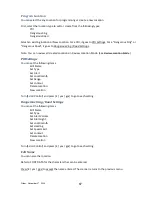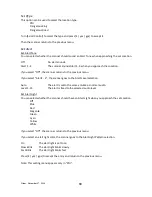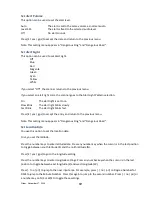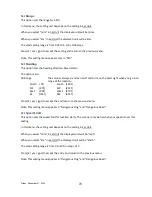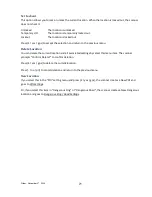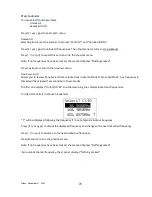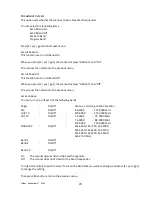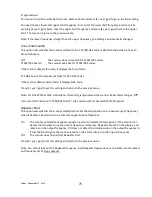Friday, November 07, 2008
60
Input TGID:
You must enter a TGID.
You can input only a TGID in the format suitable for the site type.
Motorola Type ID (Decimal Format ID) :
When the custom Fleet Map setting for a MOT system is not all Size Code 0 for Blocks, the scanner treats
the System as a Motorola Type I.
Press the number keys to enter the Block number, Fleet number and SubFleet number.
Press the decimal key to enter a hyphen.
Note: 1 digit Block number, 2 - 3 digits Fleet number, hyphen and 1 - 2 digits SubFleet number.
When the set Preset Fleet Map or custom Fleet Map has all Blocks with Size Code 0, the scanner treats the
System as a Motorola Type ll.
Press the number keys to enter the TGID.
Note: Numbers only (up to 5 digits)
Motorola Type ID (Hex Format ID) :
Turn [Scroll Control] to select Hex character from
͞
0
͟
to
͞
F
͟
.
Press [4 / LEFT / ifx] or [6 / RIGHT / disp] to move cursor left or right.
Press [E / yes / gps] to set the Hex ID.
Note: When the custom Fleet Map setting set to Size Code 0 for all Blocks, the scanner treats the System
as a Motorola Type I or Hybrid system. In these cases Hexadecimal input will be treated as same as
Decimal ID. (see
FLEET MAP
for detail)
E.g. If you enter
͞
1
͟
,
͟
2
͟
as a Type l Hex ID, it will be treat as 12, not 0x12.
P25 Type ID (Decimal Format ID) :
For P25 Standard Trunk sites or One-freq Trunk systems.
Press the number keys to enter the TGID.
Note: Numbers only(up to 8 digits)
P25 Type ID (Hex Format ID) :
Turn [Scroll Control] to select Hex character from
͞
0
͟
to
͞
F
͟
.
Press [4 / LEFT / ifx] or [6 / RIGHT / disp] to move cursor left or right.
Press [E / yes / gps] to set the Hex ID.