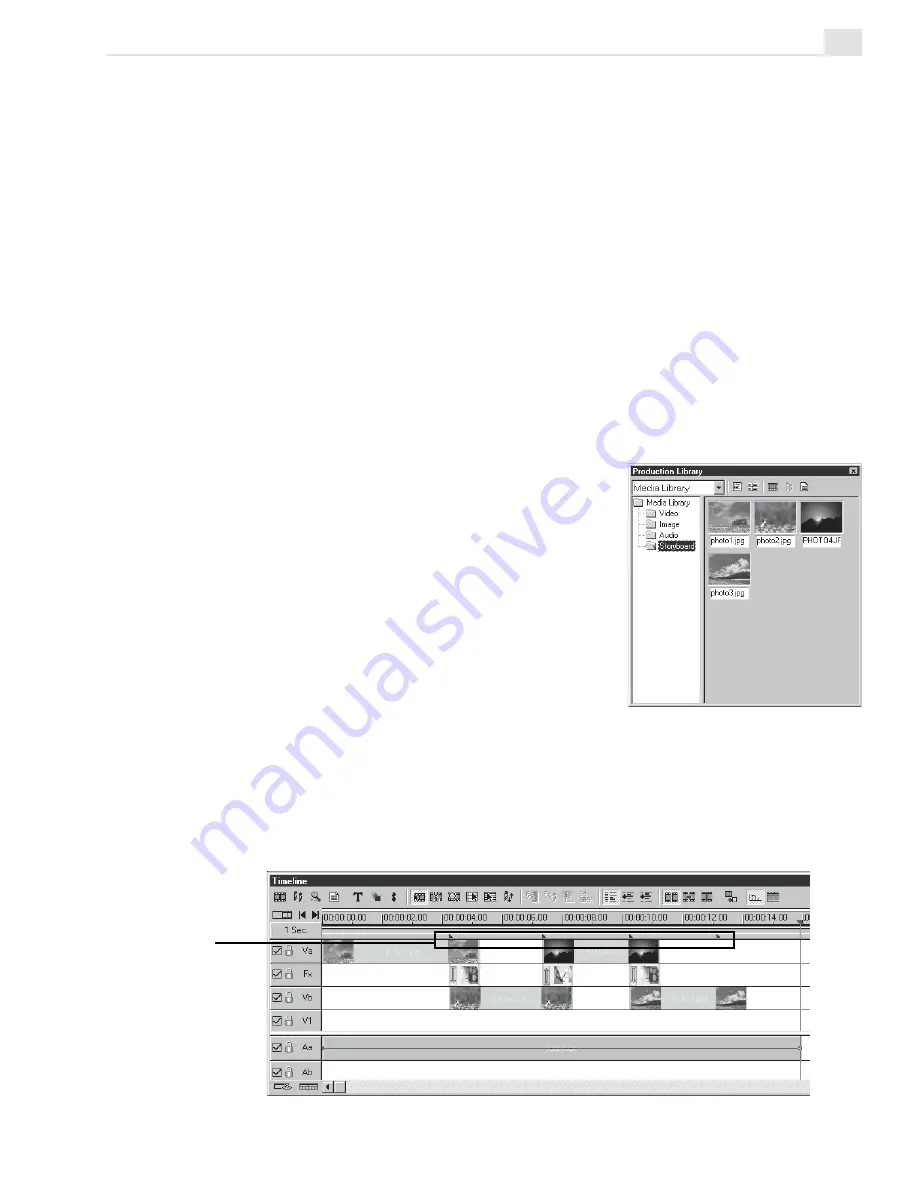
TUTORIAL TWO: VIDEO EDITOR
39
cues
Auto Slideshow
MediaStudio Pro allows you to use your images in creating a slideshow. You
can easily create a mini-presentation using your favorite pictures to appear in
sync with your chosen background music.
To automatically create a slideshow:
1. Click Import Image File to import images into the Production Library.
2. Load your preferred audio track in the Production Library then drag-
and-drop it into the timeline.
3. Click Play in the Preview window to listen to the music. Press [F5] to
create cues. Doing this will indicate when you want a particular image to
appear, in sync with your chosen audio track.
4. Click Production Library: Media
Library: Storyboard. Click Import
Image File to import the image files you
want to use for your slideshow.
5. Right-click on an image in the
Storyboard then select Add A/B Roll.
The Add to A/B Roll dialog box appears.
6. In Add to A/B Roll, click Overlap then
enter the overlap duration in seconds.
Check the Use default transition effect
option then click Select to invoke the
Transition Effect dialog box.
7. Choose your transition effect then click OK.
8. Select Synchronize with cues in the Add to A/B Roll dialog box.
9. Click OK. The slideshow is automatically placed in the Timeline.
Notice that the images are placed in sync with the cues that you have created.
Содержание MEDIASTUDIO PRO 7
Страница 1: ...User Guide Ulead Systems Inc January 2003 ...
Страница 23: ......
Страница 24: ......
Страница 71: ......
Страница 72: ......
Страница 113: ......
Страница 114: ......
Страница 249: ......
Страница 250: ......
Страница 305: ...Programs ...
Страница 306: ......
Страница 341: ......
Страница 342: ......
Страница 373: ...Programs ...
Страница 374: ......
Страница 393: ......
Страница 394: ......
Страница 405: ......
Страница 406: ......
Страница 421: ......
Страница 422: ......






























