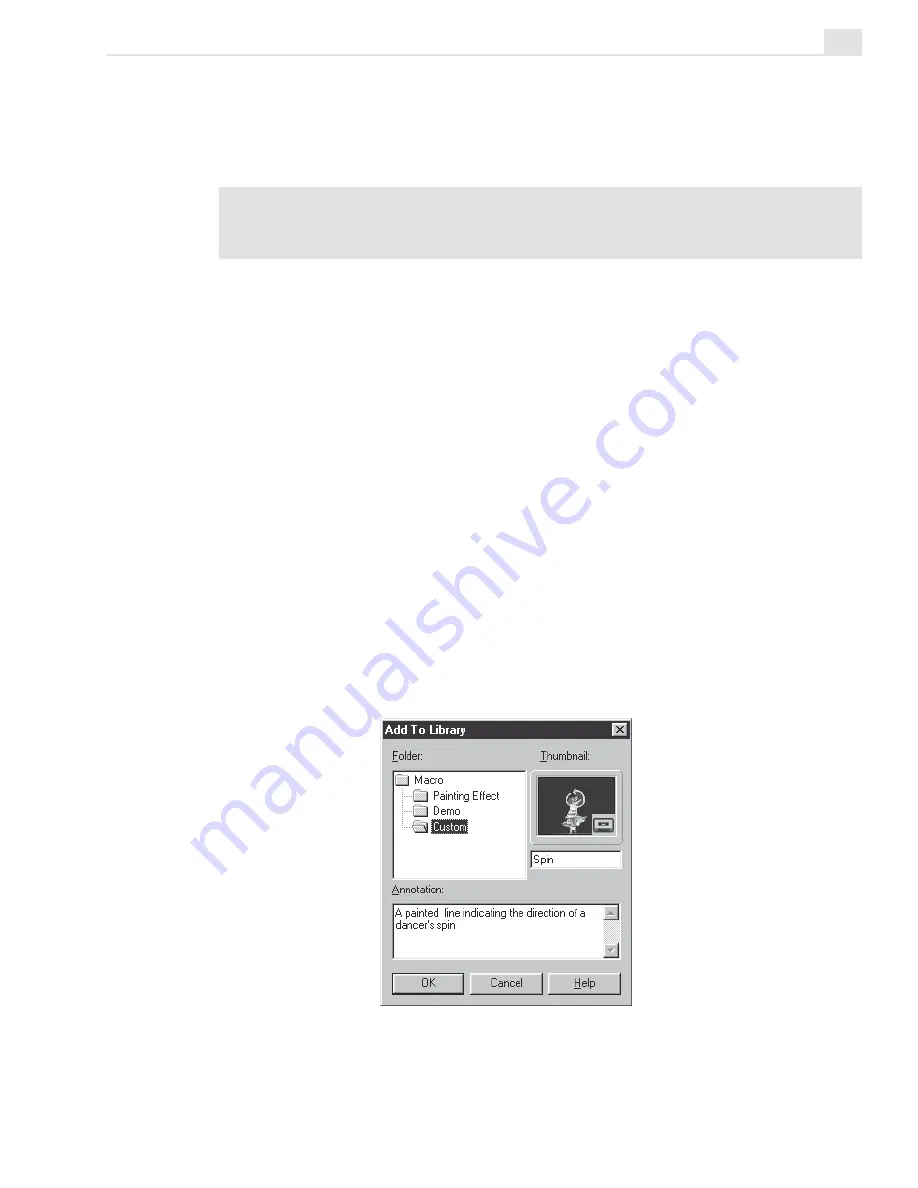
VIDEO PAINT: CHAPTER TWO
299
To record a macro:
1.
Click the Macro button on the Attribute toolbar (for Paint and Retouch
tools only). A message box appears preparing for recording.
Note:
When you record a macro, Video Paint clears the previous Undo history to
help free up system resources. If you want to retain any previous edits, first save
the file before recording.
2.
Click OK. Video Paint centers the edit window and you can start
painting on the image.
You can paint as slowly as you like, changing tools and attributes as
you go. You can also undo any actions which are ignored when you
play the macro back.
3.
When finished, click the Macro button again to end the recording. The
Add To Library dialog box opens.
4.
Select the folder in the Macro gallery where you want to store the
macro and then enter a name for the macro in the entry line below the
thumbnail image as well as a brief description in the Annotation box.
5.
Click OK. The macro is now saved to the Production Library and the
edits removed from the edit window. (For applying a macro, see the
following procedure.) If you have selected the Play macro after
recording option in the Preferences dialog box (see page 269), the
Macro Playing Options dialog box opens allowing you to specify how
you want the macro to be applied.
Add To Library dialog box
Содержание MEDIASTUDIO PRO 7
Страница 1: ...User Guide Ulead Systems Inc January 2003 ...
Страница 23: ......
Страница 24: ......
Страница 71: ......
Страница 72: ......
Страница 113: ......
Страница 114: ......
Страница 249: ......
Страница 250: ......
Страница 305: ...Programs ...
Страница 306: ......
Страница 341: ......
Страница 342: ......
Страница 373: ...Programs ...
Страница 374: ......
Страница 393: ......
Страница 394: ......
Страница 405: ......
Страница 406: ......
Страница 421: ......
Страница 422: ......






























