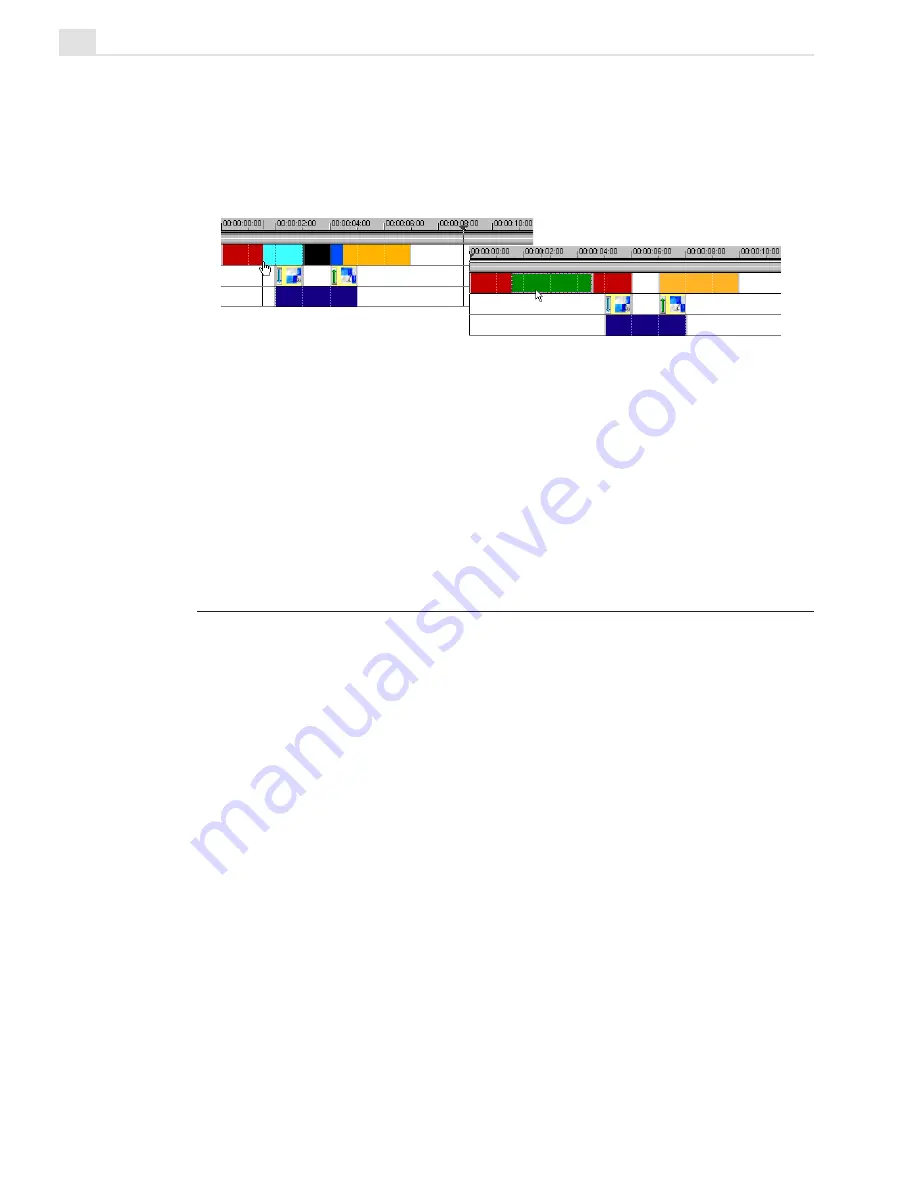
MEDIASTUDIO PRO USER GUIDE
170
Here green.avi is inserted into red.avi. Multi-Track Ripple is on. In the first
image, you can see where the inserted clip overlaps the existing clips. Notice
how the red clip is split into two parts and the green clip is dropped into the
middle. Again, the entire project (to the right of the insertion point) is shifted
right three seconds.
Using the Source window
The Source window is a single, integrated tool that lets you easily view the
contents of any audio, video or image clip, perform trimming operations,
and place clip specific cues. Clips can be dragged to and from the Source
window and into the Timeline or Production Library. A quick double-click
will immediately open up a clip in the Source window. The Source window
itself is made visible by selecting the Source Window button on the
Standard toolbar or by using the Window: Source Window command.
Once a clip is opened you can use the menu list to select any other clip
which you have previously opened in the Source window, listed by track
and start time. The next few pages cover the Source window in more detail.
4. Click the Open button.
5. Press and hold the [
SHIFT
] key while clicking in the middle of the clip on
the Timeline that you want to insert the new clip into.
Содержание MEDIASTUDIO PRO 7
Страница 1: ...User Guide Ulead Systems Inc January 2003 ...
Страница 23: ......
Страница 24: ......
Страница 71: ......
Страница 72: ......
Страница 113: ......
Страница 114: ......
Страница 249: ......
Страница 250: ......
Страница 305: ...Programs ...
Страница 306: ......
Страница 341: ......
Страница 342: ......
Страница 373: ...Programs ...
Страница 374: ......
Страница 393: ......
Страница 394: ......
Страница 405: ......
Страница 406: ......
Страница 421: ......
Страница 422: ......






























