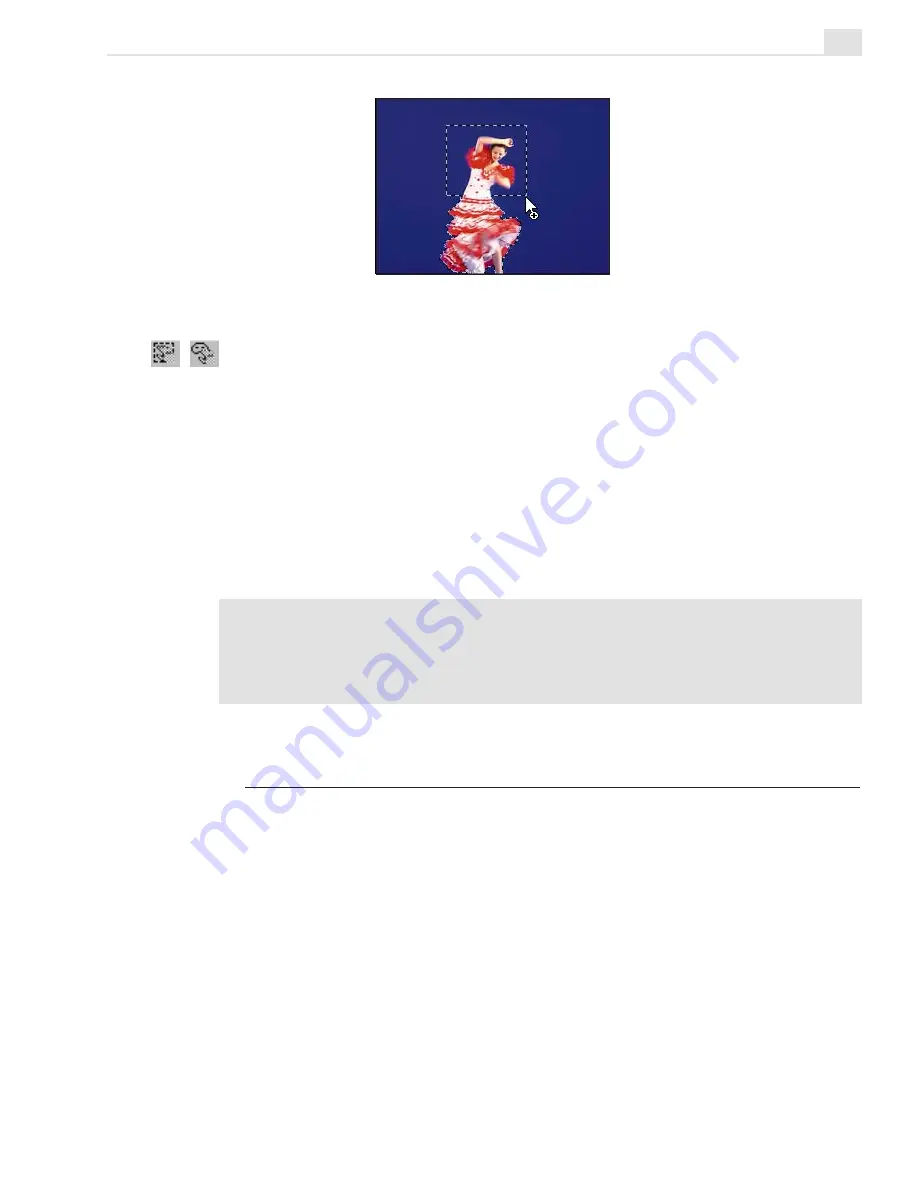
VIDEO PAINT: CHAPTER TWO
285
Moving a selection area marquee (mask)
Sometimes you will want to use a selection area without moving the image
data it contains. For example, you may want to move a selection area to
expose certain portions of an image, or to protect other portions from any
effects or changes you may apply to the image. To do this, click the
Move Selection Marquee button on the Attribute toolbar or use the
Grabber tool on the Tool panel. Now, you can safely drag on the selec-
tion area without affecting the composite image. (The Move Selection
Marquee is only active if the selection is not floating.)
Notes:
•
Use the arrow keys on your keyboard to move a selection pixel by pixel.
•
To move a selection marquee to another frame, first copy it and then click Edit:
Paste - As Mask, see page 259.
Working with color
Before you start painting on images, you need to select the color you wish
to apply. In Video Paint, you can do this in a number of ways, from
picking colors out of a palette to selecting colors directly from an image.
At any time, two colors are active – the foreground and background. You
can see these colors as color squares at the bottom of the Tool panel with
the lower right square representing the foreground color. This is the color
that is applied whenever you use a paint tool. The background color acts
as the default color which is used each time you create a new project. You
can quickly switch between the two by clicking the Switch arrow at the
top right of the two color squares.
Adding additional areas to a selection
Содержание MEDIASTUDIO PRO 7
Страница 1: ...User Guide Ulead Systems Inc January 2003 ...
Страница 23: ......
Страница 24: ......
Страница 71: ......
Страница 72: ......
Страница 113: ......
Страница 114: ......
Страница 249: ......
Страница 250: ......
Страница 305: ...Programs ...
Страница 306: ......
Страница 341: ......
Страница 342: ......
Страница 373: ...Programs ...
Страница 374: ......
Страница 393: ......
Страница 394: ......
Страница 405: ......
Страница 406: ......
Страница 421: ......
Страница 422: ......






























