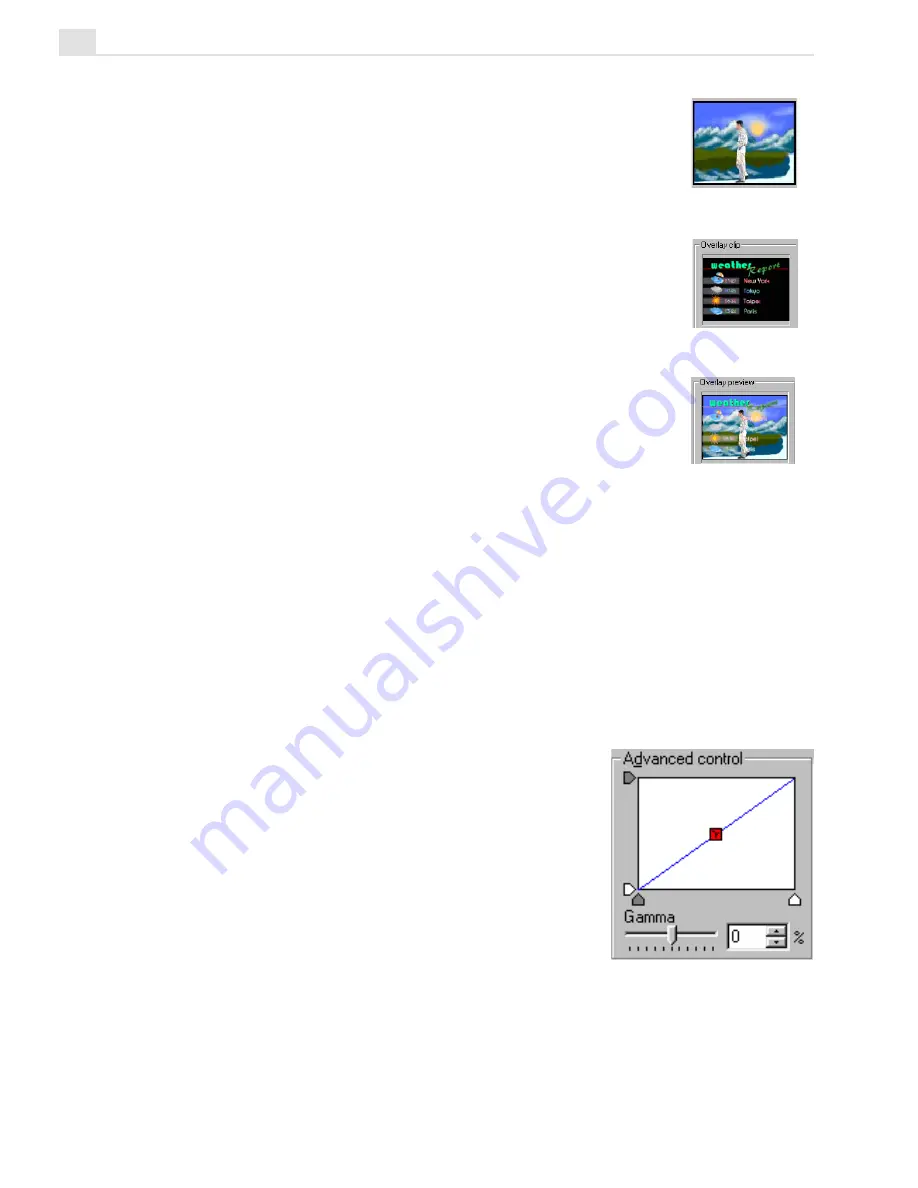
MEDIASTUDIO PRO USER GUIDE
194
To use an Alpha Channel in an overlay:
1. Place a video clip into the Va track.
2. Place a video clip which was created with an alpha
Channel (for example, a CG Infinity file) into the V1
overlay track.
3. Right-click on the clip in V1 and select Overlay
Options to open up the Overlay Options dialog box.
4. In the Type drop-down box, select Alpha Channel.
At this point, the areas specified in the channel are imme-
diately keyed out. If the preview image does not change,
then the overlay clip does not contain an Alpha Channel.
Click OK.
Using Gamma correction
Gamma refers to the gray values of a color which contribute to the levels
of highlight and shading that appear in an image. The Gamma graph is a
visual guide which allows you to change these values and thus affect
changes in the highlights and shadows, as well as change the midrange or
midtone values. If you move the gamma value higher up the graph, you
darken the clip whereas moving it lower lightens it. You can move the
thumbtacks that appear along both the X and Y
axis to give you better control over which
highlights and shadows are affected. The Y
axis thumbtacks represent the possible changes
you can make to the grays of the original clip.
The X axis thumbtacks work similarly except
they restrict you to changing only the midtone
grays of the original clip, leaving the areas with
strong highlights and shadows untouched.
Background clip
Overlay clip
Result
Gamma control
Содержание MEDIASTUDIO PRO 7
Страница 1: ...User Guide Ulead Systems Inc January 2003 ...
Страница 23: ......
Страница 24: ......
Страница 71: ......
Страница 72: ......
Страница 113: ......
Страница 114: ......
Страница 249: ......
Страница 250: ......
Страница 305: ...Programs ...
Страница 306: ......
Страница 341: ......
Страница 342: ......
Страница 373: ...Programs ...
Страница 374: ......
Страница 393: ......
Страница 394: ......
Страница 405: ......
Страница 406: ......
Страница 421: ......
Страница 422: ......






























