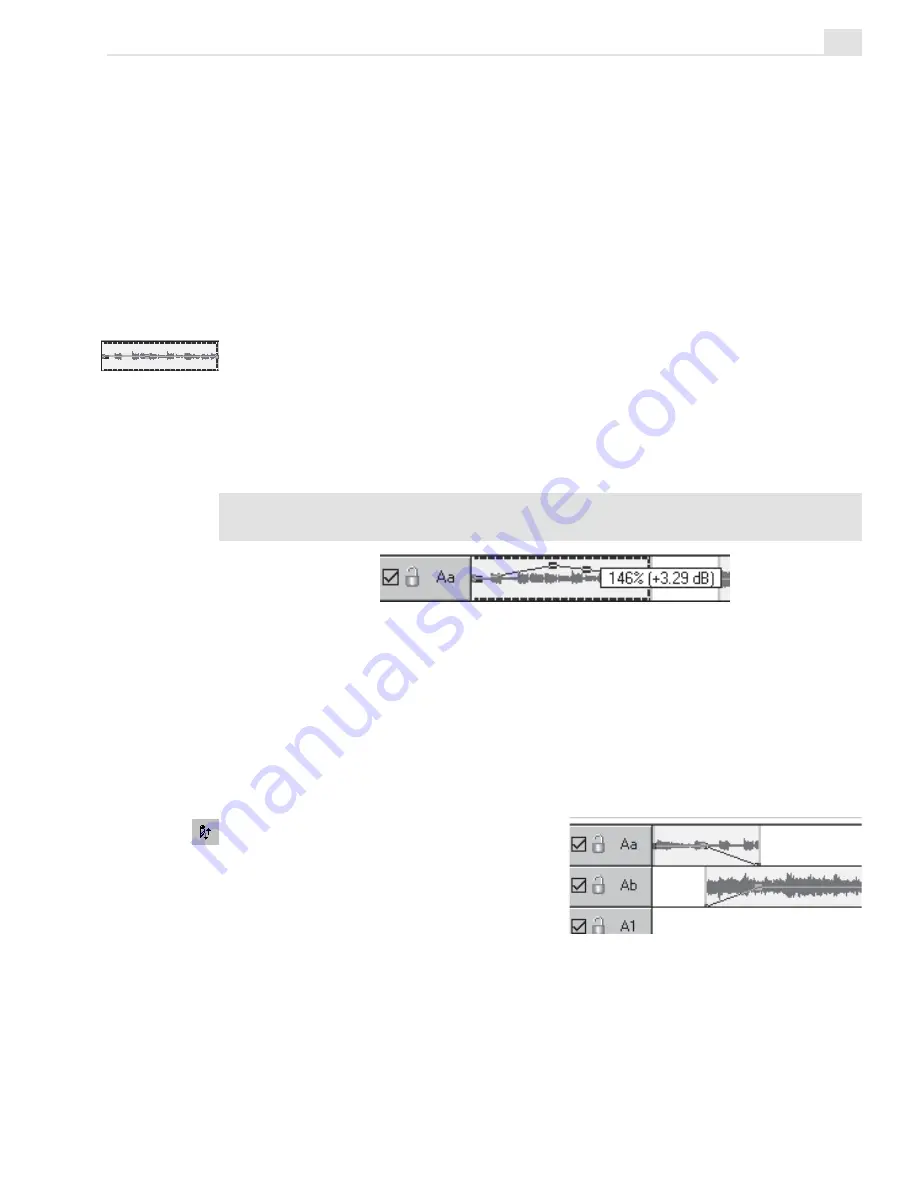
TUTORIAL TWO: VIDEO EDITOR
35
Changing the audio level of an audio track
In Video Editor, you can change an audio track’s audio level directly from
the Timeline by adjusting its baseline. By changing the audio level of an
audio clip from the Timeline, you can quickly perform fade in and out
effects as well as temporarily adjust audio levels as you work.
To change the audio level of an audio clip:
1.
Select the audio clip whose audio level you want to change.
2.
Click on the baseline of the clip. A control point is placed on the base
line at the cursor position.
3.
Drag the control point upward to increase audio level; downward to
decrease it. Place additional control points to determine where to start
and end your changes. (To remove a control point, drag it off the top
or bottom edge of the clip.)
Note:
Hold down the [
SHIFT
] key while dragging a control point to view a precise
volume indication as a percentage (%) and in decibels (dB).
Changing the audio level of
an audio clip from the Timeline
While you can manually fade clips in and out with the above method, you
can automatically cross-fade the audio between two overlapping clips with
just three clicks.
To cross-fade the audio:
1.
Click the Audio Cross-fade
button.
2.
Click on one of the two
overlapping audio clips.
3. Click on the other clip.
Two clips with audio cross-fade
Содержание MEDIASTUDIO PRO 7
Страница 1: ...User Guide Ulead Systems Inc January 2003 ...
Страница 23: ......
Страница 24: ......
Страница 71: ......
Страница 72: ......
Страница 113: ......
Страница 114: ......
Страница 249: ......
Страница 250: ......
Страница 305: ...Programs ...
Страница 306: ......
Страница 341: ......
Страница 342: ......
Страница 373: ...Programs ...
Страница 374: ......
Страница 393: ......
Страница 394: ......
Страница 405: ......
Страница 406: ......
Страница 421: ......
Страница 422: ......






























