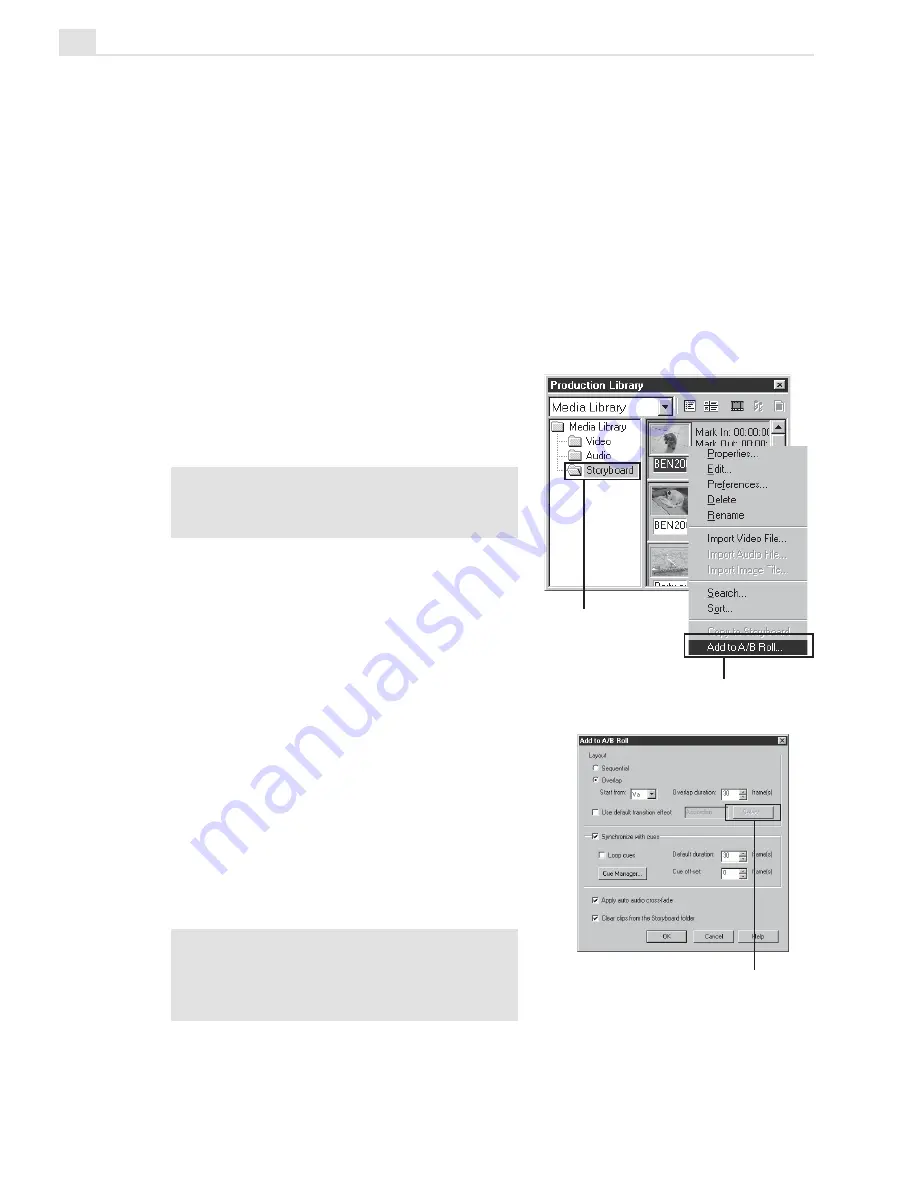
MEDIASTUDIO PRO USER GUIDE
124
Using the Storyboard
The Production Library stores everything needed to create a movie. This
includes transitions, filters, and other special effects that come with the
program. Captured video clips are also placed here. They are categorized by
subject and represented by small thumbnail pictures. Video Editor’s
Storyboard folder allows you to view, arrange, and overlap video clips from
different tracks before inserting them into the Timeline.
To use the Storyboard function:
1. Import or copy the video files
(from other folders inside the
Production Library) you want to
use into the Storyboard folder.
Note:
You can only use the Add to A/B
Roll function when you are inside the
Storyboard folder.
2. Arrange the sequence of the video
clips by dragging them to the
desired positions.
3. Right-click on a clip and select Add
to A/B Roll to open the Add to A/B
Roll dialog box.
4. In the Add to A/B Roll dialog box,
determine the layout option for
your clips.
5. Set your default transition effect
between the clips by selecting Use
default transition effect. Click
Select to select the transition effect
to use.
Note:
Select Clear clips from the
Storyboard folder to remove the movie
files from the Storyboard folder after
selecting Add to A/B Roll.
Storyboard folder
Add to A/B Roll
option
Select button
Содержание MEDIASTUDIO PRO 7
Страница 1: ...User Guide Ulead Systems Inc January 2003 ...
Страница 23: ......
Страница 24: ......
Страница 71: ......
Страница 72: ......
Страница 113: ......
Страница 114: ......
Страница 249: ......
Страница 250: ......
Страница 305: ...Programs ...
Страница 306: ......
Страница 341: ......
Страница 342: ......
Страница 373: ...Programs ...
Страница 374: ......
Страница 393: ......
Страница 394: ......
Страница 405: ......
Страница 406: ......
Страница 421: ......
Страница 422: ......






























