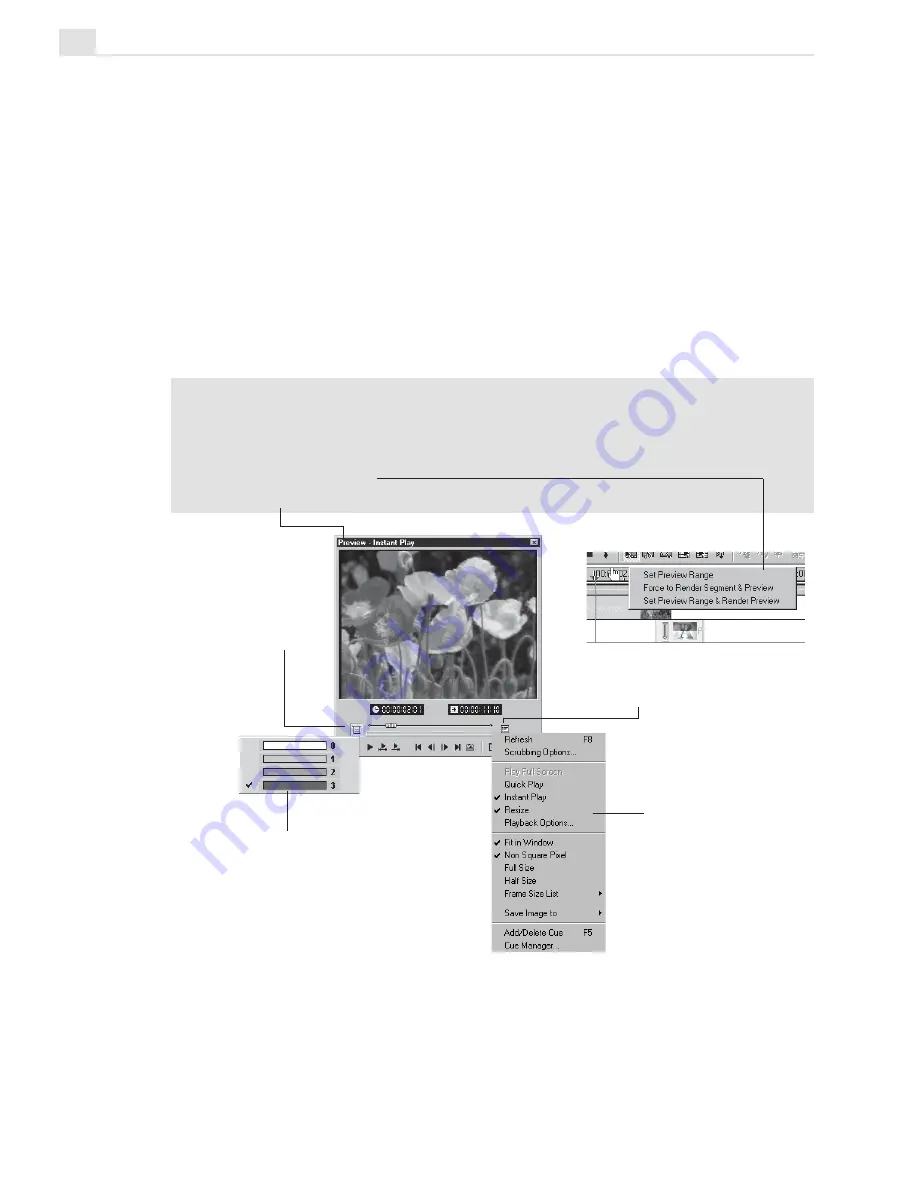
MEDIASTUDIO PRO USER GUIDE
176
Notes:
•
A complexity bar is available in the Timeline to show the degree of complexity. If
you want to preview a complex segment with extremely high quality, right-click on
the complexity bar located below the Timescale and select Force to Render
Segment & Preview.
•
The Title bar of the Preview window displays the current play mode selected.
Toggle button (Instant
Playback or High-
Quality Playback)
Performance level
Preview Windows Menu button
Since the complexity of a project may vary (e.g. a lot of special effects) in
different segments*, you can set the Performance Level (by right-clicking
the Toggle button) to determine whether Video Editor renders a preview file
or not when previewing your video clip.
Video Editor renders only when a segment's complexity level is above the
performance level you set. The performance level you set should be relative
to your CPU speed. The faster your CPU, the higher the performance level
you should set.
* A segment refers to a vertical stack in the Timeline.
In addition to instant playback, Video Editor offers a variety of playback
monitoring options. This feature can be accessed from File: Playback
Options or the pop-up menu when clicking the Preview Windows Menu
button.
Playback options
Содержание MEDIASTUDIO PRO 7
Страница 1: ...User Guide Ulead Systems Inc January 2003 ...
Страница 23: ......
Страница 24: ......
Страница 71: ......
Страница 72: ......
Страница 113: ......
Страница 114: ......
Страница 249: ......
Страница 250: ......
Страница 305: ...Programs ...
Страница 306: ......
Страница 341: ......
Страница 342: ......
Страница 373: ...Programs ...
Страница 374: ......
Страница 393: ......
Страница 394: ......
Страница 405: ......
Страница 406: ......
Страница 421: ......
Страница 422: ......






























