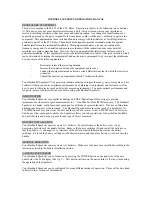80
UCONNECT MODES
The steps above may need to be repeated if an
error pop-up appears on the radio during the
steps stating that the update failed and to
check the USB device. If error pop-ups continue
after multiple attempts, the software may not
be compatible with the Uconnect 5/5 NAV
system.
Wi-Fi Updates
The Uconnect 5/5 NAV has the ability for Wi-Fi
updates to the system.
When a Wi-Fi update is available for the system,
a pop-up will appear on the radio stating new
software and features are ready for the
Uconnect system.
NOTE:
During updates, the backup camera, radio, SOS
system, and several other driving assistance
features will be unavailable. Vehicle should be
at a standstill during updates.
For the system to be able to have a software
update using Wi-Fi, follow the steps below:
1. Select “Settings” on the touchscreen.
2. Select “Wi-Fi” in the list of settings.
3. Select the correct Wi-Fi router connection
from the list shown.
NOTE:
If the Wi-Fi router is too far away from the
vehicle, the router will not show up on the list of
available routers.
4. If needed for router security, enter the
web-key for the router, and then select
“OK”.
For steps on how to enable software updates
over Wi-Fi, follow the steps below:
1. On the Wi-Fi Settings page, select the
“Enable Software Downloads Over Wi-Fi
check box”.
2. Once a software update is available, a
pop-up will appear on the radio stating that
a new software update is available for your
vehicle. “Would you like to connect to a local
Wi-Fi network to download the update?”
Select “Yes” to this message.
3. During the update, a pop-up will display
time left for the update and the percentage.
When the update is done select “OK”.
When a Wi-Fi update is available for the system,
a pop-up will appear on the radio stating new
software and features are ready for the
Uconnect system.
Update Now
When the update software pop-up appears on
the radio, press the Update Now button to
update the software immediately.
Schedule Update
Use the Schedule Update option to set a
different time for the update to take place using
the touchscreen. Use the up and down arrows
on the touchscreen to input a desired time to
set a scheduled update.
NOTE:
The Schedule Update option can only be used
20 times for each update. After the 20th time,
the system will force the update when the
vehicle is turned on. The only option for the
Forced Software Update pop-up is to select
“OK”.
During the update, the radio will display the
percentage of the update completion with the
time left.
21_00_U52_EN_USC_t.book Page 80
Содержание 10.1 inch Display
Страница 98: ...NAVIGATION MODE IF EQUIPPED 97 Navigation Mode 4 21_00_U52_EN_USC_t book Page 97...
Страница 175: ......
Страница 176: ......
Страница 177: ......