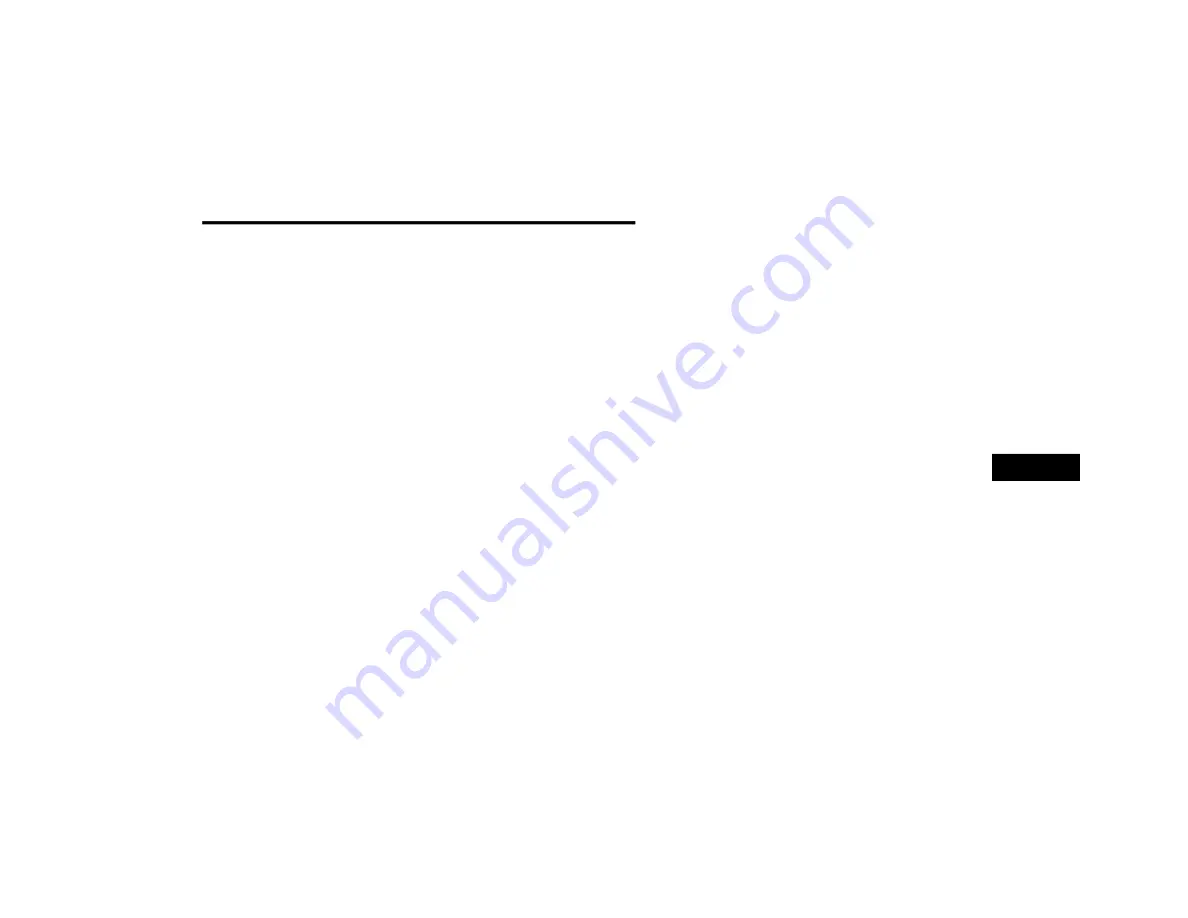
CONNECTED SERVICES — UCONNECT CONNECTED SERVICES
163
To link your Uconnect account with Google
Assistant, follow these steps:
1. Download and install the Google Assistant
app on your smartphone from the App
Store® or Google Play.
2. After installation, log in to the Google
Assistant app with your Gmail ID. Verify your
account by pressing the icon in the upper
right-hand corner.
3. Press the Discover button in the bottom left
corner of the screen. Enter the vehicle
brand name.
4. A prompt will appear to link your Uconnect
account. Press “Link Uconnect to Google”.
5. Press “Sign In” and enter the email address
and password you created when you
activated Connected Services.
6. Lastly, press “Authorize” to complete the
linking process.
Now, you can ask Google Assistant to help you:
Remotely start the engine, or cancel a
remote start
Send a destination to their vehicle’s built-in
TomTom® Navigation system
Monitor vehicle vitals, such as tire press, fuel
level and oil life
And more!
D
RIVE
A
LERTS
— I
F
E
QUIPPED
Description
Drive Alerts help promote safer driving and give
you peace of mind when your loved ones are out
on the road. You can set boundary limits,
monitor driving speed, and pinpoint your
vehicle’s location any time, any place. Use the
App to set alerts:
Boundary Alert
Receive a notification the moment your
vehicle is driven either out of or into a
geographic boundary that you set.
Curfew Alert
Receive a notification when your car is being
driven outside of the curfew time.
Speed Alert
Receive a notification whenever your car
exceeds a speed limit you set.
Valet Alert
Receive a notification if and when your
vehicle is driven outside a quarter-mile
radius of a valet drop-off zone.
S
MART
W
ATCH
E
XTENSION
—
I
F
E
QUIPPED
Description
SmartWatch Extension puts the App right on
your Apple® Watch or Android™ Wear. To get
started, follow these steps:
1. Download the App from the App Store® or
Google Play.
2. Log on to the App from your smartphone
using the username and password you
created when you first set up your account.
3. Make sure your watch and smartphone are
connected through Bluetooth®.
6
21_00_U52_EN_USC_t.book Page 163
Содержание 10.1 inch Display
Страница 98: ...NAVIGATION MODE IF EQUIPPED 97 Navigation Mode 4 21_00_U52_EN_USC_t book Page 97...
Страница 175: ......
Страница 176: ......
Страница 177: ......





























