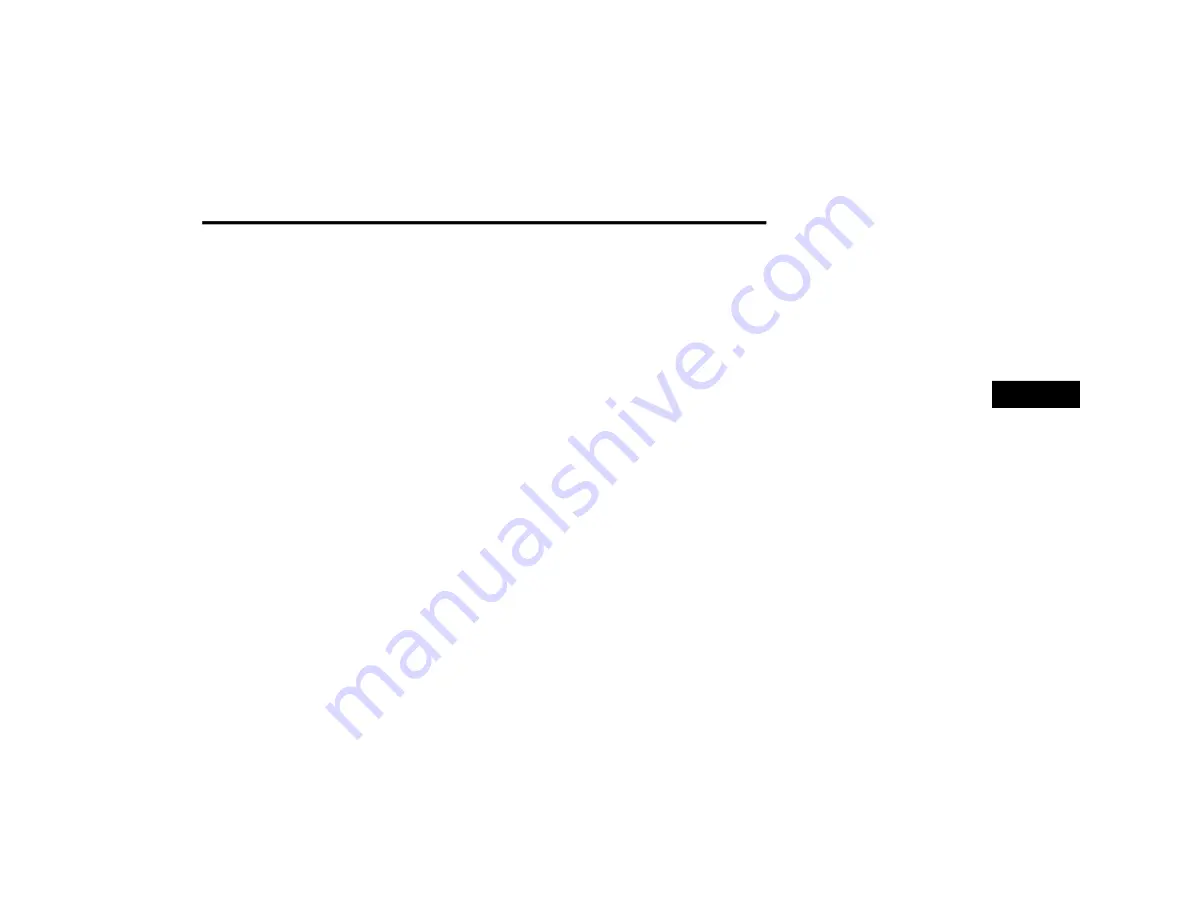
NAVIGATION MODE — IF EQUIPPED
101
NOTE:
A route must already be programmed in order to
access this feature.
Near Destination: When a route has been
planned, you can select this option to use
your destination as the center of your
search.
NOTE:
A route must already be programmed in order to
access this feature.
Latitude/Longitude: Select this option to
enter a pair of latitude and longitude
coordinates.
View Button: Press this button to return to the
Map View or Guidance View.
Show/Hide Keyboard: Press this button to
show or hide the keyboard.
List/Map Button: Select this button to switch
between showing the results in a list or
showing the results on the map.
Keyboard Layout Button: Press this button to
change your keyboard layout to another
language.
ABC or 123?! Button: Press the ABC button to
switch between an ABC or QWE keyboard.
Press the !@# button to use numbers and
symbols on your keyboard.
Planning A Route — Searching For A POI
You can search for a POI type, such as a
restaurant or tourist attraction. Alternatively,
you can search for a specific POI.
1. Use the keyboard to enter the name of the
POI that you want to plan a route to. Or,
press the three dots to view more POI
categories and search your POI from there.
2. Select a POI category, such as “Restaurant”
or an individual POI. If you select a POI
category, only POIs from that category are
shown. You can then select an individual
POI. The location is shown on the map.
3. To see more information about the POI,
select the POI on the map and then select
the pop-up menu button. Select “More
Information” on the pop-up menu.
4. To plan a route to this destination, select
4
21_00_U52_EN_USC_t.book Page 101
Содержание 10.1 inch Display
Страница 98: ...NAVIGATION MODE IF EQUIPPED 97 Navigation Mode 4 21_00_U52_EN_USC_t book Page 97...
Страница 175: ......
Страница 176: ......
Страница 177: ......






























