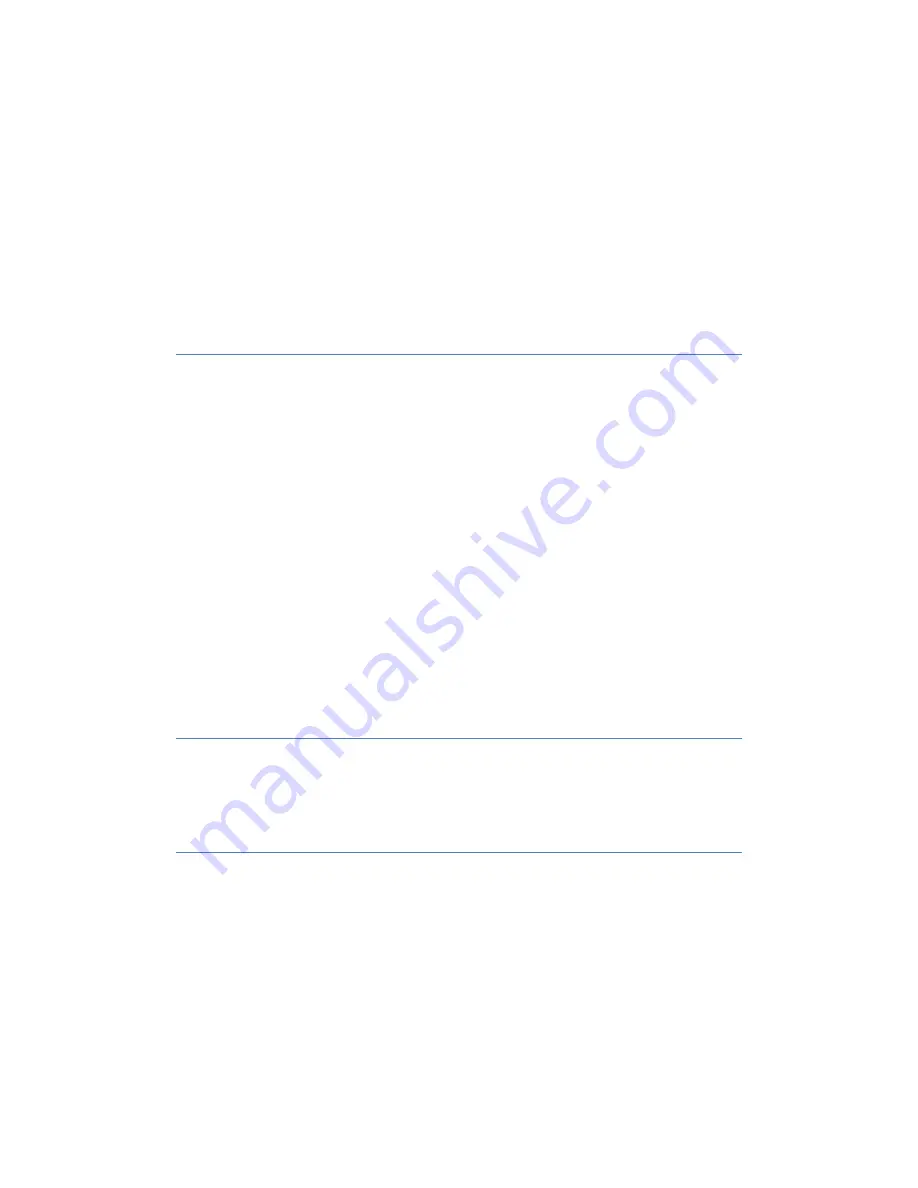
32
Standard printer makes 4x2” label. The wire data corresponding to the selected wire are
displayed in the non-editable text on the top of the label. The data comprise of the File name,
Wire type and length, and 3 messages corresponding to 3 segments on the wire.
Additional alphanumerical information can be added into the 4 text boxes below the wire
data. It may contain for example Harness and/or Aircraft specifications or other parts
descriptions.
The barcode text box specifies the data for 1 or 2D barcode printing. The barcode type
pattern is selected from the dropdown window. Supported barcodes are 39, QR and Aztec. Other
options are available per user request.
Include
boxes should be checked in order to have the data on the label.
The configuration window also displays current printer status
Assembly
•
Gauge
selects the appropriate wire diameter for an accurate representation in the picture
box (blue strip).
•
Drawing Scale
scales up or down the both message and the wire in the picture box. This
parameter is purely visual and has no effect on the actual marking.
•
Character Spacing
defines the distance (in bits) between nearest characters in the
message. Increasing the spacing makes message longer.
•
Cut
should be checked if cutting is required.
•
Units
set length measurement units for entering the data. Changing the units in the
current job converts all the values.
•
Multi-Line Spacing
defines the vertical space (in bits) between the lines in multi-line
messages.
•
Assembly Length
is the total length of all the wires in the assembly.
•
Wire Type Filter
is used to select and process only specific type wires from the
assembly. Set “None” to run all the wires in the assembly.
Wire Segment
•
View
is a drop down box to select the wire segment to be represented by the blue strip.
•
Image Scale
scales up or down the image to fit it on the wire (within blue strip).
Wire Type
•
Wire Type
defines the properties of selected wire (e.g. gauge, mil spec, drawing #, etc.)
as well as message font, size and orientation. It can only be selected from the dropdown
window. Open the
WireTypeConfig
screen to add a new wire type to the list (see chapter
9.8 for the details).
•
Font
defines the font for each wire type. Default font is assigned to any new wire with
undefined (None) or newly entered wire type. The font together with other marking
parameters assigned to the given wire can be modified and saved from the main screen.
Each wire type can have only one set of marking parameters.
Содержание M100LFG-TT/150
Страница 3: ...3 12 Mechanical Diagrams 63 13 Electrical Diagrams 66 14 List of Appendices 73 ...
Страница 63: ...63 12 Mechanical Diagrams ...
Страница 64: ...64 ...
Страница 65: ...65 ...
Страница 66: ...66 13 Electrical Diagrams ...
Страница 67: ...67 ...
Страница 68: ...68 ...
Страница 69: ...69 ...
Страница 70: ...70 ...
Страница 71: ...71 ...
Страница 72: ...72 ...
Страница 73: ...73 14 List of Appendices A Laser Manual B Cooler Manual C Scanner Manual D ScanaloneCard Manual ...
















































