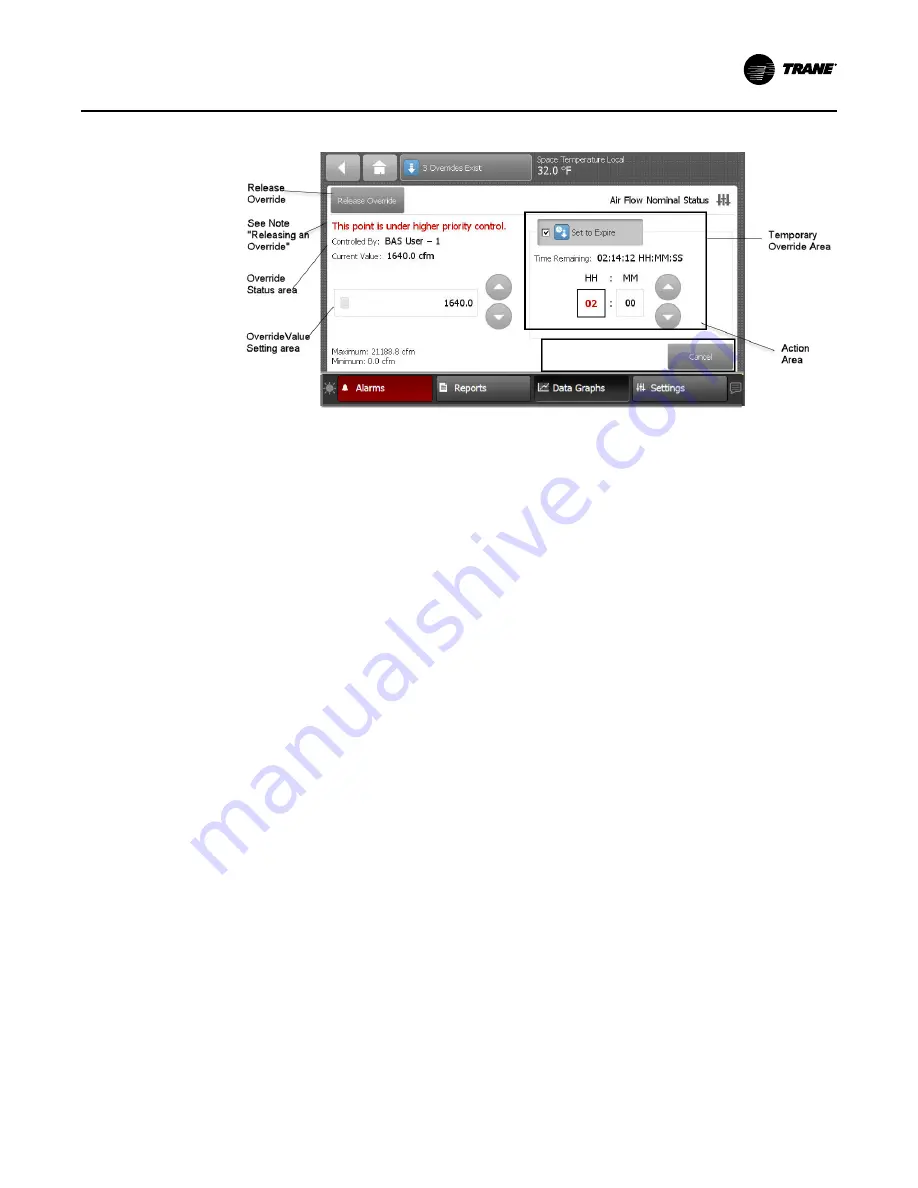
BAS-SVX080B-EN
35
Figure 24.
Point Override screen components
Override Status Area
This area shows who is controlling the point, followed by the active priority level and the current
value of the point. If security is enabled, the name of the user that performed the override will be
shown in the Controlled By field. If security is disabled, “Front Panel” is displayed for all
overrides performed by the TD7.
Override Value Setting Area
This area contains buttons that when pressed, change the override status. The button that is
active has a shaded appearance in color. The exception is analog points, which require manually
entering a value.
Temporary Override Area
This area allows you to set up a temporary override.
Action Area
This area allows you to apply, save, or cancel edits made to the point override.
Releasing an Override
Touch the Release Override button to release the current override. This action returns you to the
Override Summary screen.
N
No
otte
e:: If a point is under a higher priority control, you can still proceed with releasing the override.
However, it will not take effect until the higher priority level is removed in Tracer® TU,
Tracer® SC+, or Tracer® Ensemble™.
Analog Overrides
The Analog Override screen contains up and down arrows in the Override setting area, as well as
a keypad icon that when touched, opens the Analog Keypad.
Use the up and down arrow buttons to select a value. Touch the A
Ap
pp
plly
y or S
Sa
av
ve
e button to retain
your changes. To manually enter a value, touch the keypad icon.
To display the Analog Keypad screen:
1. Touch the keypad icon to open the Analog Keypad screen.
2. Enter a value by tapping the numerals on the keypad.
3. Touch E
En
ntte
err to save and return to the Override screen.
Содержание TCONT 800 Series
Страница 87: ...BAS SVX080B EN 87 N No ot te es s...
















































