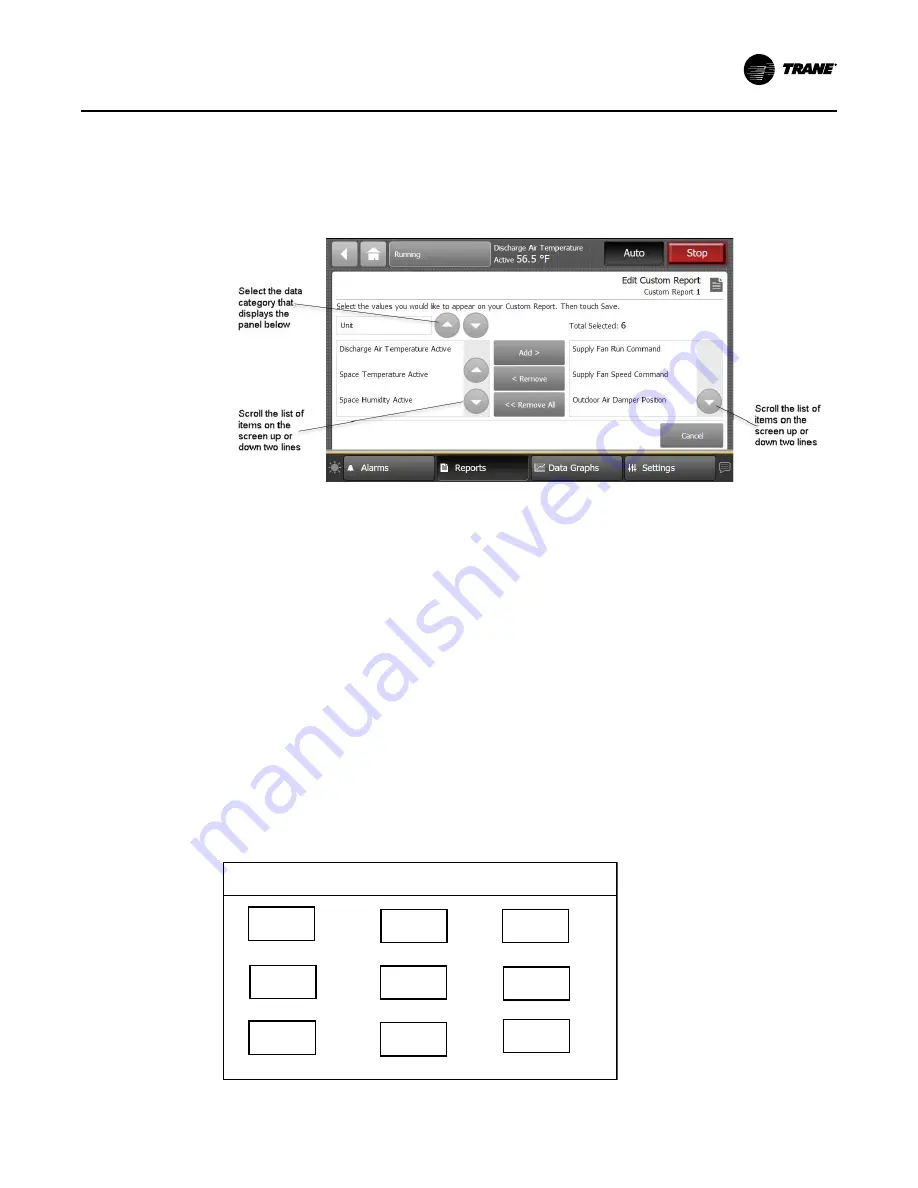
BAS-SVX080B-EN
33
Editing a Custom Report
1. Touch R
Re
ep
po
orrttss to view the Reports screen.
2. Touch the report that you want to edit. Follow steps 2 through 5 in
to complete your edits.
Figure 20.
Editing a Custom Report
Changing the Order of Items in a Custom Report
Items in a custom report can be rearranged according to personal preference by using the editing
tools as described in Editing a Custom Report.
For example, you created the custom report shown in
, but would prefer to move
item “Supply Fan Speed Command” to the top left portion of the report.
T
To
o cch
ha
an
ng
ge
e tth
he
e o
orrd
de
err ffo
orr tth
he
e e
ex
xa
am
mp
plle
e d
de
essccrriib
be
ed
d a
ab
bo
ov
ve
e::
1. Touch the E
Ed
diitt button on the Custom Report screen.
2. Use the arrow buttons to locate the item to be reordered. When located, touch the item which
will then be highlighted blue.
3. Use the arrow buttons to move the highlighted item to the top of the list (number 1 position).
4. Touch S
Sa
av
ve
e. You will be returned to the Custom Report screen, where the reordering
changes now appear.
N
No
otte
e:: On the TD7 display, report items are ordered from left to right with the first item appearing
at the top left portion of the screen. Up to nine items can appear on each Custom Report
screen with a maximum of 4 screens and 36 items per report.
The model in depicts a custom report screen with the first nine items displayed on the screen.
Use this model to accurately reorder items in your custom reports.
Figure 21.
Custom Report (order of items)
Custom Report
1
2
3
4
5
6
7
8
9
Содержание TCONT 800 Series
Страница 87: ...BAS SVX080B EN 87 N No ot te es s...






























