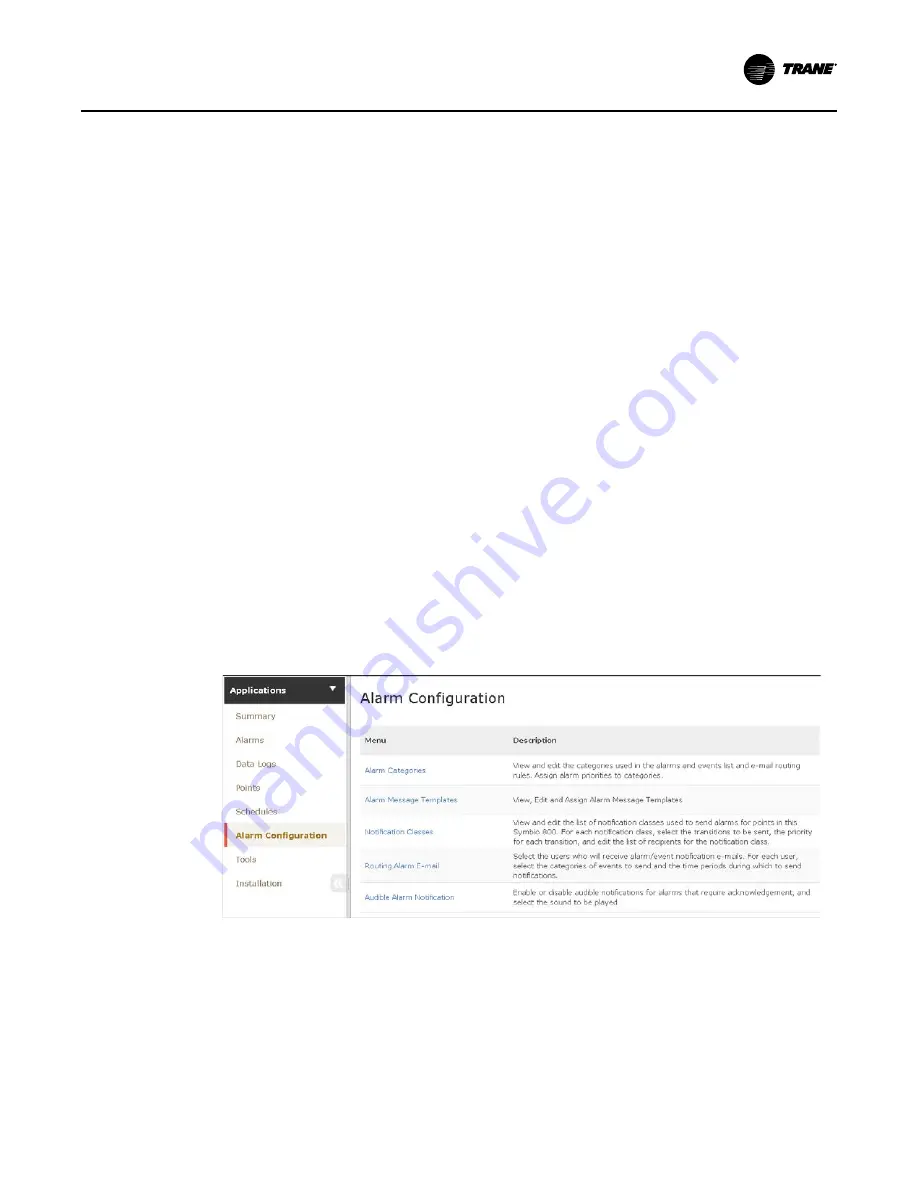
BAS-SVX080B-EN
67
Points and applications are referred to as members when they are assigned to a schedule.
Members can be assigned to only one schedule during the same effective period. Members must
be the correct type; that is, a binary point cannot be included in an analog schedule.
To create a schedule:
1. Click the ccrre
ea
atte
e sscch
he
ed
du
ulle
e button. The C
Crre
ea
atte
e S
Scch
he
ed
du
ulle
e—
—S
Scch
he
ed
du
ulle
e IIn
nffo
orrm
ma
attiio
on
n page
appears.
2. Enter a name for the schedule, and select the schedule type and effective dates.
3. Click n
ne
ex
xtt to continue. The C
Crre
ea
atte
e S
Scch
he
ed
du
ulle
e—
—S
Se
elle
ecctt M
Me
em
mb
be
errss page appears.
4. From the sse
elle
eccttiio
on
n ttrre
ee
e, select members (spaces and areas) for the schedule, then click A
Ad
dd
d
to move to sse
elle
ecctte
ed
d iitte
em
mss.
5. Click n
ne
ex
xtt to continue. The C
Crre
ea
atte
e S
Scch
he
ed
du
ulle
e –– S
Scch
he
ed
du
ulle
e T
Tiim
me
ess page appears.
6. Select a schedule default. Each day is independent of the others and always begins with the
sscch
he
ed
du
ulle
e d
de
effa
au
ulltt value. The schedule default value is applied to each day of the week and is
the value that the schedule defaults to at 12:00 a.m. for any given day.
7. Add events to the schedule: click a
ad
dd
d e
ev
ve
en
ntt, which opens the event dialog box.
8. Enter a time for when the event will start and select a value.
9. Select the days of the week to which the event will be applied.
10. Click A
Ad
dd
d. The event appears in the schedule viewer. (To edit or delete an event, click on the
event in the schedule viewer.)
11. Click n
ne
ex
xtt to continue. The C
Crre
ea
atte
e S
Scch
he
ed
du
ulle
e –– S
Su
um
mm
ma
arry
y page appears.
12. Review the schedule. Click ffiin
niissh
h to save the new scheduled as summarized.
Alarm Configuration
In Symbio
™
UI left navigation pane, select A
Alla
arrm
m C
Co
on
nffiig
gu
urra
attiio
on
n. From the Alarm Configuration
screen, you can view and edit alarm categories, alarm message templates, notification classes,
routing alarm email, and audible alarm notification.
Figure 57.
Symbio
™
™
UI Alarm Configuration screen
Tools
To effectively manage Symbio 800, a selection of task-based tools are available. The following
tools described in this section are accessible from the Tools page:
•
Audit Logs
•
Backup and Restore
•
BACnet
®
Information
•
Firmware Update
Содержание TCONT 800 Series
Страница 87: ...BAS SVX080B EN 87 N No ot te es s...






























