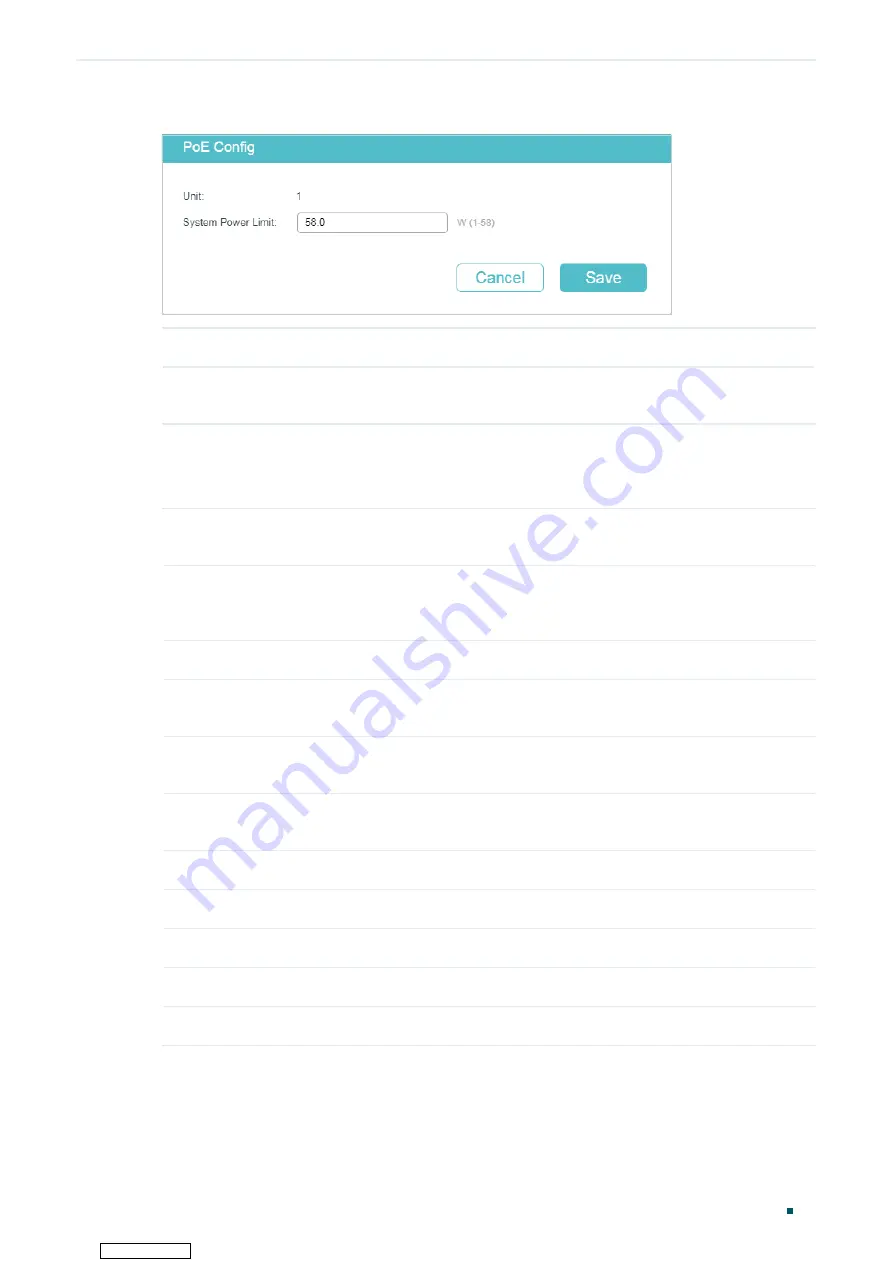
Managing System
PoE Configurations (Only for Certain Devices)
User Guide
69
Figure 6-5
Configuring System Power Limit
Unit
Displays the unit number.
System Power
Limit
Specify the maximum power the PoE switch can supply.
2) In the
Port Config
section, select one or more ports and configure the following two
parameters: Time Range and PoE Profile. Click
Apply
and the PoE parameters of the
selected PoE Profile, such as PoE Status and PoE Priority, will be displayed in the table.
PoE Status
Displays the PoE function for the corresponding port. The port can supply
power to the PD when its status is enable.
PoE Priority
Displays the priority level for the corresponding port. When the supply power
exceeds the system power limit, the switch will power off PDs on low-priority
ports to ensure stable running of other PDs.
Power Limit
Displays the maximum power the corresponding port can supply.
Power Limit Value
(0.1–30.0 W)
Displays the power limit value.
Time Range
Select a time range, then the port will supply power only during the time range.
For how to create a time range, refer to
.
PoE Profile
Select the PoE profile for the desired port. If one profile is selected, you will not
be able to modify PoE status, PoE priority or power limit manually.
Power (W)
Displays the port’s real-time power supply.
Current (mA)
Displays the port’s real-time current.
Voltage (V)
Displays the port’s real-time voltage.
PD Class
Displays the class the linked PD belongs to.
Power Status
Displays the port’s real-time power status.
Downloaded from






























