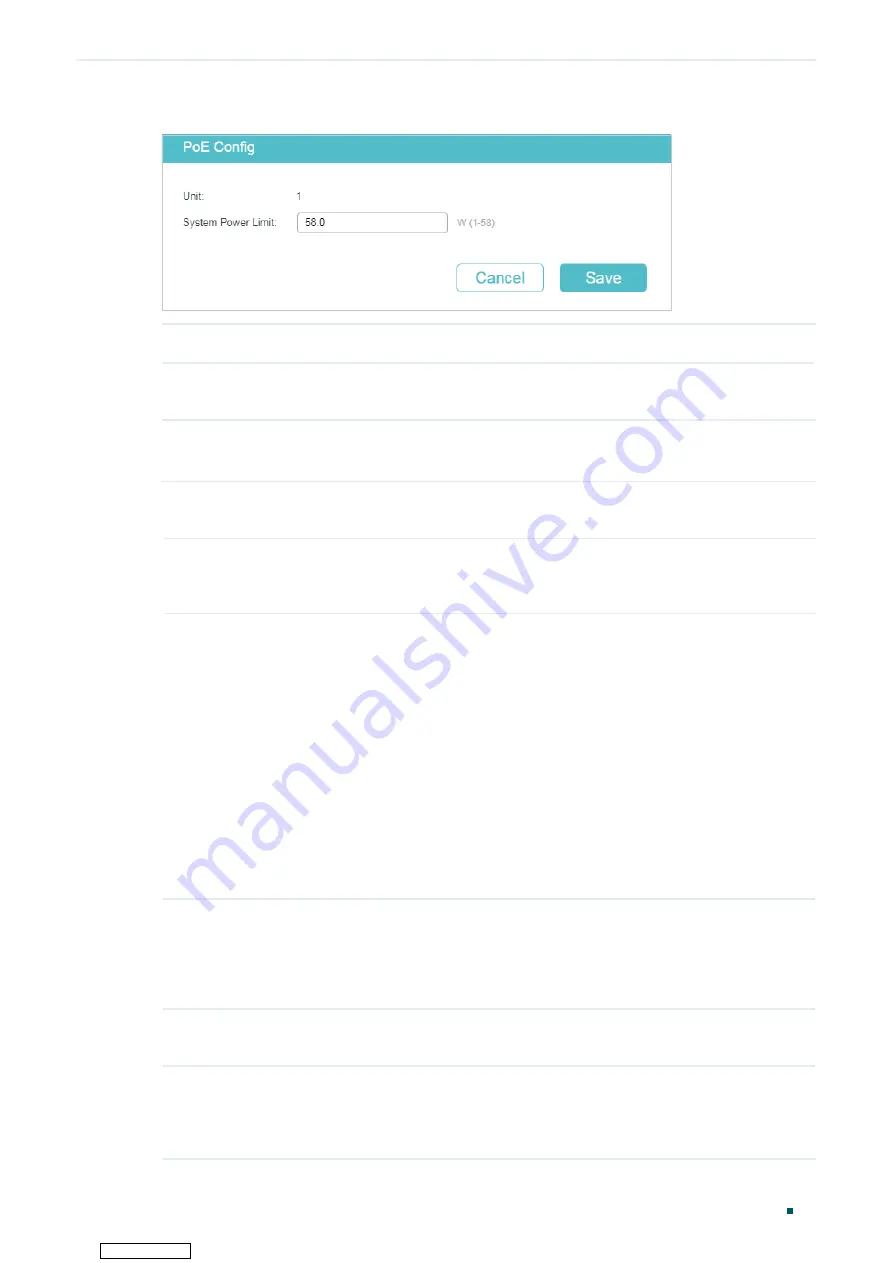
Managing System
PoE Configurations (Only for Certain Devices)
User Guide
65
Figure 6-2
Configuring System Power Limit
Unit
Displays the unit number.
System Power
Limit
Specify the maximum power the PoE switch can supply.
2) In the
Port Config
section, select the port you want to configure and specify the
parameters. Click
Apply
.
PoE Status
Enable or disable the PoE function for the corresponding port. The port can
supply power to the PD when its status is enable.
PoE Priority
Select the priority level for the corresponding port. When the supply power
exceeds the system power limit, the switch will power off PDs on low-priority
ports to ensure stable running of other PDs.
Power Limit
Specify the maximum power the corresponding port can supply. The following
options are provided:
Auto
: The switch will allocate a value as the maximum power that the port can
supply automatically.
Class1
: The maximum power that the port can supply is 4 W.
Class2
: The maximum power that the port can supply is 7 W.
Class3
: The maximum power that the port can supply is 15.4 W.
Class4
: The maximum power that the port can supply is 30 W.
Manual
: You can enter a value manually.
Power Limit Value
( 0.1–30.0 W)
If you select
Manual
as Power Limit mode, specify a maximum power supply
value in this field.
If you select
Class1
to
Class4
as Power Limit mode, you can view the maximum
power supply value in this field.
Time Range
Select a time range, then the port will supply power only during the time range.
For how to create a time range, refer to
.
PoE Profile
A quick configuration method for the corresponding ports. If one profile is
selected, you will not be able to modify PoE status, PoE priority or power limit
manually. For how to create a profile, refer to
Configuring the PoE Parameters
.
Downloaded from






























