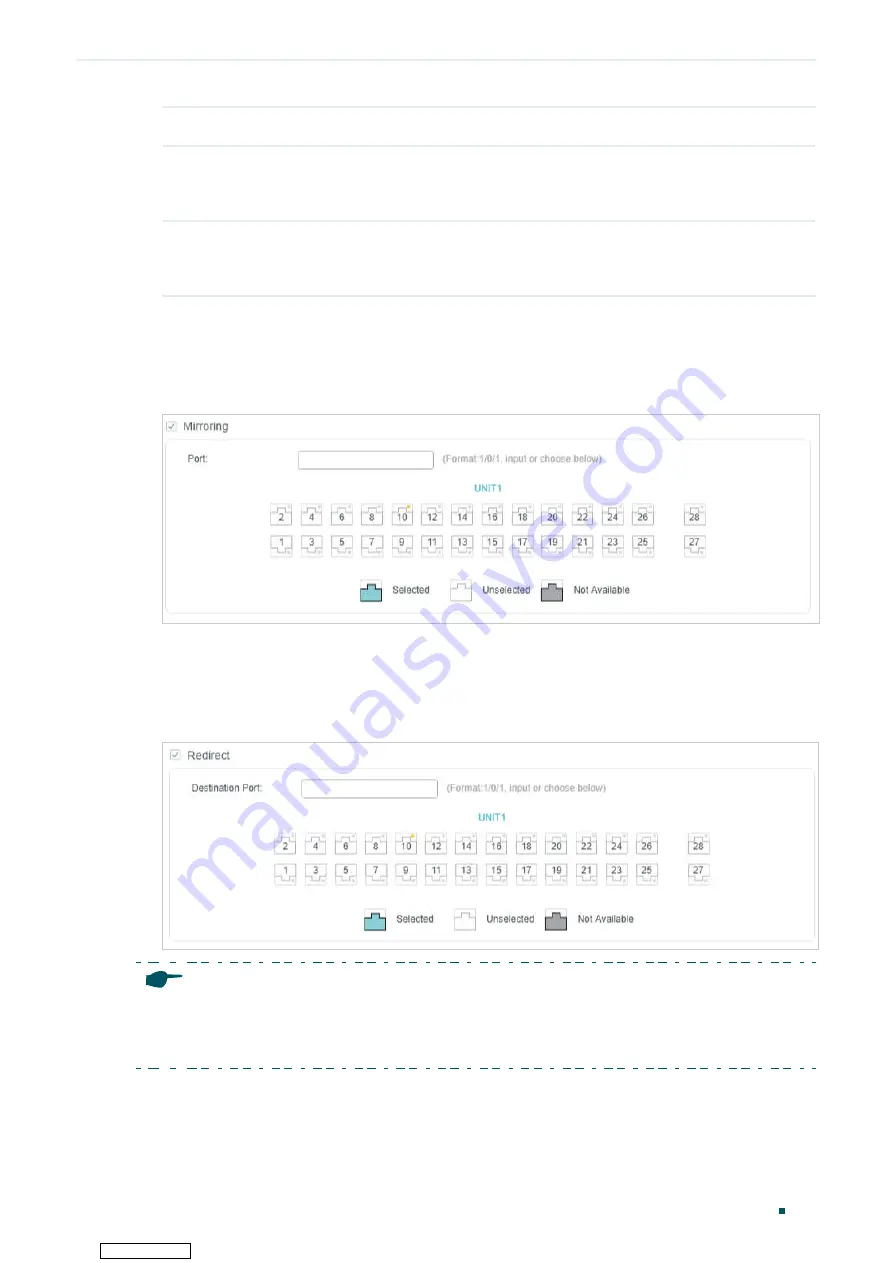
Configuring ACL
ACL Configuration
User Guide
599
User Priority
Specify the User Priority to be matched.
Time Range
Select a time range during which the rule will take effect. The default value is No
Limit, which means the rule is always in effect. The Time Range referenced here
can be created on the
SYSTEM > Time Range
page.
Logging
Enable Logging function for the ACL rule. Then the times that the rule is matched
will be logged every 5 minutes and a related trap will be generated. You can refer
to Total Matched Counter in the ACL Rules Table to view the matching times.
2) In the
Policy
section, enable or disable the Mirroring feature for the matched packets.
With this option enabled, choose a destination port to which the packets will be
mirrored.
Figure 2-17
Configuring Mirroring
3) In the
Policy
section, enable or disable the Redirect feature for the matched packets.
With this option enabled, choose a destination port to which the packets will be
redirected.
Figure 2-18
Configuring Redirect
Note:
In the Mirroring feature, the matched packets will be copied to the destination port and the original
forwarding will not be affected. While in the Redirect feature, the matched packets will be forwarded
only on the destination port.
4) In the
Policy
section, enable or disable the Rate Limit feature for the matched packets.
With this option enabled, configure the related parameters.
Downloaded from
















































