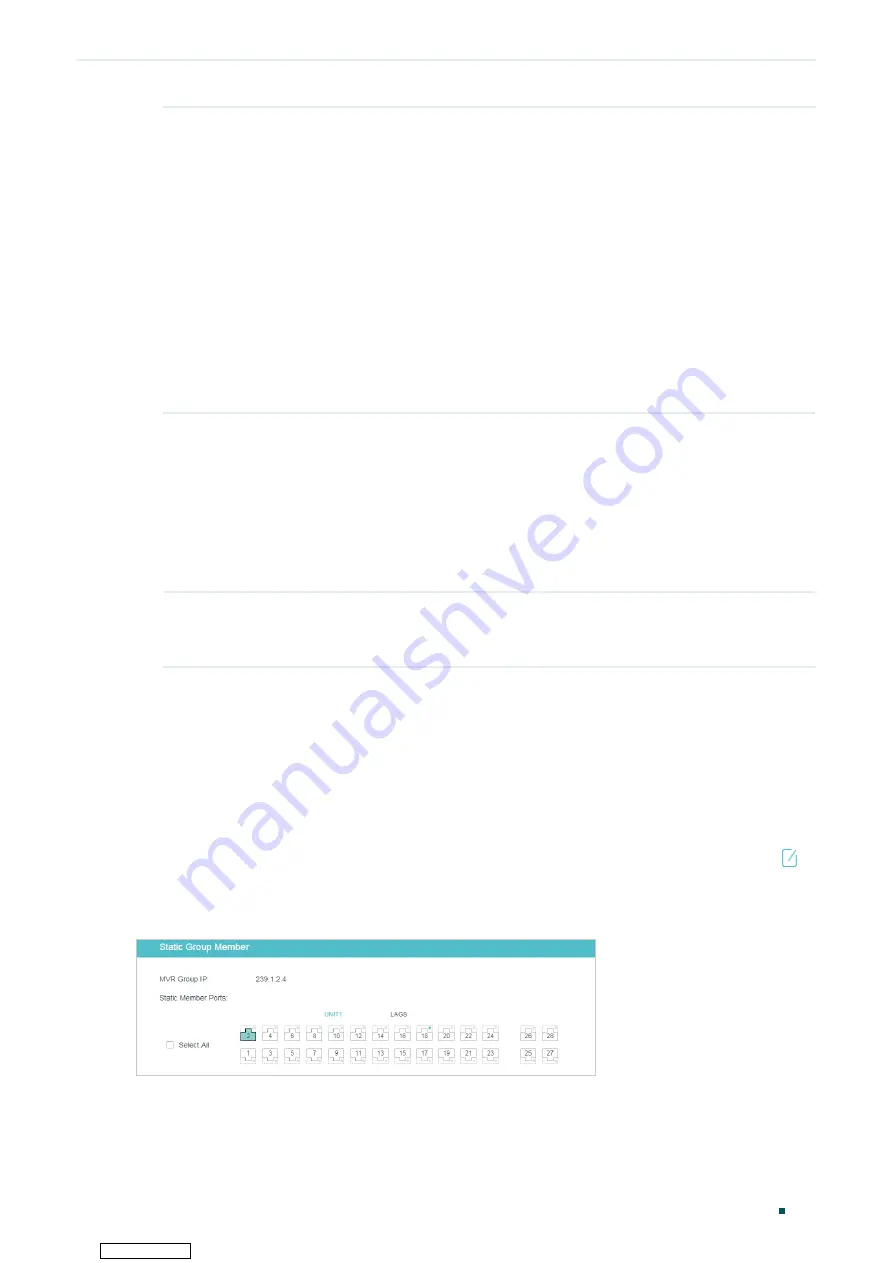
Configuring Layer 2 Multicast
MVR Configuration
User Guide
249
Type
Configure the port type.
None
: The port is a non-MVR port. If you attempt to configure a non-MVR port
with MVR characteristics, the operation will be unsuccessful.
Source
: Configure the uplink ports that receive and send multicast data on the
multicast VLAN as source ports. Source ports should belong to the multicast
VLAN. In compatible mode, source ports will be automatically added to all
multicast groups, while in dynamic mode, you need to manually add them to the
corresponding multicast groups.
Receiver
: Configure the ports that are connecting to the hosts as receiver
ports. A receiver port can only belong to one VLAN, and cannot belong to the
multicast VLAN. In both modes, the switch will add or remove the receiver
ports to the corresponding multicast groups by snooping the report and leave
messages from the hosts.
Status
Displays the port’s status.
Active/InVLAN
: The port is physically up and in one or more VLANs.
Active/NotInVLAN
: The port is physically up and not in any VLAN.
Inactive/InVLAN
: The port is physically down and in one or more VLANs.
Inactive/NotInVLAN
: The port is physically down and not in any VLAN.
Fast Leave
Enable or disable Fast Leave for the selected ports. Only receiver ports support
Fast Leave. Before enabling Fast Leave for a port, make sure there is only a
single receiver device connecting to the port.
3) Click
Apply
.
4.1.5 (Optional) Adding Ports to MVR Groups Statically
You can add only receiver ports to MVR groups statically. The switch adds or removes
receiver ports to the corresponding multicast groups by snooping the report and leave
messages from the hosts. You can also statically add a receiver port to an MVR group.
Choose the menu
L2 FEATURES > Multicast > MVR > Static Group Members,
and
click in
your desired MVR group entry to load the following page.
Figure 4-5
Configure Hosts to Statically Join an MVR group
Follow these steps to statically add ports to an MVR group:
1) Select the ports to add them to the MVR group.
2) Click
Save
.
Downloaded from






























