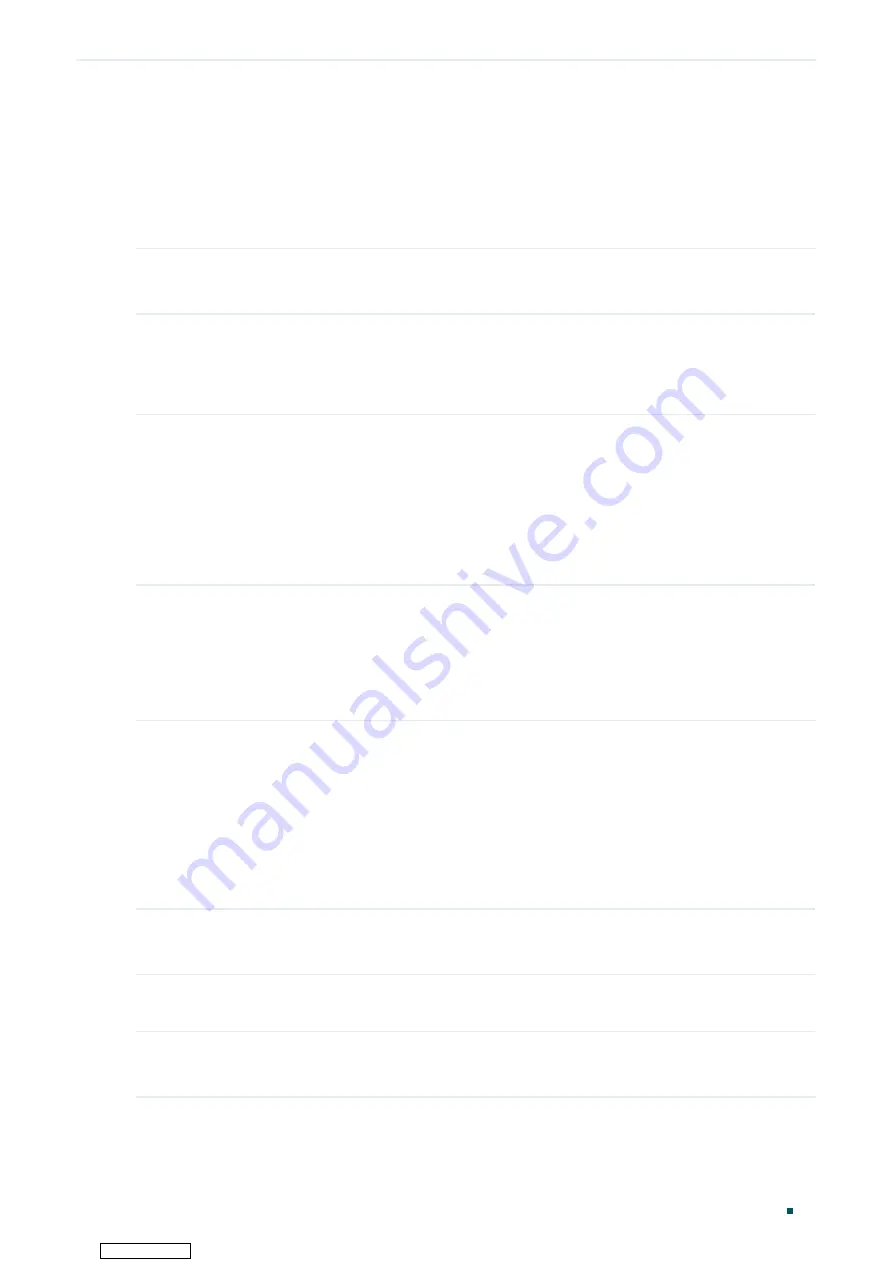
Managing System
Time Range Configuration
User Guide
81
8.2 Using the CLI
8.2.1 Adding Time Range Entries
Follow these steps to add time range entries:
Step 1
configure
Enter global configuration mode.
Step 2
time-range
name
Create a time-range entry.
name
: Specify a name for the entry.
Step 3
holiday {
exclude | include
}
Include or exclude the holiday in the time range.
exclude
: The time range will not take effect on holiday.
include
: The time range will not be affected by holiday.
To configure Holiday, refer to
Step 4
absolute from
start-date
to
end-date
Specify the start date and end date of this time range.
start-date
: Specify the start date in the format MM/DD/YYYY.
end-date
: Specify the end date in the format MM/DD/YYYY.
Step 5
periodic { [start
start-time
] [ end
end-time
] [day-of-the-week
week-day
] }
Specify days of a week as the period of this time range.
start-time
: Specify the start end time of a day in the format HH:MM.
end-time
: Specify the end time and end time of a day in the format HH:MM.
week-day
: Specify the days of week in the format of 1-3, 7. The numbers 1-7 respectively
represent Monday, Tuesday, Wednesday, Thursday, Friday, Saturday and Sunday.
Step 6
show time-range
View the configuration of Time Range.
Step 7
end
Return to privileged EXEC mode.
Step 8
copy running-config startup-config
Save the settings in the configuration file.
Downloaded from






























