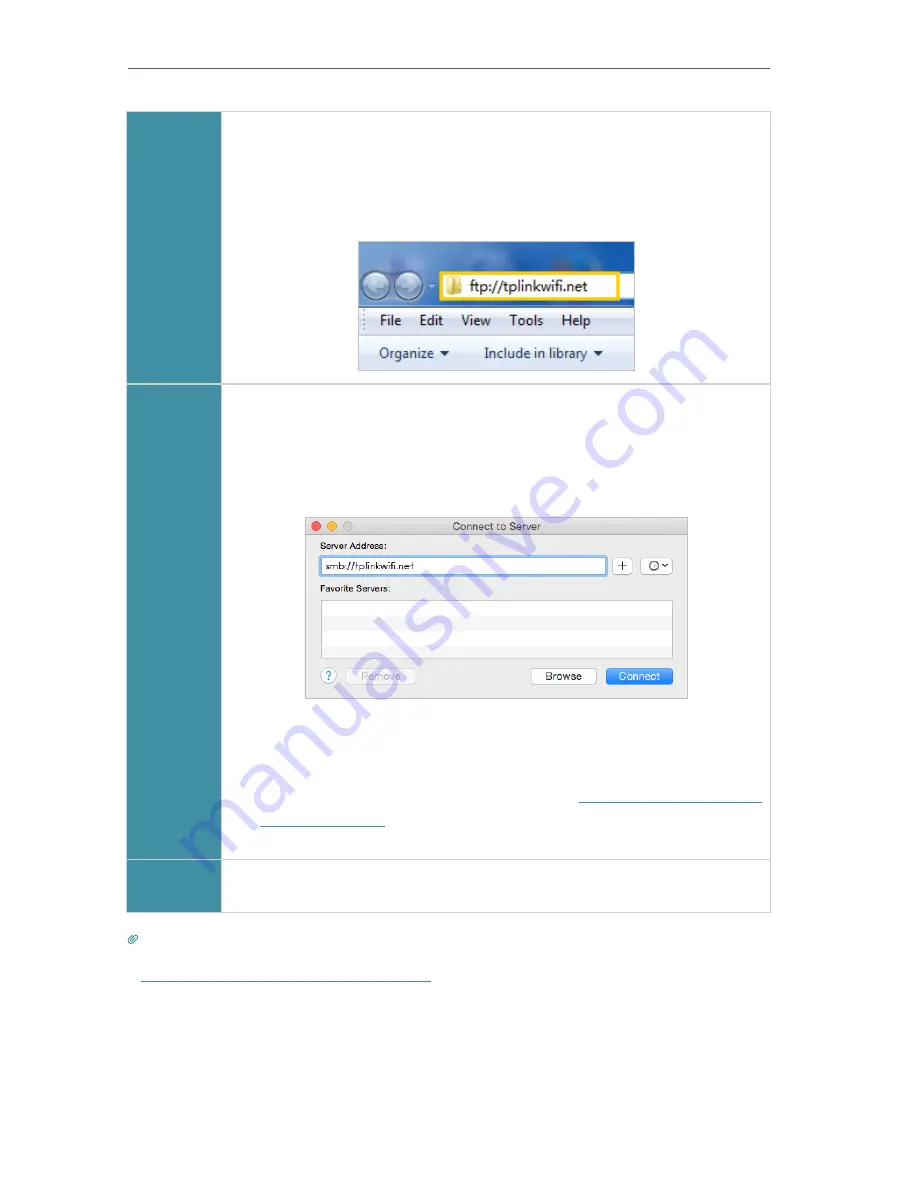
79
Chapter 9
USB Settings
Windows
computer
•
Method 2:
Open the
Windows Explorer
(or go to
Computer
) and type the server
address
\\tplinkwifi.net
or
ftp://tplinkwifi.net
in the address bar, then
press
Enter
.
Mac
1 ) Select
Go
>
Connect to Server
.
2 ) Type the server address
smb://tplinkwifi.net
.
3 ) Click
Connect
.
4 ) When prompted, select the
Guest
radio box. (If you have set up a
username and a password to deny anonymous access to the USB
disks, you should select the
Registered User
radio box. To learn how
to set up an account for the access, refer to
Tablet
Use a third-party app for network files management.
Tips:
You can also access your USB storage device by using your Network/Media Server Name as the server address. Refer
to
To Customize the Address of the USB Storage Device
to learn more.
9 1 2 Access the USB Device Remotely
You can access your USB disk outside the local area network. For example, you can:
Содержание EC220-F5
Страница 1: ...2022 TP Link 1910020935 REV1 0 0 User Guide BBA Routers...
Страница 16: ...Chapter 3 Log In to Your Router...
Страница 30: ...25 Chapter 4 Set Up Internet Connection...
Страница 36: ...31 Chapter 5 Setup Your Network via TP Link Aginet App 2 Tap to create family profiles 3 Tap for more features...
Страница 48: ...43 Chapter 5 Setup Your Network via TP Link Aginet App 3 Enable IPv6 to set up an IPv6 internet connection...
Страница 54: ...49 Chapter 5 Setup Your Network via TP Link Aginet App...
Страница 106: ...101 Chapter 12 NAT Forwarding 2 Go to Advanced NAT Forwarding UPnP and toggle on or off according to your needs...
Страница 130: ...125 Chapter 16 VPN Server Client 3 Select Connect to a workplace and click Next 4 Select Use my Internet connection VPN...
Страница 136: ...131 Chapter 16 VPN Server Client 3 Select Connect to a workplace and click Next 4 Select Use my Internet connection VPN...






























