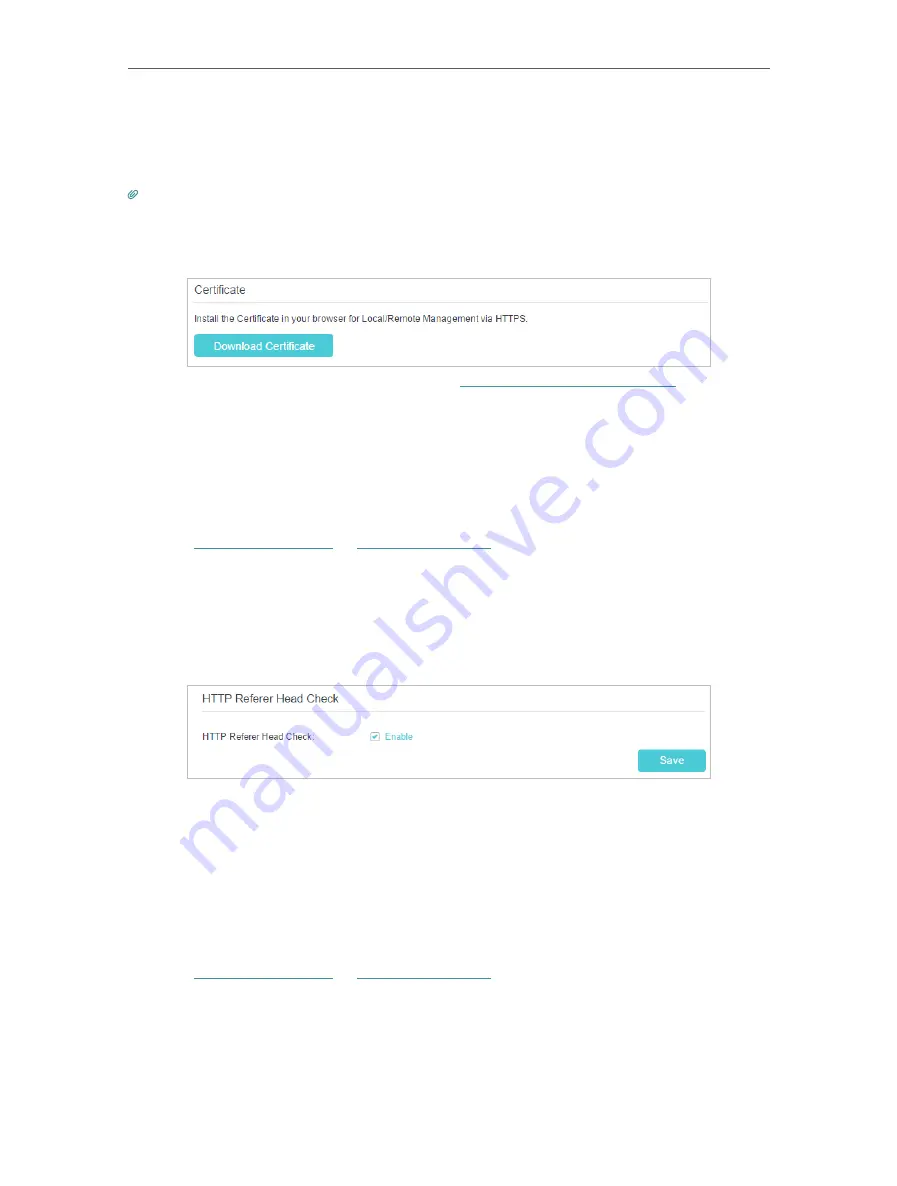
147
Chapter 17
All devices or the specific device on the internet can log in to your router using the
address displayed on the
Manage This Router via the Address
field to manage the
router.
Tips:
1. If you were warned about the certificate when visiting the web management page remotely, click
Trust
(or a
similar option) to continue. To avoid this warning, you can download and install the certificate on the router’s web
management page at
Advanced
>
System Tools
>
Administration
.
2. The router’s WAN IP is usually a dynamic IP. Please refer to
Set Up a Dynamic DNS Service Account
if you want to log
in to the router through a domain name.
17 7 4 HTTP Referer Head Check
HTTP referer header check function can protect your networks against CSRF attacks.
This function is enabled by default. You can disable this function if needed.
1
Visit
http://tplinkwifi.net
or
http://192.168.0.1
, and log in with the password you set
for the router.
2
Go to
Advanced
>
System Tools
>
Administration
, and locate the
HTTP Referer
Head Check
section.
3
Clear the
Enable
check box and click
Save
if you want to disable this function.
17 7 5 ICMP Ping
ICMP (Internet Control Message Protocol) Ping is used to diagnose the network by
sending ICMP echo request packets to the target remote or local host and waiting for
an ICMP response.
You can control the router’s replies to ICMP Ping requests.
1
Visit
http://tplinkwifi.net
or
http://192.168.0.1
, and log in with the password you set
for the router.
2
Go to
Advanced
>
System Tools
>
Administration
, and locate the
ICMP Ping
section.
Содержание EC220-F5
Страница 1: ...2022 TP Link 1910020935 REV1 0 0 User Guide BBA Routers...
Страница 16: ...Chapter 3 Log In to Your Router...
Страница 30: ...25 Chapter 4 Set Up Internet Connection...
Страница 36: ...31 Chapter 5 Setup Your Network via TP Link Aginet App 2 Tap to create family profiles 3 Tap for more features...
Страница 48: ...43 Chapter 5 Setup Your Network via TP Link Aginet App 3 Enable IPv6 to set up an IPv6 internet connection...
Страница 54: ...49 Chapter 5 Setup Your Network via TP Link Aginet App...
Страница 106: ...101 Chapter 12 NAT Forwarding 2 Go to Advanced NAT Forwarding UPnP and toggle on or off according to your needs...
Страница 130: ...125 Chapter 16 VPN Server Client 3 Select Connect to a workplace and click Next 4 Select Use my Internet connection VPN...
Страница 136: ...131 Chapter 16 VPN Server Client 3 Select Connect to a workplace and click Next 4 Select Use my Internet connection VPN...






























