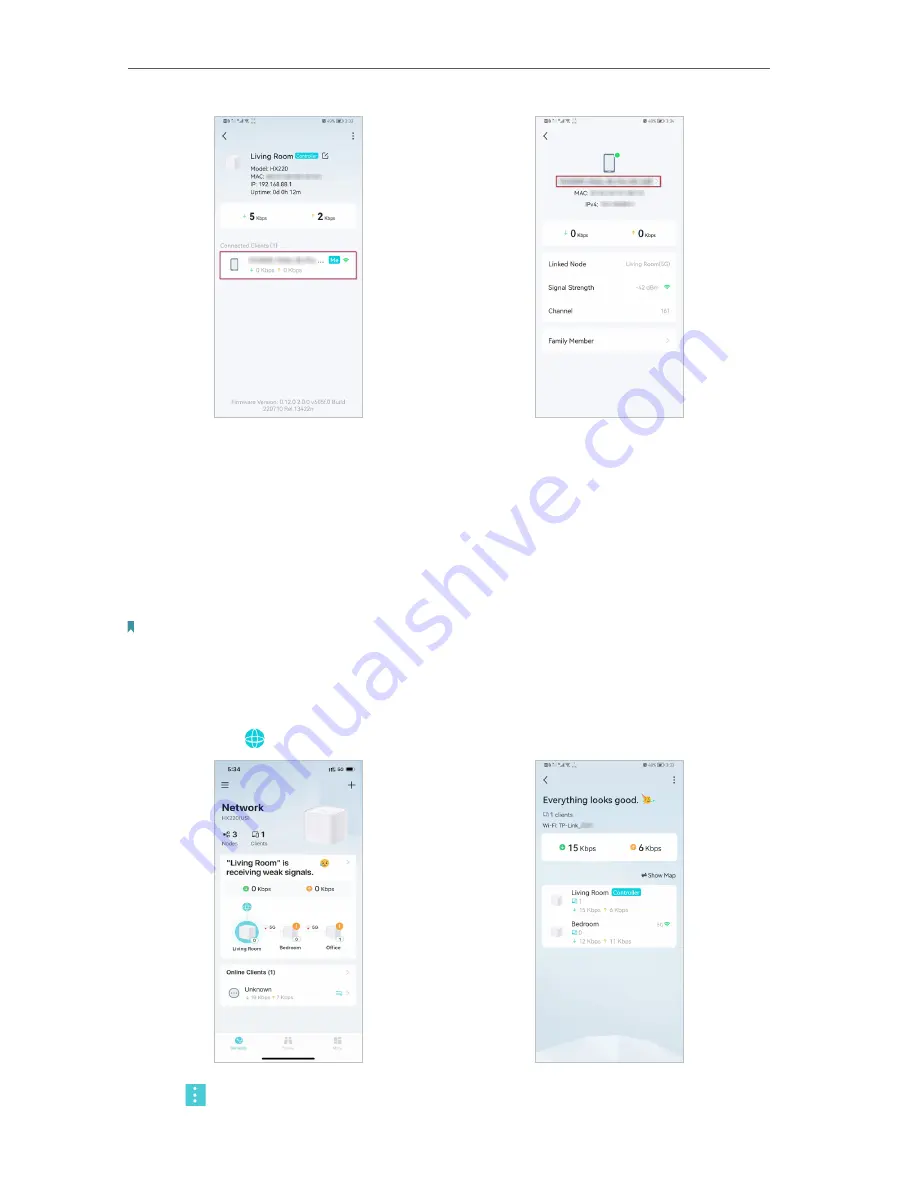
36
Chapter 5
Setup Your Network via TP-Link Aginet App
6. Tap the client’s name. Change or customize client’s information.
5 5 Remove/Reboot Mesh Devices
You can reset your mesh device to factory default settings or reboot your mesh device
to clear cache and enhance running performance easily in the Aginet app. Follow the
steps below.
Note:
Rebooting your mesh device will keep the current settings on it.
Removing your mesh device will reset it to factory default settings and you will need to set up your mesh device again.
You can also press and hold the Reset button for at least 5 second to quickly reset your mesh device to factory default
settings.
In
Network
, tap . Select a mesh device.
7. Tap to remove or reboot the mesh device.
Содержание EC220-F5
Страница 1: ...2022 TP Link 1910020935 REV1 0 0 User Guide BBA Routers...
Страница 16: ...Chapter 3 Log In to Your Router...
Страница 30: ...25 Chapter 4 Set Up Internet Connection...
Страница 36: ...31 Chapter 5 Setup Your Network via TP Link Aginet App 2 Tap to create family profiles 3 Tap for more features...
Страница 48: ...43 Chapter 5 Setup Your Network via TP Link Aginet App 3 Enable IPv6 to set up an IPv6 internet connection...
Страница 54: ...49 Chapter 5 Setup Your Network via TP Link Aginet App...
Страница 106: ...101 Chapter 12 NAT Forwarding 2 Go to Advanced NAT Forwarding UPnP and toggle on or off according to your needs...
Страница 130: ...125 Chapter 16 VPN Server Client 3 Select Connect to a workplace and click Next 4 Select Use my Internet connection VPN...
Страница 136: ...131 Chapter 16 VPN Server Client 3 Select Connect to a workplace and click Next 4 Select Use my Internet connection VPN...






























