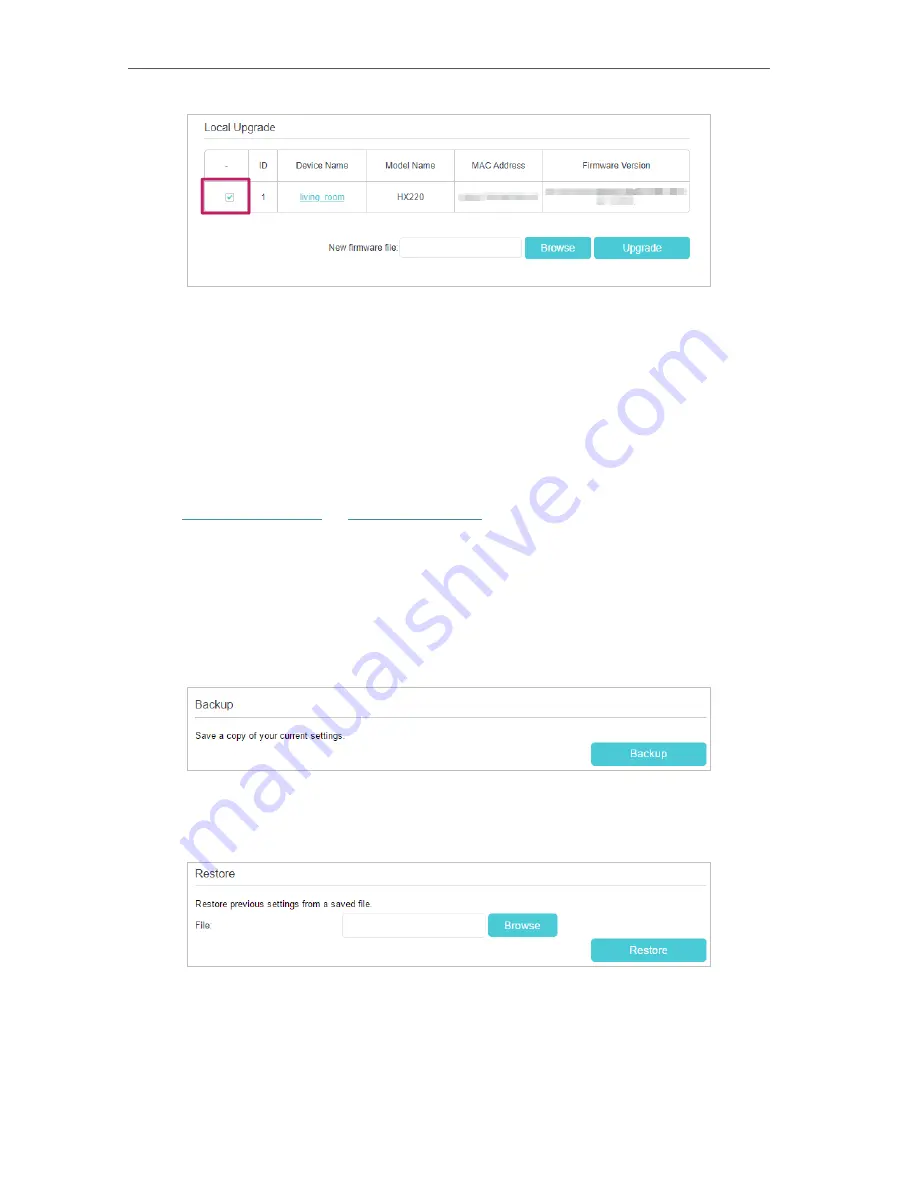
142
Chapter 17
6. Wait a few minutes for the upgrading and rebooting.
17 5 Back Up and Restore Configuration Settings
The configuration settings are stored as a configuration file in the router. You can back
up the configuration file to your computer for future use and restore the router to a
previous settings from the backup file when needed. Moreover, if needed you can erase
the current settings and reset the router to its default factory settings.
1. Visit
http://tplinkwifi.net
or
http://192.168.0.1
, and log in with the password you set
for the router.
2. Go to
Advanced
>
System Tools
>
Backup & Restore
.
¾
To back up configuration settings:
Click
Backup
to save a copy of the current settings to your local computer. A conf.bin
file will be stored to your computer.
¾
To restore configuration settings:
1 ) Click
Browse
to locate the previous backup configuration file, and click
Restore.
2 ) Wait a few seconds for the restoring and rebooting.
¾
To reset the router to factory default settings:
Содержание EC220-F5
Страница 1: ...2022 TP Link 1910020935 REV1 0 0 User Guide BBA Routers...
Страница 16: ...Chapter 3 Log In to Your Router...
Страница 30: ...25 Chapter 4 Set Up Internet Connection...
Страница 36: ...31 Chapter 5 Setup Your Network via TP Link Aginet App 2 Tap to create family profiles 3 Tap for more features...
Страница 48: ...43 Chapter 5 Setup Your Network via TP Link Aginet App 3 Enable IPv6 to set up an IPv6 internet connection...
Страница 54: ...49 Chapter 5 Setup Your Network via TP Link Aginet App...
Страница 106: ...101 Chapter 12 NAT Forwarding 2 Go to Advanced NAT Forwarding UPnP and toggle on or off according to your needs...
Страница 130: ...125 Chapter 16 VPN Server Client 3 Select Connect to a workplace and click Next 4 Select Use my Internet connection VPN...
Страница 136: ...131 Chapter 16 VPN Server Client 3 Select Connect to a workplace and click Next 4 Select Use my Internet connection VPN...






























