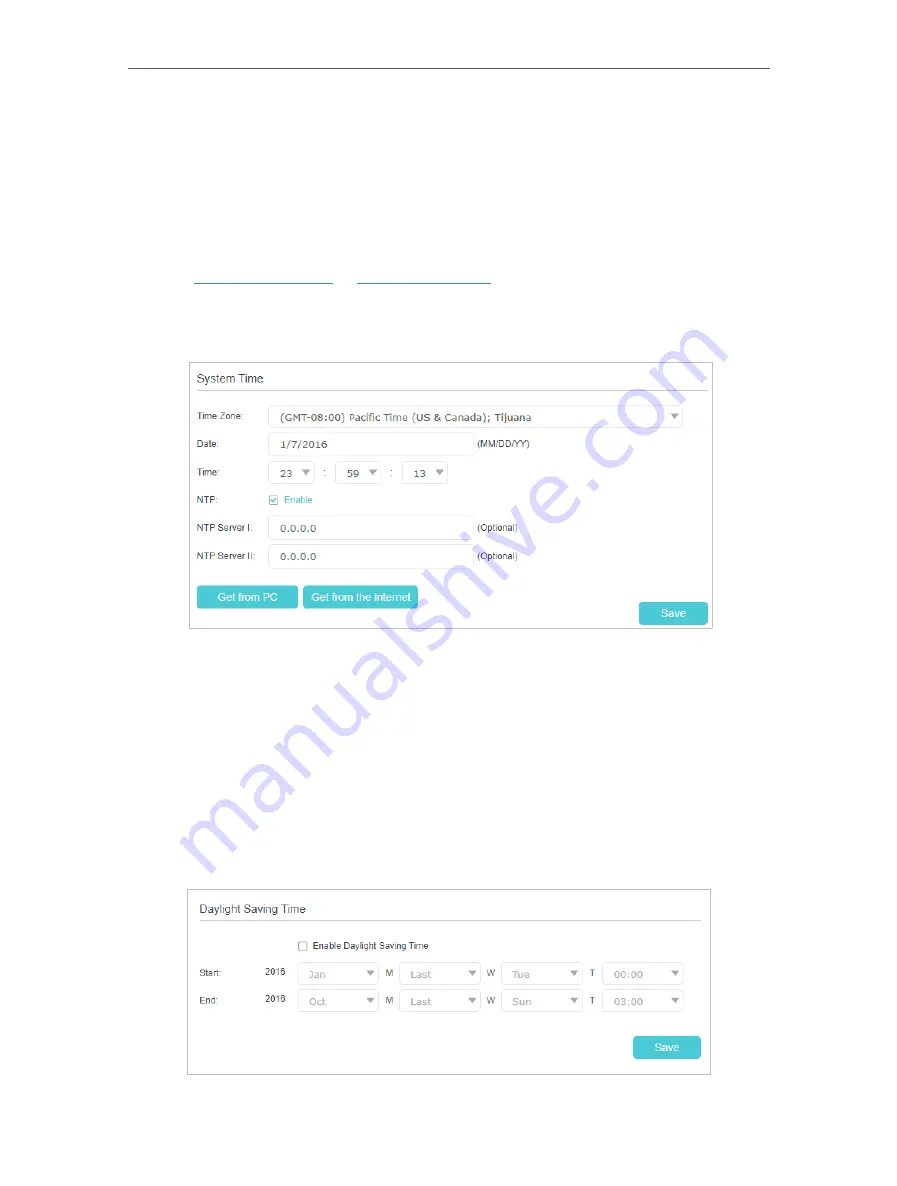
138
Chapter 17
17 1 Set System Time
System time is the time displayed while the router is running. The system time you
configure here will be used for other time-based functions like Parental Controls and
Wireless Schedule. You can manually set how to get the system time.
Follow the steps below to set your system time.
1
Visit
http://tplinkwifi.net
or
http://192.168.0.1
, and log in with the password you set
for the router.
2
Go to
Advanced
>
System Tools
>
Time Settings
page.
3
Configure the system time using the following methods:
Get from PC:
Click this button if you want to use the current time of your PC.
Get from the Internet:
Click this button if you want to get time from the internet.
Make sure your router can access the internet before you select this way to get
system time.
4
Click
Save
.
5
After setting the system time, you can set
Daylight Saving Time
according to your
needs. Enable
Daylight Saving Time
, and set the start and end time and then click
Save
to make the settings effective.
Содержание EC220-F5
Страница 1: ...2022 TP Link 1910020935 REV1 0 0 User Guide BBA Routers...
Страница 16: ...Chapter 3 Log In to Your Router...
Страница 30: ...25 Chapter 4 Set Up Internet Connection...
Страница 36: ...31 Chapter 5 Setup Your Network via TP Link Aginet App 2 Tap to create family profiles 3 Tap for more features...
Страница 48: ...43 Chapter 5 Setup Your Network via TP Link Aginet App 3 Enable IPv6 to set up an IPv6 internet connection...
Страница 54: ...49 Chapter 5 Setup Your Network via TP Link Aginet App...
Страница 106: ...101 Chapter 12 NAT Forwarding 2 Go to Advanced NAT Forwarding UPnP and toggle on or off according to your needs...
Страница 130: ...125 Chapter 16 VPN Server Client 3 Select Connect to a workplace and click Next 4 Select Use my Internet connection VPN...
Страница 136: ...131 Chapter 16 VPN Server Client 3 Select Connect to a workplace and click Next 4 Select Use my Internet connection VPN...






























