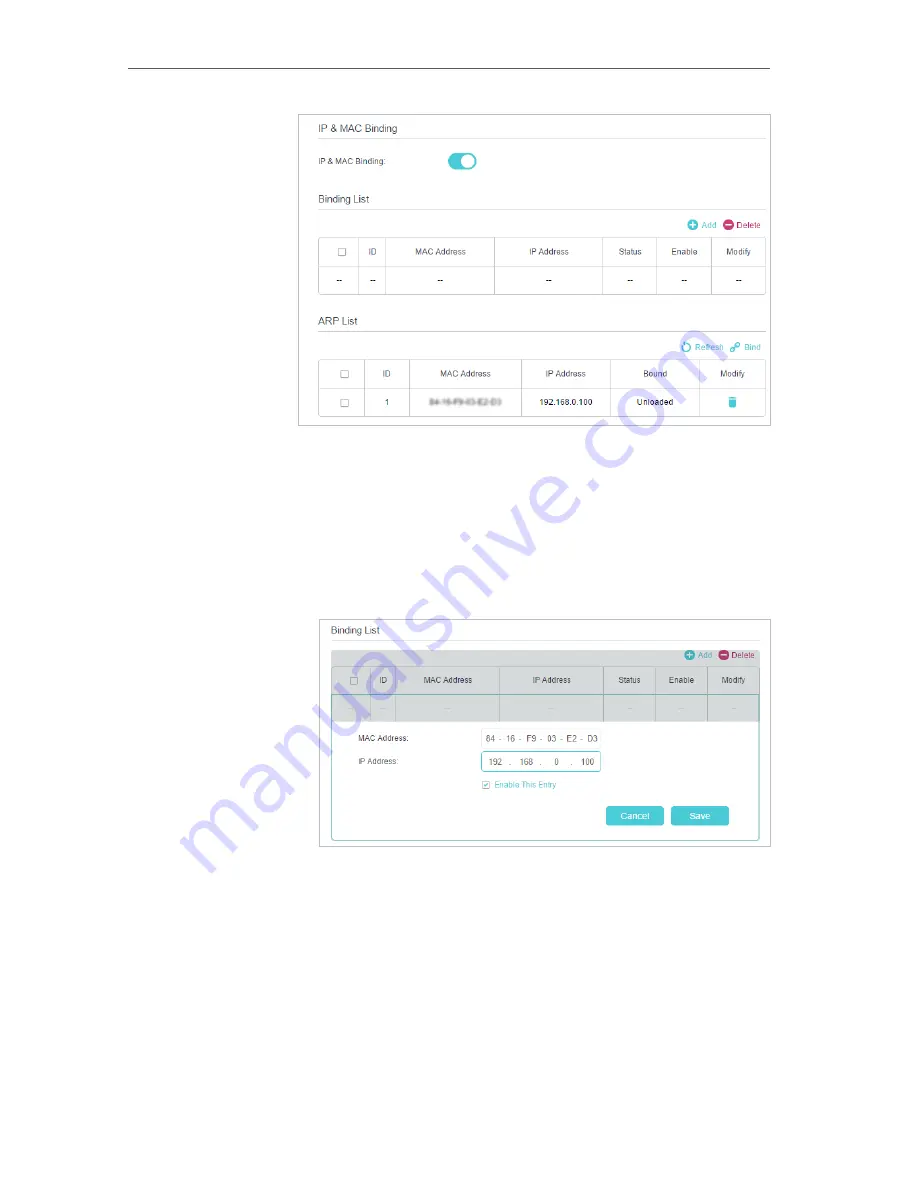
118
Chapter 15
3
Bind your device(s) according to your needs.
To bind the connected device(s):
1 ) Select the device(s) to be bound in the
ARP List
.
2 ) Click
Bind
to add to the
Binding List
.
To bind the unconnected device:
1 ) Click
Add
in the
Binding List
section.
2 ) Enter the
MAC address
and
IP address
that you want to
bind.
3 ) Select the
Enable This Entry
check box to enable the
entry and click
Save
.
Enjoy the internet without worrying about ARP spoofing and
ARP attacks.
Done!
Содержание EC220-F5
Страница 1: ...2022 TP Link 1910020935 REV1 0 0 User Guide BBA Routers...
Страница 16: ...Chapter 3 Log In to Your Router...
Страница 30: ...25 Chapter 4 Set Up Internet Connection...
Страница 36: ...31 Chapter 5 Setup Your Network via TP Link Aginet App 2 Tap to create family profiles 3 Tap for more features...
Страница 48: ...43 Chapter 5 Setup Your Network via TP Link Aginet App 3 Enable IPv6 to set up an IPv6 internet connection...
Страница 54: ...49 Chapter 5 Setup Your Network via TP Link Aginet App...
Страница 106: ...101 Chapter 12 NAT Forwarding 2 Go to Advanced NAT Forwarding UPnP and toggle on or off according to your needs...
Страница 130: ...125 Chapter 16 VPN Server Client 3 Select Connect to a workplace and click Next 4 Select Use my Internet connection VPN...
Страница 136: ...131 Chapter 16 VPN Server Client 3 Select Connect to a workplace and click Next 4 Select Use my Internet connection VPN...






























