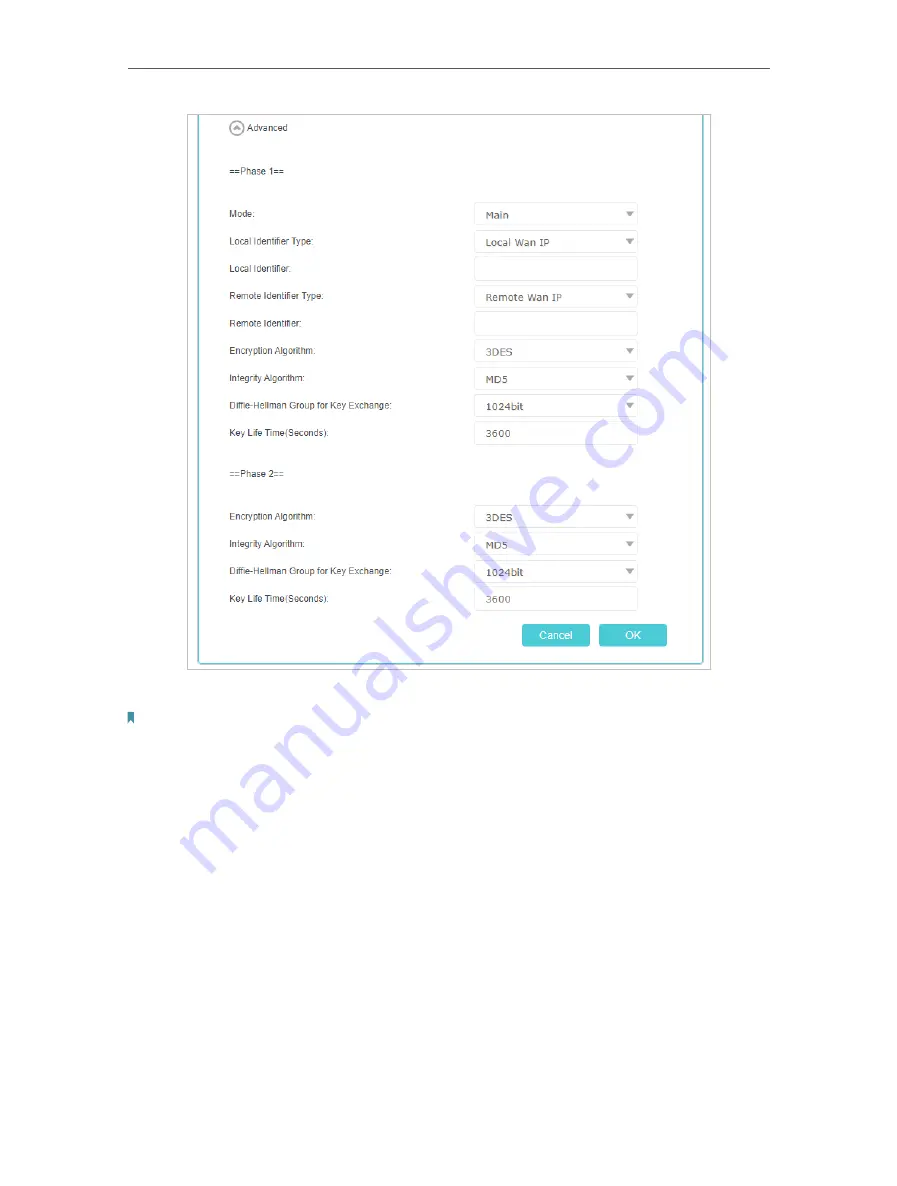
130
Chapter 16
VPN Server&Client
6. Click
OK
.
Note:
• For the comprehensive guide, please refer to the User Guide on the product’s support page.
Step 2 Configure IPSec VPN Connection on Your Remote Device
The remote device can use the Windows or Mac OS built-in IPSec software or a third-
party IPSec software to connect to IPSec Server. Here we use the
Windows built-in
IPSec software
as an example.
1. Go to
Start
>
Control Panel
>
Network and Internet
>
Network and Sharing Center
.
2. Select
Set up a new connection or network
.
Содержание EC220-F5
Страница 1: ...2022 TP Link 1910020935 REV1 0 0 User Guide BBA Routers...
Страница 16: ...Chapter 3 Log In to Your Router...
Страница 30: ...25 Chapter 4 Set Up Internet Connection...
Страница 36: ...31 Chapter 5 Setup Your Network via TP Link Aginet App 2 Tap to create family profiles 3 Tap for more features...
Страница 48: ...43 Chapter 5 Setup Your Network via TP Link Aginet App 3 Enable IPv6 to set up an IPv6 internet connection...
Страница 54: ...49 Chapter 5 Setup Your Network via TP Link Aginet App...
Страница 106: ...101 Chapter 12 NAT Forwarding 2 Go to Advanced NAT Forwarding UPnP and toggle on or off according to your needs...
Страница 130: ...125 Chapter 16 VPN Server Client 3 Select Connect to a workplace and click Next 4 Select Use my Internet connection VPN...
Страница 136: ...131 Chapter 16 VPN Server Client 3 Select Connect to a workplace and click Next 4 Select Use my Internet connection VPN...






























