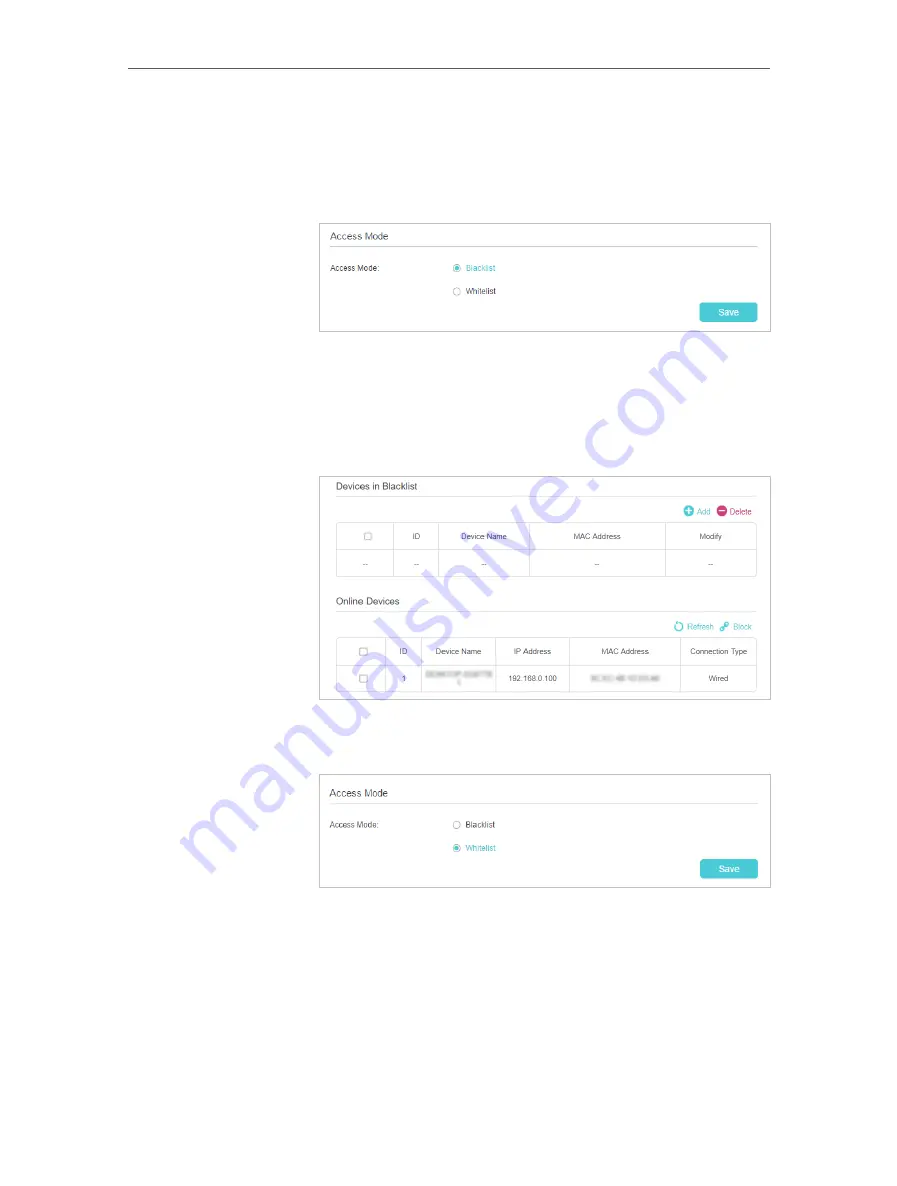
116
Chapter 15
3
Select the access mode to either block (recommended) or
allow the device(s) to access your network.
To block specific device(s):
1 ) Select
Blacklist
and click
Save
.
2 ) Select the device(s) to be blocked in the
Online Devices
table (or click the
Add
under the
Devices in Blacklist
and
enter the
Device Name
and
MAC Address
manually).
3 ) Click
Block
above the
Online Devices
table. The selected
devices will be added to
Devices in Blacklist
automatically.
To allow specific device(s):
1 ) Select
Whitelist
and click
Save
.
2 ) Click
Add
in the
Devices in Whitelist
section.
Содержание EC220-F5
Страница 1: ...2022 TP Link 1910020935 REV1 0 0 User Guide BBA Routers...
Страница 16: ...Chapter 3 Log In to Your Router...
Страница 30: ...25 Chapter 4 Set Up Internet Connection...
Страница 36: ...31 Chapter 5 Setup Your Network via TP Link Aginet App 2 Tap to create family profiles 3 Tap for more features...
Страница 48: ...43 Chapter 5 Setup Your Network via TP Link Aginet App 3 Enable IPv6 to set up an IPv6 internet connection...
Страница 54: ...49 Chapter 5 Setup Your Network via TP Link Aginet App...
Страница 106: ...101 Chapter 12 NAT Forwarding 2 Go to Advanced NAT Forwarding UPnP and toggle on or off according to your needs...
Страница 130: ...125 Chapter 16 VPN Server Client 3 Select Connect to a workplace and click Next 4 Select Use my Internet connection VPN...
Страница 136: ...131 Chapter 16 VPN Server Client 3 Select Connect to a workplace and click Next 4 Select Use my Internet connection VPN...






























