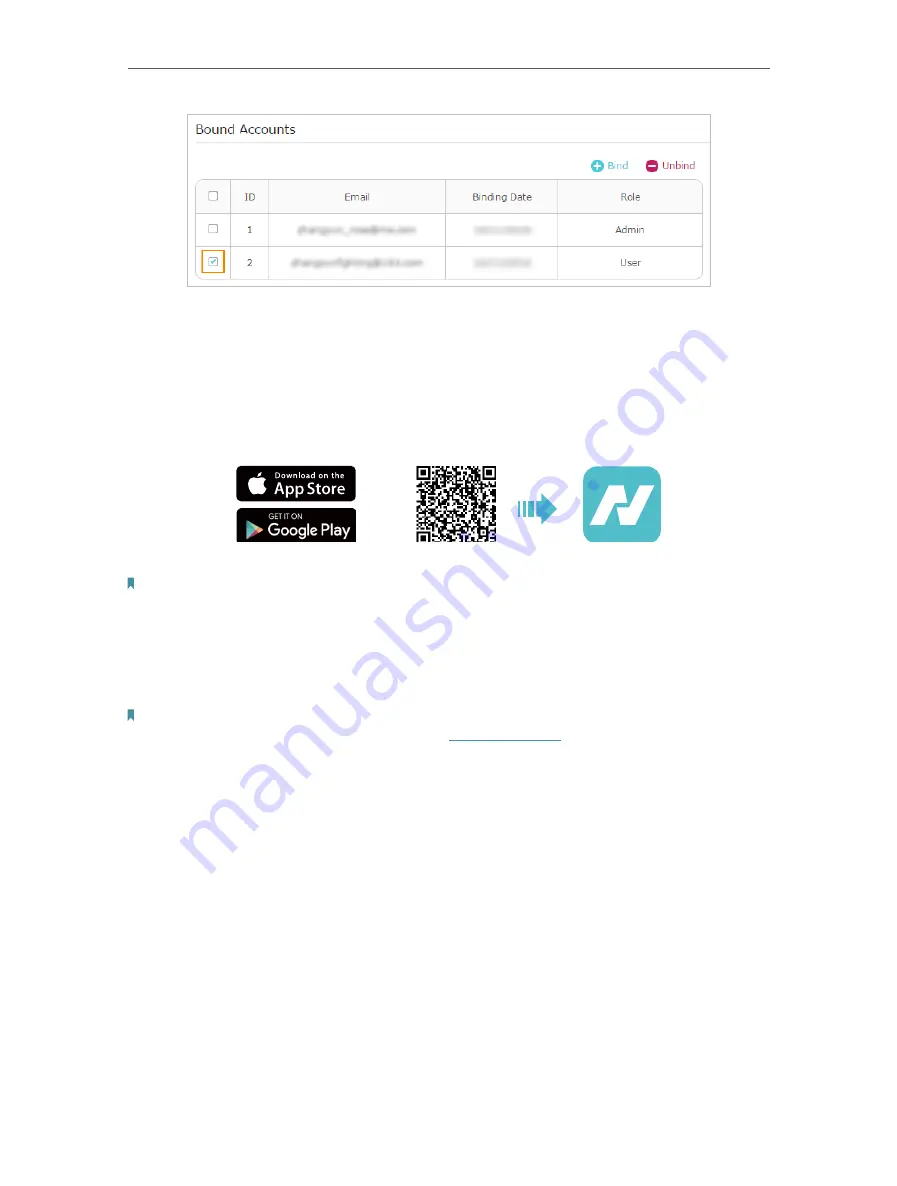
76
Chapter 8
TP-Link Cloud Service
8 4 Manage the Router via the TP-Link Aginet App
The Aginet app runs on iOS and Android devices, such as smartphones and tablets.
1. Launch the Apple App Store or Google Play store and search “
TP-Link Aginet
” or
simply scan the QR code to download and install the app.
OR
2. Launch the Aginet app and log in with your TP-Link ID.
Note:
If you don’t have a TP-Link ID, create one first.
3. Connect your device to the router’s wireless network.
4. Go back to the Aginet app, select the model of your router and log in with the password
you set for the router.
5. Manage your router as needed.
Note:
If you need to remotely access your router from your smart devices, you need to:
•
L
og in with your TP-Link ID. If you don’t have one, refer to
.
• Make sure your smartphone or tablet can access the internet with cellular data or a Wi-Fi network.
Содержание EC220-F5
Страница 1: ...2022 TP Link 1910020935 REV1 0 0 User Guide BBA Routers...
Страница 16: ...Chapter 3 Log In to Your Router...
Страница 30: ...25 Chapter 4 Set Up Internet Connection...
Страница 36: ...31 Chapter 5 Setup Your Network via TP Link Aginet App 2 Tap to create family profiles 3 Tap for more features...
Страница 48: ...43 Chapter 5 Setup Your Network via TP Link Aginet App 3 Enable IPv6 to set up an IPv6 internet connection...
Страница 54: ...49 Chapter 5 Setup Your Network via TP Link Aginet App...
Страница 106: ...101 Chapter 12 NAT Forwarding 2 Go to Advanced NAT Forwarding UPnP and toggle on or off according to your needs...
Страница 130: ...125 Chapter 16 VPN Server Client 3 Select Connect to a workplace and click Next 4 Select Use my Internet connection VPN...
Страница 136: ...131 Chapter 16 VPN Server Client 3 Select Connect to a workplace and click Next 4 Select Use my Internet connection VPN...






























