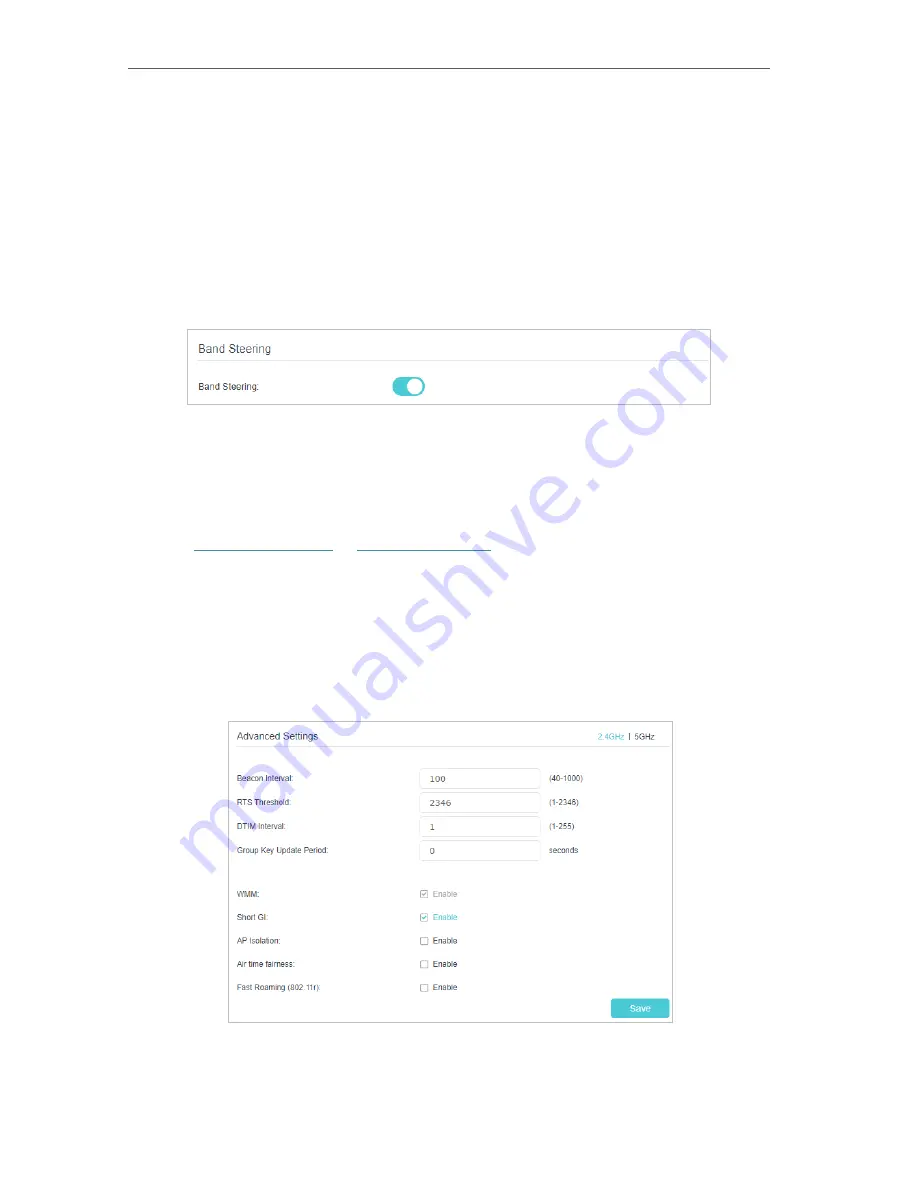
62
Chapter 6
Customize Your Network Settings
3
Click
Save
to make the settings effective.
¾
To enable network roaming:
Network roaming helps devices choose better AP based on actual conditions to
balance network demands.
1
Go to
Advanced
>
Wireless
>
Wireless Settings
.
2
Locate the
Band Steering
section, select the
Enable
check box
to make the settings
effective.
6 6 2 Advanced Wireless Settings
Advanced wireless settings are for those who want more network controls. You can
follow the instructions below to configure your router.
1
Visit
http://tplinkwifi.net
or
http://192.168.0.1
, and log in with the password you set
for your router.
2
Go to
Advanced
>
Wireless
>
Advanced Settings
.
¾
To change basic advanced settings:
Locate the
Advanced Settings
section and configure the advanced settings according
to the explanation below, and then click
Save
.
•
Beacon Interval:
Enter a value between 40 and 1000 in milliseconds to determine the
duration between which beacon packets are broadcast by the router to synchronize
the wireless network. The default is 100 milliseconds.
Содержание EC220-F5
Страница 1: ...2022 TP Link 1910020935 REV1 0 0 User Guide BBA Routers...
Страница 16: ...Chapter 3 Log In to Your Router...
Страница 30: ...25 Chapter 4 Set Up Internet Connection...
Страница 36: ...31 Chapter 5 Setup Your Network via TP Link Aginet App 2 Tap to create family profiles 3 Tap for more features...
Страница 48: ...43 Chapter 5 Setup Your Network via TP Link Aginet App 3 Enable IPv6 to set up an IPv6 internet connection...
Страница 54: ...49 Chapter 5 Setup Your Network via TP Link Aginet App...
Страница 106: ...101 Chapter 12 NAT Forwarding 2 Go to Advanced NAT Forwarding UPnP and toggle on or off according to your needs...
Страница 130: ...125 Chapter 16 VPN Server Client 3 Select Connect to a workplace and click Next 4 Select Use my Internet connection VPN...
Страница 136: ...131 Chapter 16 VPN Server Client 3 Select Connect to a workplace and click Next 4 Select Use my Internet connection VPN...






























