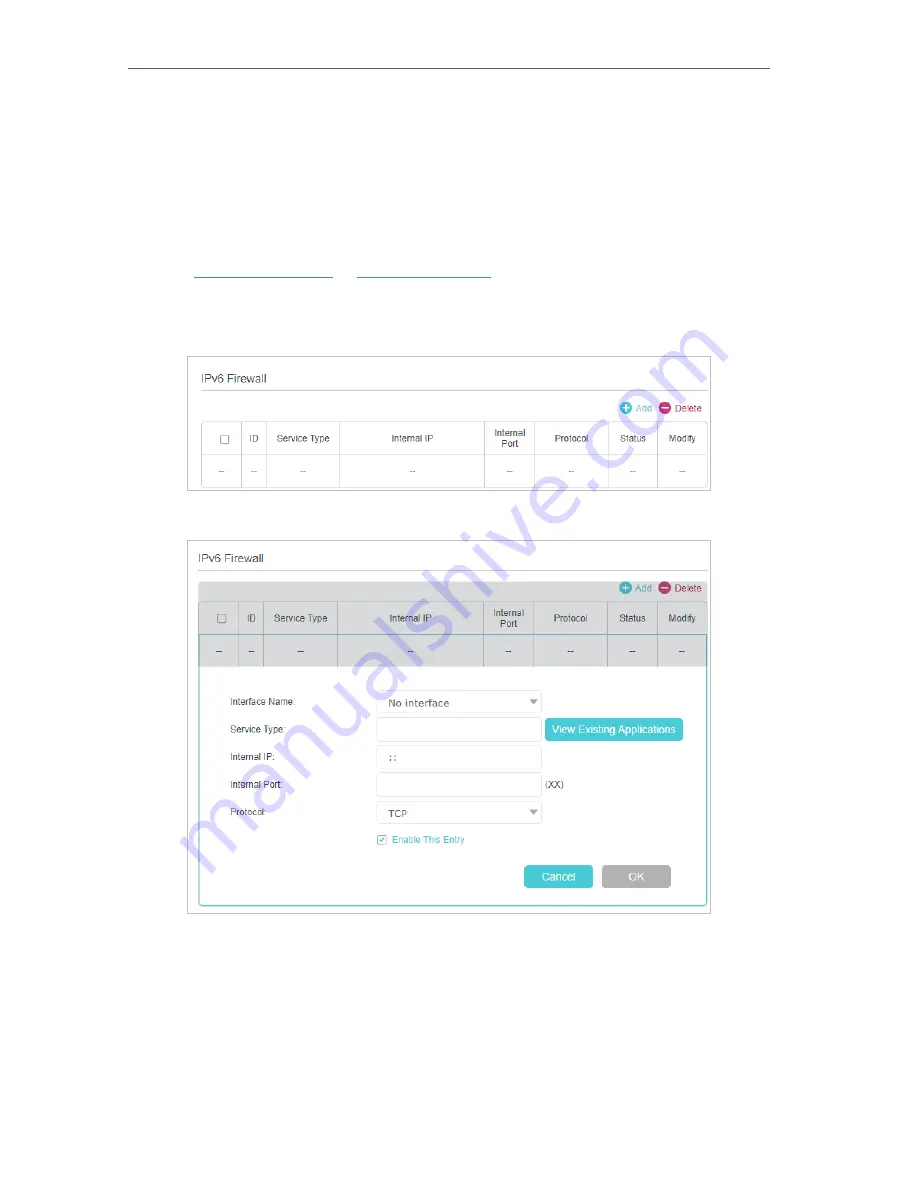
119
Chapter 15
15 5 IPv6 Firewall
IPv6 Firewall protects your IPv6 network by preveting access from the internet. However,
when you are hosting a service, such as a file sharing server in your local network, you
can choose to allow access to the server from the internet by adding entries on this
page. This feature is available only when you’ve set up an IPv6 connection.
1
Visit
http://tplinkwifi.net
or
http://192.168.0.1
, and log in with the password you set
for the router.
2
Go to
Advanced
>
Security
>
IPv6 Firewall
.
3
Click
Add
.
4
Select an interface name from the drop-down list. Interface names are names of
the internet connections you have set up.
5
Click
View Existing Applications
to select a service from the list to automatically
populate the Port field with an propriate port number. It is recommended to keep
the default Port if you are unsure about which one to use. If the service is not
listed, manually enter the Service Type and the Port number (e.g., 21 or 21-25). The
following picture takes application
FTP
as an example.
Содержание EC220-F5
Страница 1: ...2022 TP Link 1910020935 REV1 0 0 User Guide BBA Routers...
Страница 16: ...Chapter 3 Log In to Your Router...
Страница 30: ...25 Chapter 4 Set Up Internet Connection...
Страница 36: ...31 Chapter 5 Setup Your Network via TP Link Aginet App 2 Tap to create family profiles 3 Tap for more features...
Страница 48: ...43 Chapter 5 Setup Your Network via TP Link Aginet App 3 Enable IPv6 to set up an IPv6 internet connection...
Страница 54: ...49 Chapter 5 Setup Your Network via TP Link Aginet App...
Страница 106: ...101 Chapter 12 NAT Forwarding 2 Go to Advanced NAT Forwarding UPnP and toggle on or off according to your needs...
Страница 130: ...125 Chapter 16 VPN Server Client 3 Select Connect to a workplace and click Next 4 Select Use my Internet connection VPN...
Страница 136: ...131 Chapter 16 VPN Server Client 3 Select Connect to a workplace and click Next 4 Select Use my Internet connection VPN...






























