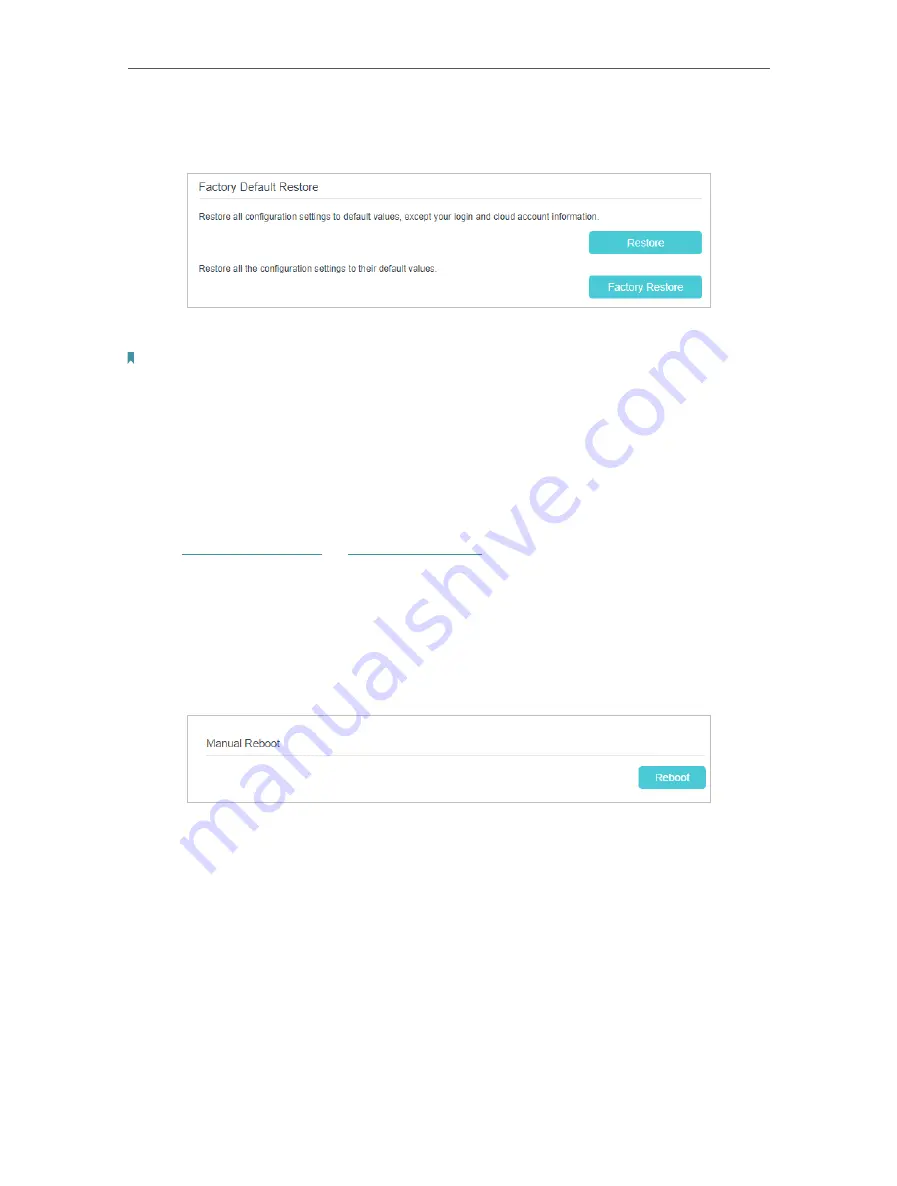
143
Chapter 17
1 ) Locate the
Factory Default Restore
section, and click
Factory Restore
to reset
the router.
2 ) Wait a few minutes for the resetting and rebooting.
Note:
1. During the resetting process, do not turn off the router.
2. We strongly recommend you back up the current configuration settings before resetting the router.
17 6 Reboot the Router
The Reboot feature cleans the cache to enhance the running performance of the router.
You can reboot the router manually or set it to reboot regularly.
1. Visit
http://tplinkwifi.net
or
http://192.168.0.1
, and log in with the password you set
for the router.
2. Go to
Advanced
>
System Tools
>
Reboot Schedule
, and you can restart your router.
¾
To reboot the router manually:
Click
Reboot
, and wait a few minutes for the router to rebooting.
¾
To schedule the router to reboot at a specific time:
1 ) Enable
Auto Reboot
.
2 ) Specify the
Time
when the router reboots.
Содержание EC220-F5
Страница 1: ...2022 TP Link 1910020935 REV1 0 0 User Guide BBA Routers...
Страница 16: ...Chapter 3 Log In to Your Router...
Страница 30: ...25 Chapter 4 Set Up Internet Connection...
Страница 36: ...31 Chapter 5 Setup Your Network via TP Link Aginet App 2 Tap to create family profiles 3 Tap for more features...
Страница 48: ...43 Chapter 5 Setup Your Network via TP Link Aginet App 3 Enable IPv6 to set up an IPv6 internet connection...
Страница 54: ...49 Chapter 5 Setup Your Network via TP Link Aginet App...
Страница 106: ...101 Chapter 12 NAT Forwarding 2 Go to Advanced NAT Forwarding UPnP and toggle on or off according to your needs...
Страница 130: ...125 Chapter 16 VPN Server Client 3 Select Connect to a workplace and click Next 4 Select Use my Internet connection VPN...
Страница 136: ...131 Chapter 16 VPN Server Client 3 Select Connect to a workplace and click Next 4 Select Use my Internet connection VPN...






























