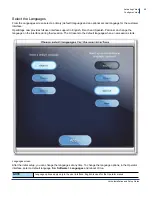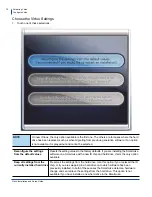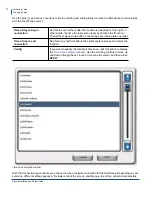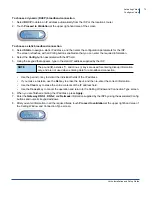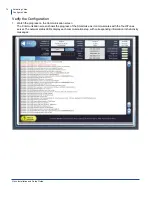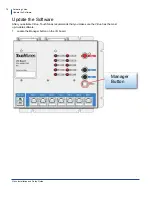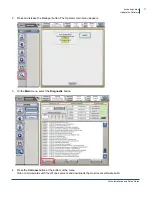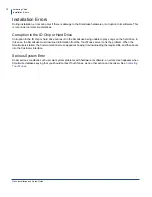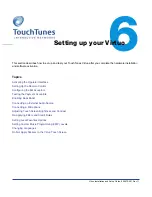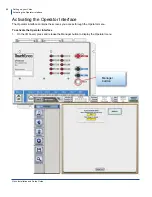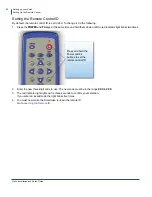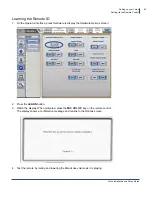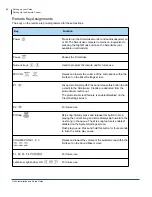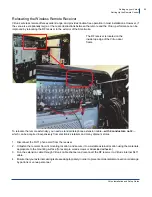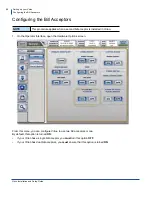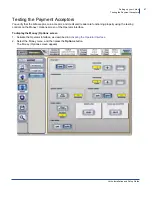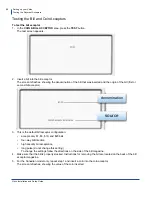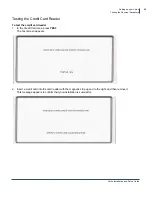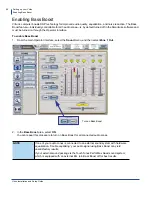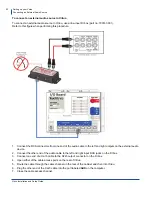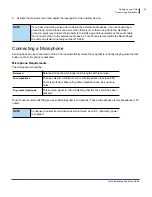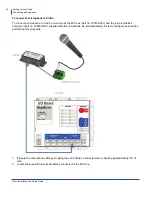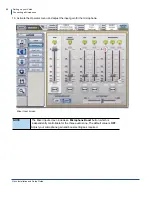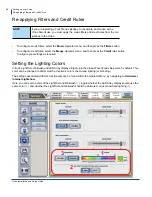Setting up your Virtuo
Setting Up the Remote Control
Virtuo Installation and Setup Guide
83
Learning the Remote ID
1.
On the Operator Interface, press Hardware to display the Hardware Options screen.
2.
Press the
LEARN
button.
3.
Watch the display. When prompted, press the
MIC VOL UP
key on the remote control.
The display shows a confirmation message and returns to the Options screen.
4.
Test the remote by raising and lowering the SmartJuke volume as it is playing.
Содержание Virtuo 700259-001
Страница 1: ...Installation and Setup Guide...
Страница 6: ...6...
Страница 48: ...Virtuo Installation and Setup Guide Pre Installation Preparing Tools for Installation 48...
Страница 108: ...Virtuo Installation and Setup Guide Service and maintenance 108...
Страница 120: ......