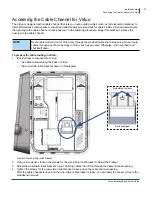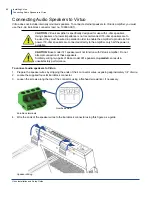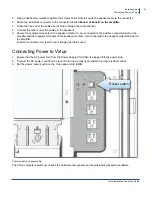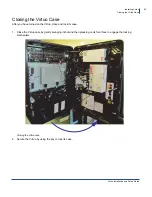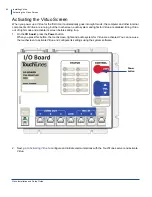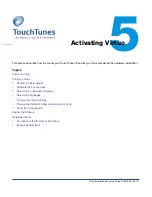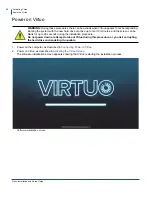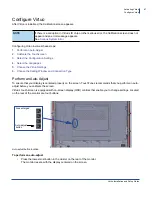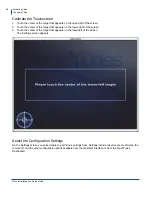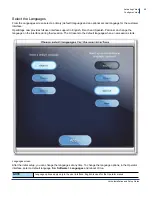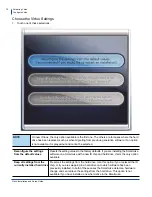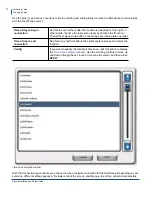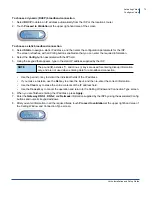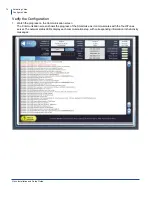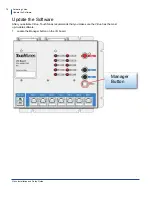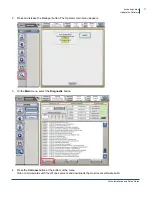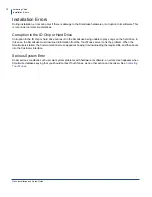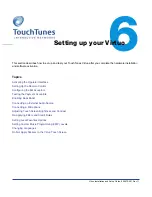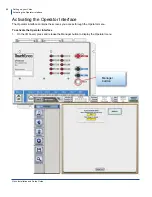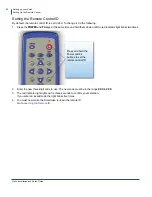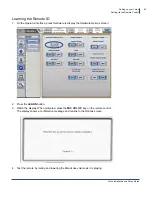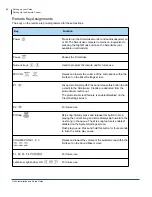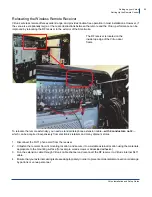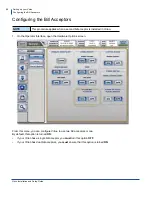Activating Virtuo
Configure Virtuo
Virtuo Installation and Setup Guide
71
2.
Optional: Return to the Settings screen.
If you chose the Keep all settings from the currently installed hard drive or Download the settings from the
TouchTunes server options in the Settings screen, the
BACK
button is available in the C screen that appears.
You can touch the
BACK
button to return to the Settings screen. You can do this, for example, if you decide to
reset the settings to the factory defaults instead of keeping the hard drive settings.
Choose the Calling Window and Connection Type
After you choose your Virtuo settings, the Calling Window and Connection Type screen appears. From here you
select the nightly time range during which the SmartJuke communicates with the TouchTunes server and the type of
connection the SmartJuke uses.
Download the settings from
the TouchTunes server
Retrieves the settings from the TouchTunes server. Use this option on a
SmartJuke where the software has been previously installed, where the ID chip
stays in place, but a new hard drive is swapped in. In this case the SmartJuke
retrieves the settings for the SmartJuke corresponding to the identification number
in the ID chip This option is not available if a new ID chip has been installed on the
SmartJuke.
Содержание Virtuo 700259-001
Страница 1: ...Installation and Setup Guide...
Страница 6: ...6...
Страница 48: ...Virtuo Installation and Setup Guide Pre Installation Preparing Tools for Installation 48...
Страница 108: ...Virtuo Installation and Setup Guide Service and maintenance 108...
Страница 120: ......