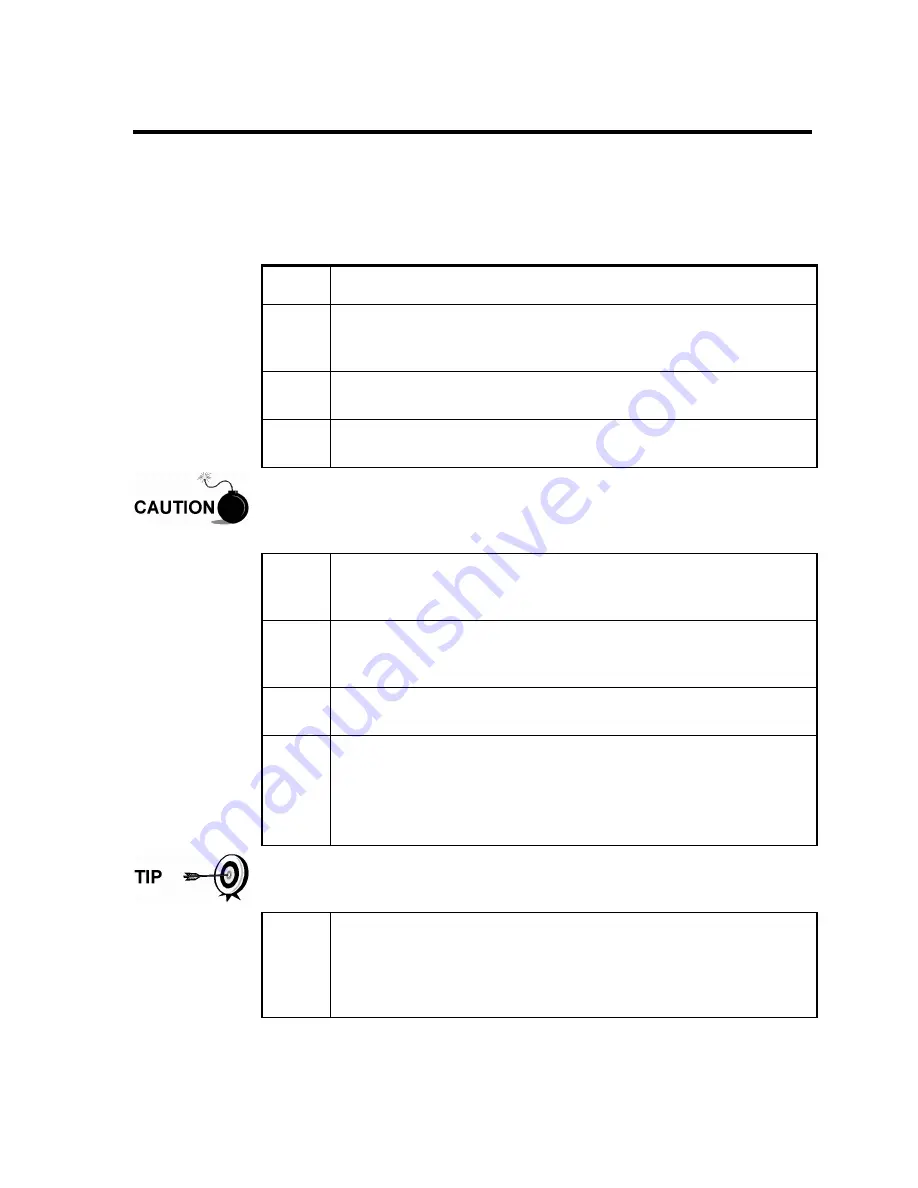
4-13
Replacing Liquid Crystal Display (LCD) Board
The LCD Board is mounted on the backside of hinged doors behind XRC-195 Board. To
access and remove Display Board, perform the following procedures.
Instructions
In the following procedure, the common name for a component, its
jumper number if available (Abbreviated J) or part is followed by a
number in parentheses.
Step Procedure
1.
To access the LCD Board, open the Totalflow unit door (see
Figure 4–1 or Figure 4–2, Item 3). Board is located behind XRC-
195 Board (Figure 4–1 or Figure 4–2, Item 6).
2.
Disconnect the external charging unit J17 (see
Figure 4–5
) from
the XRC-195 Board.
3.
Disconnect the Battery Pack connector J16 (see
Figure 4–5
)
from the board mounted connector.
DO NOT remove the Board mounted Lithium battery since it provides
power to RAM. It is recommended that historical flow data be downloaded
before accessing and removing LCD Board to prevent potential loss of
stored data.
4.
Disconnect LCD Board cable connector from XRC-195 Board
Display Interface connector J13 (see Figure 4–1 or Figure 4–2,
Item# 24).
5.
Remove four XRC-195 Board mounting screws and lock
washers. DO NOT let screws and lock washer fall onto Board
circuitry.
6.
Move Board away from door then support it so its circuitry does
not come in contact with any metal surface.
7.
Using a 3/16” nut driver, remove four Display Board hexagonal
mounting standoffs. Lift Board from door mounted standoffs.
If Board is being returned to Totalflow for service, it is
recommended that attached ribbon cable be left connected and
returned with Display Board.
To adjust display contrast, use an extra small screw driver to turn
potentiometer R32 completely clockwise. Complete to step 8, then move
screw back counter clockwise until screen is readable.
8.
To reinstall Display Board, perform procedures 1 to 7 in reverse
order. DO NOT over tighten screws. Once Display Board is
reinstalled, apply power to XRC, adjust contrast potentiometer
R32 (see
Figure 4–5
, Item# 29) for optimum display, and verify
information displayed on LCD is correct.
Содержание XRC6490
Страница 1: ...2100802 001 AB TOTALFLOW XSeries Remote Controller User s Manual ...
Страница 6: ...iv B B Bl lla a an n nk k k P P Pa a ag g ge e e ...
Страница 10: ...viii B B Bl lla a an n nk k k P P Pa a ag g ge e e ...
Страница 19: ...1 5 Standard Enclosure Cont RC 6790 X Figure 1 2 Model XRC6790 Continued on Next Page ...
Страница 20: ...1 6 Standard Enclosure Cont 18 00 15 52 RC 6890 X 28 81 15 52 28 00 20 09 18 70 Figure 1 3 Model XRC6890 ...
Страница 24: ...1 10 XRC 195 Board Specifications Cont Figure 1 5 Complete View XRC 195 Board Continued on Next Page ...
Страница 41: ...1 27 Totalflow Input Output Modules Cont Figure 1 16 XRC6990 Inside View ...
Страница 42: ...1 28 B B Bl lla a an n nk k k P P Pa a ag g ge e e ...
Страница 56: ...2 14 AC Charging Unit Installation Cont Figure 2 12 DC Wiring Instructions Figure 2 13 AC Wiring Instructions ...
Страница 63: ...2 21 XRC Communication Jumper Settings and Field Wiring Cont Figure 2 19 Other Field Wiring I O Connections ...
Страница 64: ...2 22 B B Bl lla a an n nk k k P P Pa a ag g ge e e ...
Страница 86: ...4 12 Replacing XRC 195 Board Cont Figure 4 5 XRC Board Connections ...
Страница 88: ...4 14 B B Bl lla a an n nk k k P P Pa a ag g ge e e ...
Страница 112: ...5 24 12V Communication Supply Voltage Test Cont Figure 5 9 XRC 195 Communication Wiring ...
Страница 292: ...A 176 B B Bl lla a an n nk k k P P Pa a ag g ge e e ...
Страница 340: ...B 48 B B Bl lla a an n nk k k P P Pa a ag g ge e e ...
Страница 342: ...C 2 B B Bl lla a an n nk k k P P Pa a ag g ge e e ...






























