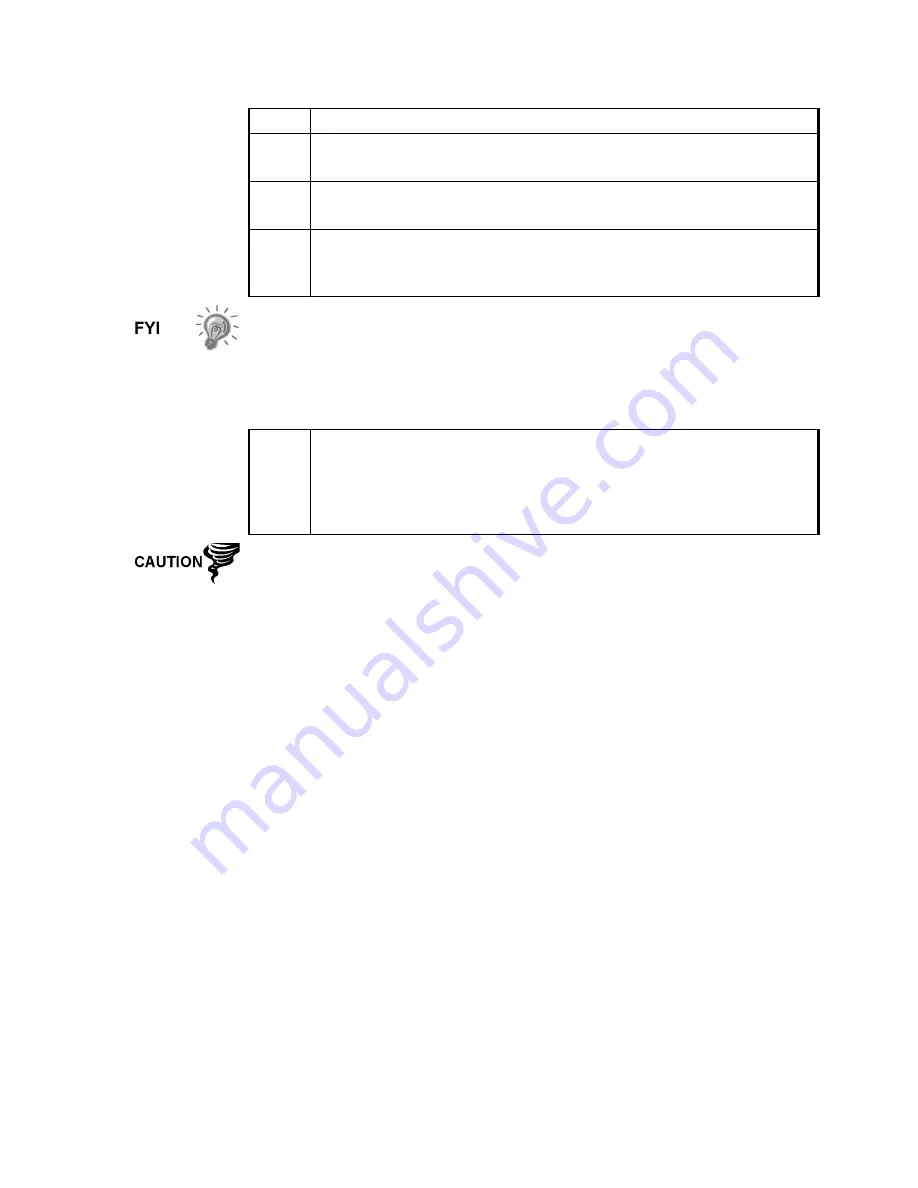
3-7
Level 1 Security
(Read only).
5.
Additionally, enter a four digit code for
Level 2 Security
(Read/Write).
6. Click
the
Send
button located at the bottom of the
Station Setup
window.
7.
To enable Hardware Security, set S1 Security Switch on the XRC-
195 Board to the ON position. The hardware security is now
operational. Physically disconnect the PCCU cable from the meter.
The XRC does not send an error message when you have breeched the
security level, it simply does not accept value changes. Always re-read the
active PCCU screen to verify the XRC has accepted the change(s).
Setting the XRC-195 Board S1 Security Switch to the OFF position will
deactivate the Hardware Security.
To reset the Security Code to default settings of 0000, Cold Start the unit.
8.
To access the meter using the Security System, go to
System
Setup
in PCCU32 or WinCCU and enter the applicable security
code on the
Setup Screen
and click
Close
. The security code will
remain a part of the software setup and will use that setting each
time a connection is made to a device.
The XRC enclosure may be padlocked to reduce access to the S1
Security Switch.
When communicating remotely via WinCCU, care must be taken to setup
the required access code in WinCCU. Security Switch position on XRC-
195 Board will not disable codes previously setup in Hardware Security.
See WinCCU Help Files for additional information.
Содержание XRC6490
Страница 1: ...2100802 001 AB TOTALFLOW XSeries Remote Controller User s Manual ...
Страница 6: ...iv B B Bl lla a an n nk k k P P Pa a ag g ge e e ...
Страница 10: ...viii B B Bl lla a an n nk k k P P Pa a ag g ge e e ...
Страница 19: ...1 5 Standard Enclosure Cont RC 6790 X Figure 1 2 Model XRC6790 Continued on Next Page ...
Страница 20: ...1 6 Standard Enclosure Cont 18 00 15 52 RC 6890 X 28 81 15 52 28 00 20 09 18 70 Figure 1 3 Model XRC6890 ...
Страница 24: ...1 10 XRC 195 Board Specifications Cont Figure 1 5 Complete View XRC 195 Board Continued on Next Page ...
Страница 41: ...1 27 Totalflow Input Output Modules Cont Figure 1 16 XRC6990 Inside View ...
Страница 42: ...1 28 B B Bl lla a an n nk k k P P Pa a ag g ge e e ...
Страница 56: ...2 14 AC Charging Unit Installation Cont Figure 2 12 DC Wiring Instructions Figure 2 13 AC Wiring Instructions ...
Страница 63: ...2 21 XRC Communication Jumper Settings and Field Wiring Cont Figure 2 19 Other Field Wiring I O Connections ...
Страница 64: ...2 22 B B Bl lla a an n nk k k P P Pa a ag g ge e e ...
Страница 86: ...4 12 Replacing XRC 195 Board Cont Figure 4 5 XRC Board Connections ...
Страница 88: ...4 14 B B Bl lla a an n nk k k P P Pa a ag g ge e e ...
Страница 112: ...5 24 12V Communication Supply Voltage Test Cont Figure 5 9 XRC 195 Communication Wiring ...
Страница 292: ...A 176 B B Bl lla a an n nk k k P P Pa a ag g ge e e ...
Страница 340: ...B 48 B B Bl lla a an n nk k k P P Pa a ag g ge e e ...
Страница 342: ...C 2 B B Bl lla a an n nk k k P P Pa a ag g ge e e ...






























