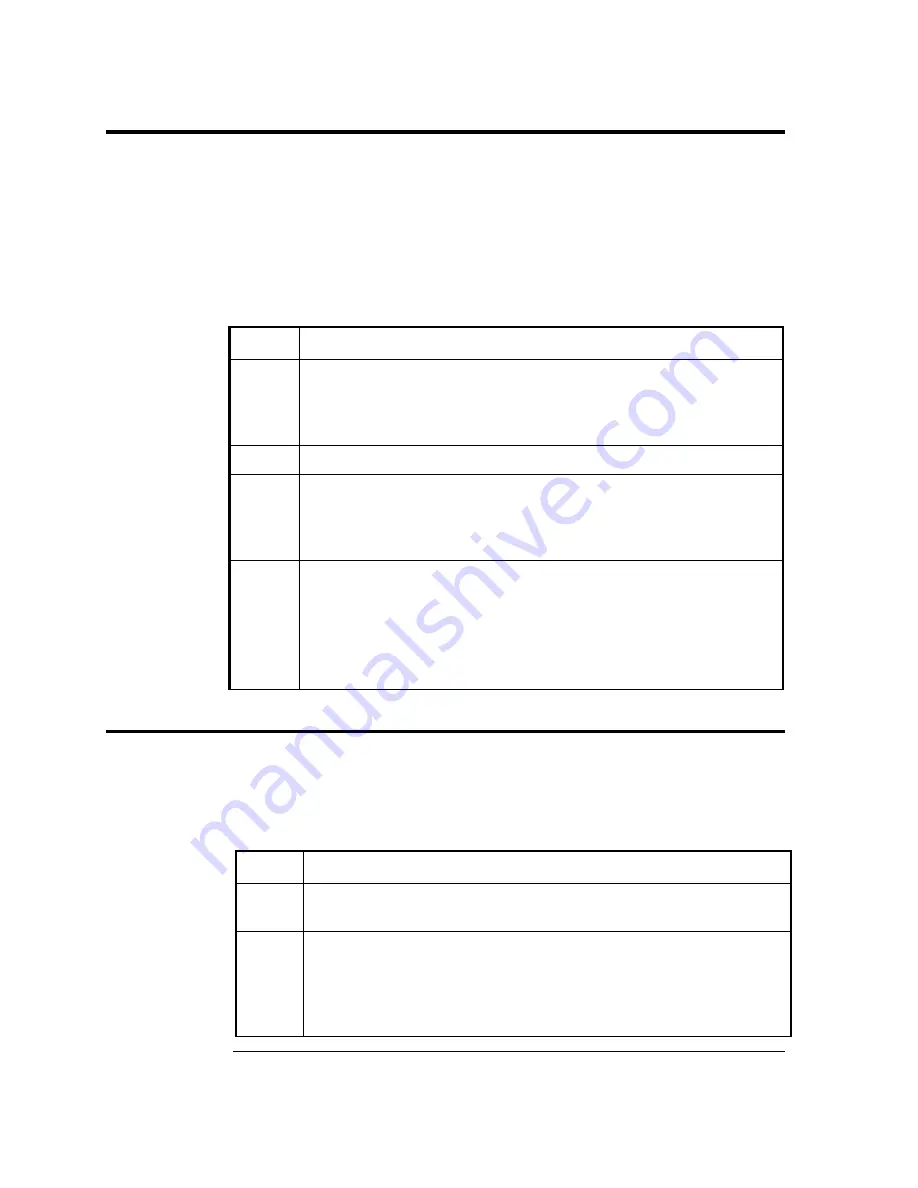
3-2
PCCU32 Installation and Setup
Totalflow’s® PCCU32 4.3 (or later) Software is required to communicate with XSeries
equipment. Previous versions of PCCU32 are not compatible.
PCCU32 Software running in a laptop Windows environment offers you the most capabilities
for programming. The Windows environment features user friendly help files and easy to
follow menus. Having help files readily accessible to the user is comparable to having a
virtual teacher on location. Easy to follow menus and icons, step the user through many
required choices.
Installation
Step
Procedure
1.
Insert PCCU32 disk into PC drive. If CD drive is set to Auto
Play, the installation program should begin, otherwise, go to
Start, Run and type in D:\Disk1\setup.exe, D being the CD
Drive designation.
2.
Follow screen prompts during installation.
3.
Another screen prompt will ask for User Information. Complete
information and enter Serial Number in appropriate space,
carefully entering both numbers and dashes. Select Next to
continue.
4.
When installation is complete, press Finish. A new Totalflow
PCCU32 window will appear. This contains the shortcuts
created in the Start Menu. You may copy the PCCU32 shortcut
to the desktop if desired.
Note: For a standalone desktop shortcut, right-click on the
shortcut, select Create Shortcut and drag it to the desktop.
Connecting To Local Port
The laptop computer connects to the Local Port located on the side of a standard enclosure,
or on the front panel of the Panel Mount enclosure via a RS-232 MMI (Man Machine
Interface) cable (See Figure 3–1).
Communicate
Step
Procedure
1.
Connect the MMI cable to the designated port on your PC,
default is Com1, and to the
Local Port
located on the unit.
2.
Although we previously discussed shortcuts, lets do the
traditional way of clicking on the
Windows Start
button, selecting
Programs
,
Totalflow
PCCU32
(or correct program folder if
changed during installation), then select
PCCU32
. This will
display PCCU32’s initial screen.
Continued on Next Page
Содержание XRC6490
Страница 1: ...2100802 001 AB TOTALFLOW XSeries Remote Controller User s Manual ...
Страница 6: ...iv B B Bl lla a an n nk k k P P Pa a ag g ge e e ...
Страница 10: ...viii B B Bl lla a an n nk k k P P Pa a ag g ge e e ...
Страница 19: ...1 5 Standard Enclosure Cont RC 6790 X Figure 1 2 Model XRC6790 Continued on Next Page ...
Страница 20: ...1 6 Standard Enclosure Cont 18 00 15 52 RC 6890 X 28 81 15 52 28 00 20 09 18 70 Figure 1 3 Model XRC6890 ...
Страница 24: ...1 10 XRC 195 Board Specifications Cont Figure 1 5 Complete View XRC 195 Board Continued on Next Page ...
Страница 41: ...1 27 Totalflow Input Output Modules Cont Figure 1 16 XRC6990 Inside View ...
Страница 42: ...1 28 B B Bl lla a an n nk k k P P Pa a ag g ge e e ...
Страница 56: ...2 14 AC Charging Unit Installation Cont Figure 2 12 DC Wiring Instructions Figure 2 13 AC Wiring Instructions ...
Страница 63: ...2 21 XRC Communication Jumper Settings and Field Wiring Cont Figure 2 19 Other Field Wiring I O Connections ...
Страница 64: ...2 22 B B Bl lla a an n nk k k P P Pa a ag g ge e e ...
Страница 86: ...4 12 Replacing XRC 195 Board Cont Figure 4 5 XRC Board Connections ...
Страница 88: ...4 14 B B Bl lla a an n nk k k P P Pa a ag g ge e e ...
Страница 112: ...5 24 12V Communication Supply Voltage Test Cont Figure 5 9 XRC 195 Communication Wiring ...
Страница 292: ...A 176 B B Bl lla a an n nk k k P P Pa a ag g ge e e ...
Страница 340: ...B 48 B B Bl lla a an n nk k k P P Pa a ag g ge e e ...
Страница 342: ...C 2 B B Bl lla a an n nk k k P P Pa a ag g ge e e ...






























